Insert Data
ActionStep Reference » Windows » File Handling » Excel » Insert Data
The ActionStep Excel Insert Data adds content data to a specified worksheet of an existing Excel file.
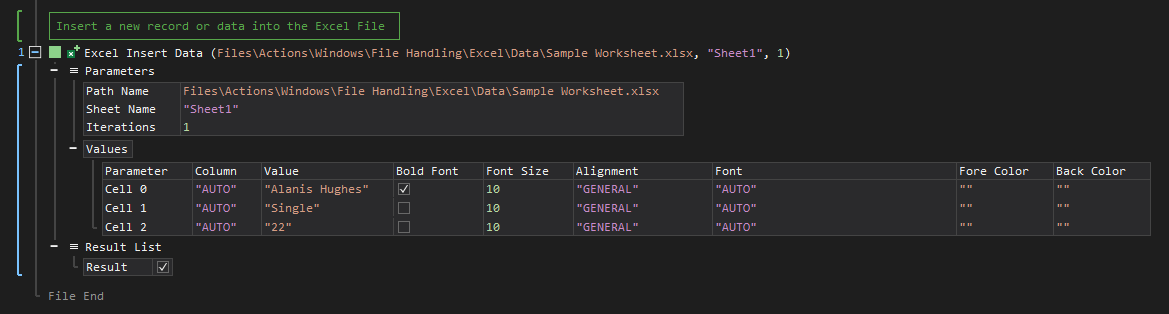
- Open the Windows node in the Workspace Explorer.
- Open the File Handling node.
- In the Excel node, select the Insert Data ActionStep.
Parameters:
The ActionStep has the following input parameters:
| NAME |
DESCRIPTION
|
|---|---|
|
Path Name
|
Specifies the path of the Excel File to be updated.
Allowed Context Scopes [Fixed, Local, Global] Allowed Context Types [Variable, Parameter, Enum] |
|
Sheet Name
|
The name of the worksheet where data is to be inserted.
Allowed Context Scopes [Fixed, Local, Global] Allowed Context Types [Variable, Parameter, Enum] |
|
Iteration
|
The number of iterations before the file is updated.
Allowed Context Scopes [Fixed, Local, Global] Allowed Context Types [Variable, Parameter, Enum] |
|
Values
|
The record or data to be inserted into the rows in an Excel worksheet.
Parameters for the "Values" sub-branch:
Allowed Context Types [Variable, Parameter, Enum] |

|
The Sheet Name in an Excel file is listed as fixed values of the context scopes. |
Results:
The ActionStep returns the following results:
|
NAME
|
DESCRIPTION
|
|---|---|
|
Result
|
Confirms if the record or data was added to the worksheet or not.
Allowed Context Scope [Fixed] Allowed Data Type [Boolean] |

|
When Column is set to "Auto", the record or data is inserted to the next available row in the worksheet. |

|
An exception error occurs when values for the Alignment, Font, Fore Color, and/or Back Color are not set from the fixed value. |
Example 1 (Enter records into a worksheet):
This example inserts information about the text files inside a specified folder into a worksheet. When the information is successfully inserted into the Excel file, a notice is displayed via Write Text.
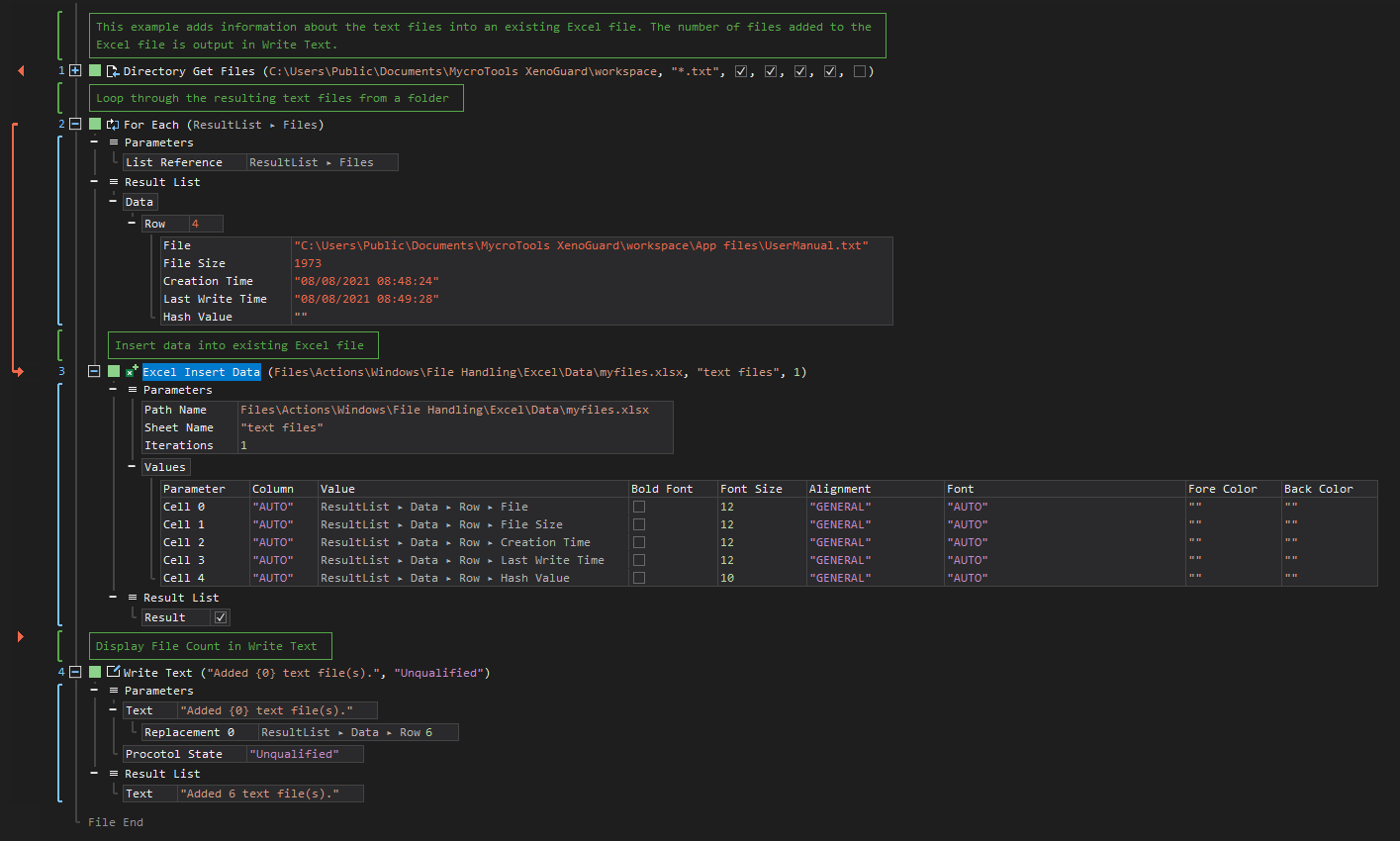
See other Excel operations:
Create File
Get Sheet Information
Add Sheet
Rename Sheet
Delete Sheet
Update Data
Get Data
Format Cells
Clear Cells
Delete Cells