Get Sheet Information
ActionStep Reference » Windows » File Handling » Excel » Get Sheet Information
The ActionStep Excel Get Sheet Information retrieves the row and column information from a specified worksheet in an Excel file.
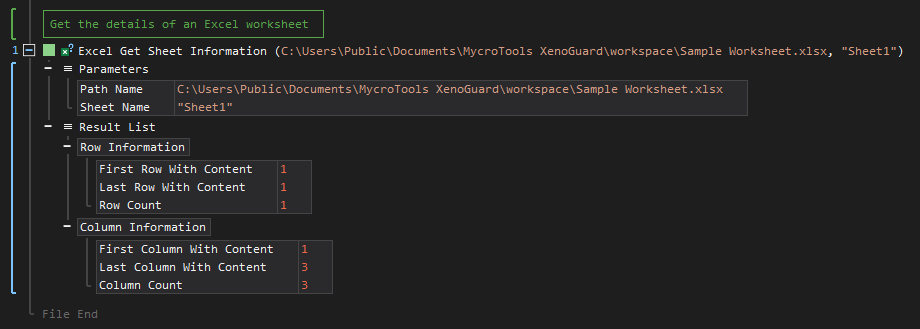
- Open the Windows node in the Workspace Explorer.
- Open the File Handling node.
- In the Excel node, select the Get Sheet Information ActionStep.
Parameters:
The ActionStep has the following input parameters:
| NAME |
DESCRIPTION
|
|---|---|
|
Path Name
|
The specified path of the Excel file where information is to be retrieved.
Allowed Context Scopes [Fixed, Local, Global] Allowed Context Types [Variable, Parameter, Enum] |
|
Sheet Name
|
The worksheet name of the Excel file.
Allowed Context Scopes [Fixed, Local, Global] Allowed Context Types [Variable, Parameter, Enum] |

|
The Sheet Name in an Excel file is listed as fixed values of the context scopes. |
Results:
The ActionStep returns the following results:
|
NAME
|
DESCRIPTION
|
|---|---|
|
Row Information
|
The information retrieved about the rows in an Excel worksheet
Parameters for the "Row Information" sub-branch:
Allowed Context Types [Variable, Paramater] |
| Column Information |
The information retrieved about the columns in an Excel worksheet
Parameters for the "Column Information" sub-branch:
Allowed Context Scopes [Fixed, Local, Global]
Allowed Context Types [Variable, Paramater]
|
Example 1 (Retrieve worksheet information and contents):
This example acquires the row and column information from an Excel file worksheet named "text files". The result is then used to display the contents of the worksheet. When the ActionStep is successful, the number of rows retrieved from the worksheet is then output via the Message Box.
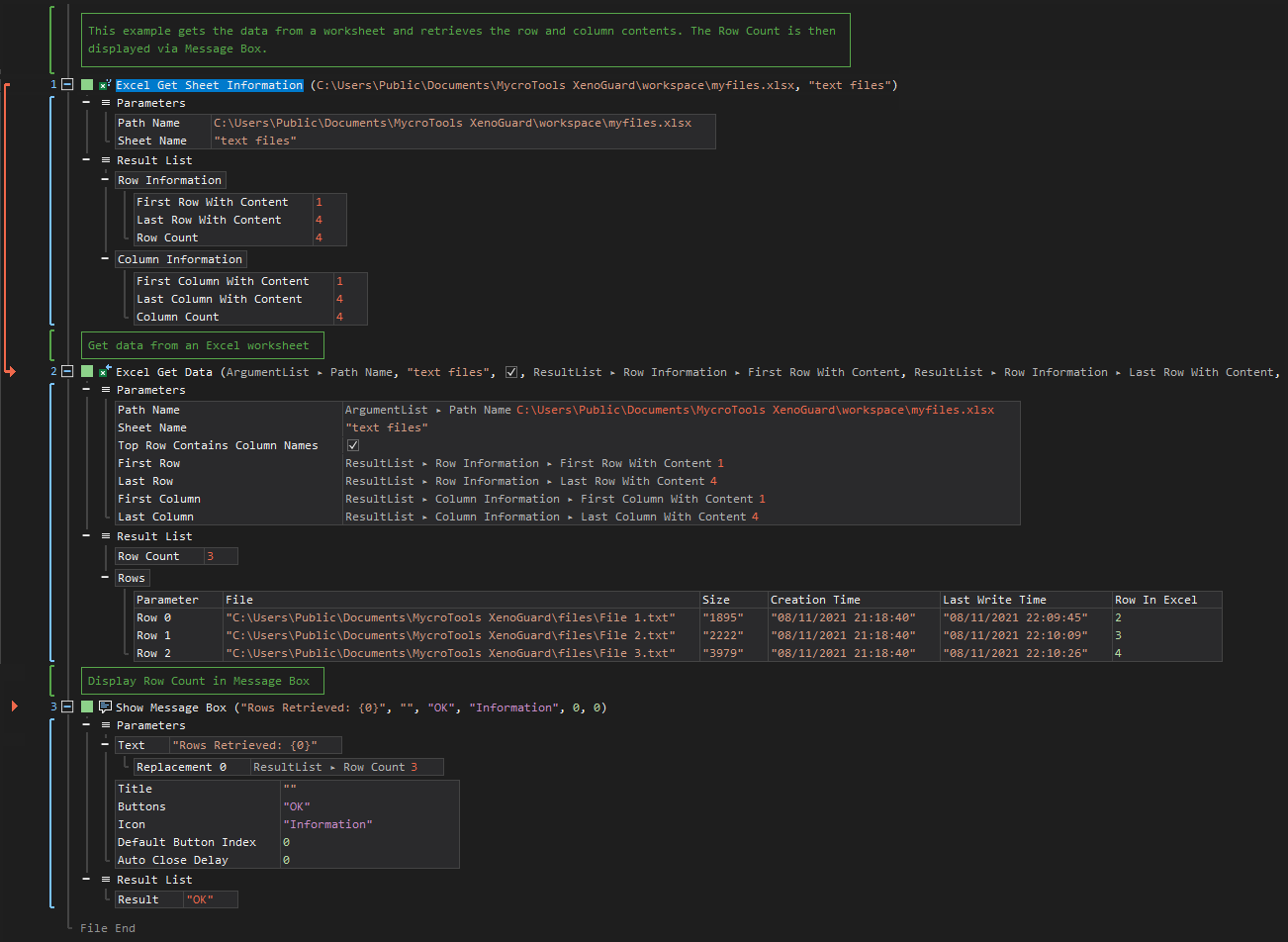
See other Excel operations:
Create File
Add Sheet
Rename Sheet
Delete Sheet
Insert Data
Update Data
Get Data
Format Cells
Clear Cells
Delete Cells