Add Sheet
ActionStep Reference » Windows » File Handling » Excel » Add Sheet
The ActionStep Excel Add Sheet inserts a new worksheet to an existing Excel file.
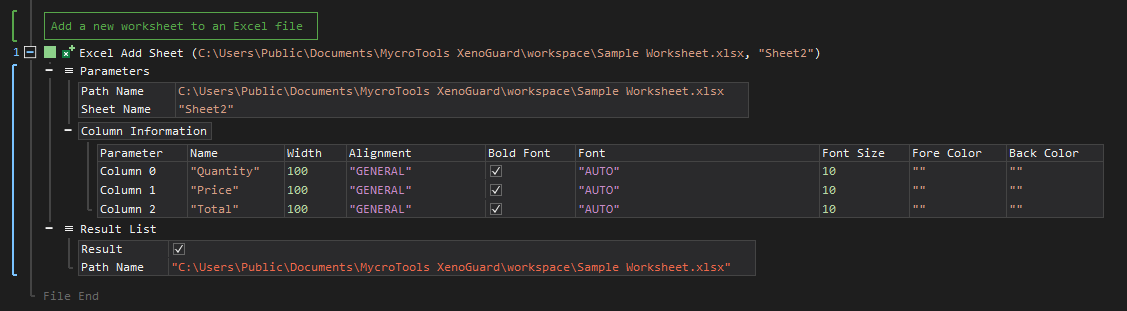
- Open the Windows node in the Workspace Explorer.
- Open the File Handling node.
- In the Excel node, select the Add Sheet ActionStep.
Parameters:
The ActionStep has the following input parameters:
| NAME |
DESCRIPTION
|
|---|---|
|
Path Name
|
Specifies the Excel File where the worksheet is to be added.
Allowed Context Scopes [Fixed, Local, Globa]l Allowed Context Types [Variable, Parameter, Enum] |
|
Sheet Name
|
The worksheet name to be added to the Excel file.
Allowed Context Scopes [Fixed, Local, Global] Allowed Context Types [Variable, Parameter, Enum] |
|
Column Information
|
Sets content and format of the column in a worksheet.
Parameters for the "Column" sub-branch:
Allowed Context Types [Variable, Parameter, Enum] |
Results:
The ActionStep returns the following results:
|
NAME
|
DESCRIPTION
|
|---|---|
|
Result
|
Confirms if the worksheet was successfully added or not.
Allowed Context Scope [Fixed] Allowed Data Type [Boolean] |
|
Path Name
|
The complete path of the Excel file where the worksheet was added.
Allowed Context Scope [Fixed] |
Example 1 (Insert a worksheet in an Excel file):
This example places another worksheet named "archives" into an Excel file. Information details about the zip files from a specified directory are added to the worksheet. When the ActionStep is successful, the number of files added to the worksheet is then output via Write Text.
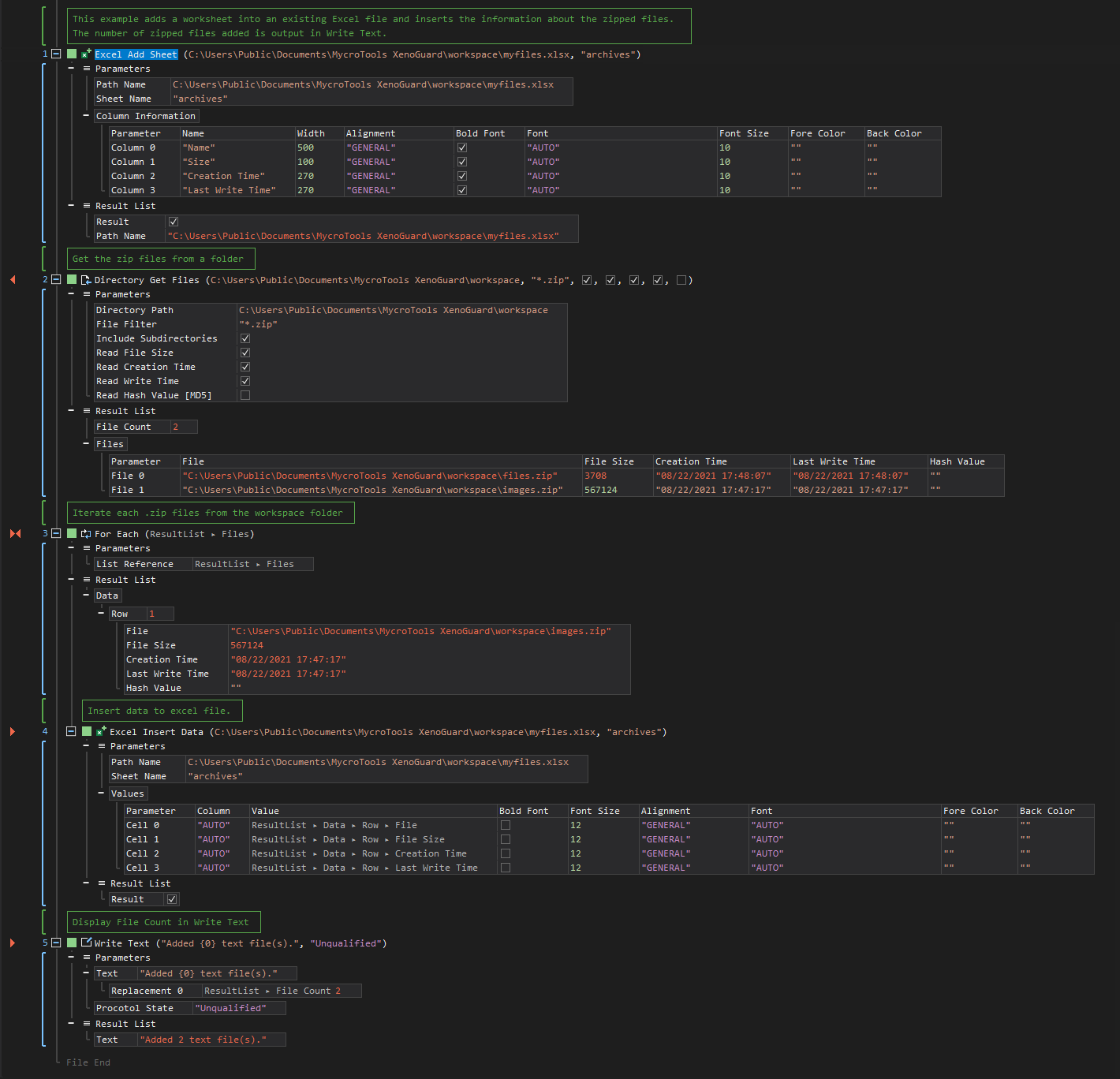
See other Excel operations:
Create File
Get Sheet Information
Rename Sheet
Delete Sheet
Insert Data
Update Data
Get Data
Format Cells
Clear Cells
Delete Cells