Get Data
ActionStep Reference » Windows » File Handling » Excel » Get Data
The ActionStep Excel Get Data retrieves the content of a specified worksheet and the number of rows in an Excel file.
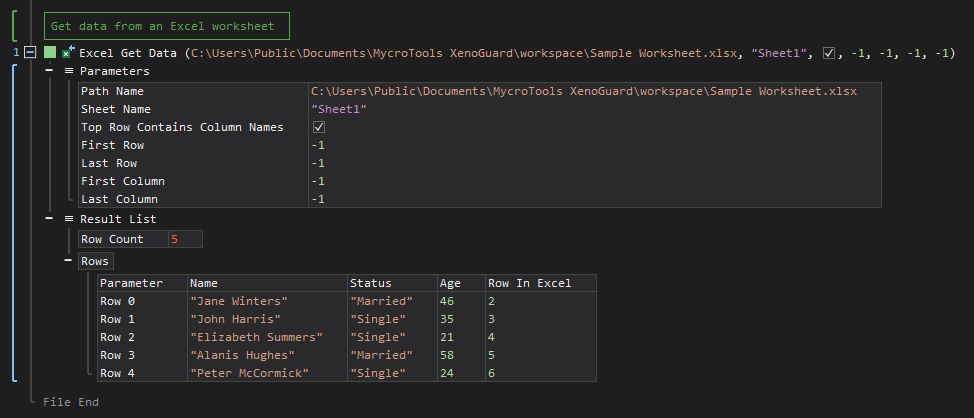
- Open the Windows node in the Workspace Explorer.
- Open the File Handling node.
- In the Excel node, select the Get Data ActionStep.
Parameters:
The ActionStep has the following input parameters:
| NAME |
DESCRIPTION
|
|---|---|
|
Path Name
|
Specifies the path of the Excel File. |
|
Sheet Name
|
The name of the worksheet where data is to be retrieved. |
|
Column Names Row
|
Specifies which row represents the names of each column. |
|
First Row
|
The index value of the first row to be retrieved. |
|
Last Row
|
The index value of the last row to be retrieved |
|
First Column
|
The index value of the first column to be retrieved. |
| Last Column | The index value of the last column to be retrieved. |

|
The Sheet Name in an Excel file is listed as fixed values of the context scopes. |

|
Allowed Context Scopes [Fixed, Local, Global]
All values of the parameters are determined by the specified format. |

|
An error occurs when the value of the First Row and First Column is set to 0. |
Results:
The ActionStep returns the following results:
|
NAME
|
DESCRIPTION
|
|---|---|
|
Row Count
|
The total number of rows from the worksheet of the Excel file.
Allowed Context Scopes [Fixed, Local, Global] Allowed Data Types [Variable, Parameter] |
|
Rows
|
The table that contains the returned values per row.
Allowed Context Scopes [Fixed, Local, Global] Allowed Context Types [Variable, Paramater] |

|
No data will be shown when the value of the Last Index and Last Column is set to 0. |
Example 1 (Retrieve data from a worksheet):
This example accesses the data stored in a worksheet after retrieving the needed row and column information. The number of rows in the worksheet is then displayed via Message Box.
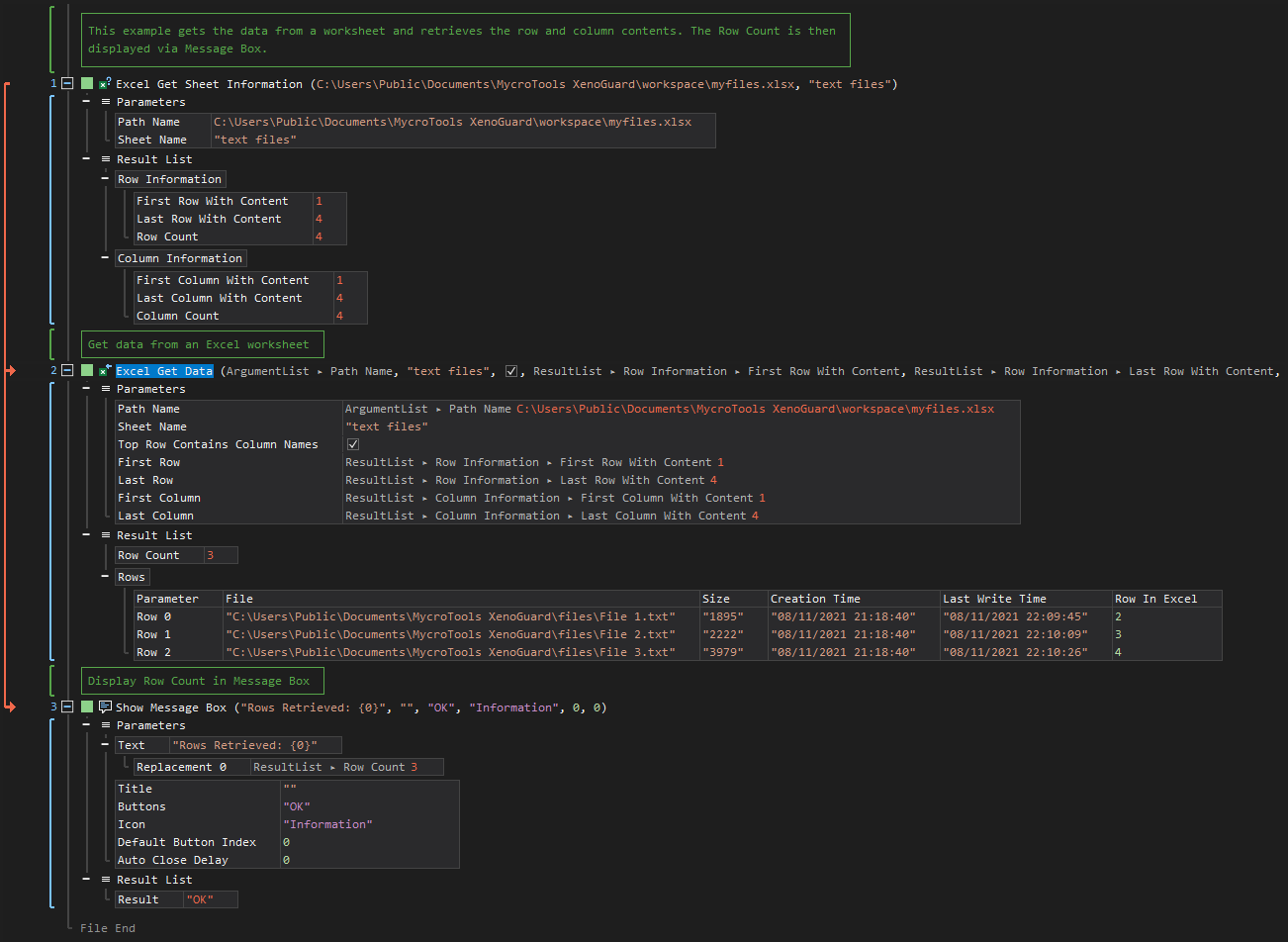
See other Excel operations:
Create File
Get Sheet Information
Add Sheet
Rename Sheet
Delete Sheet
Insert Data
Update Data
Format Cells
Clear Cells
Delete Cells