Clear Cells
ActionStep Reference » Windows » File Handling » Excel » Clear Cells
The ActionStep Excel Clear Cells empties the content of a specified cell range in the worksheet of an Excel file.
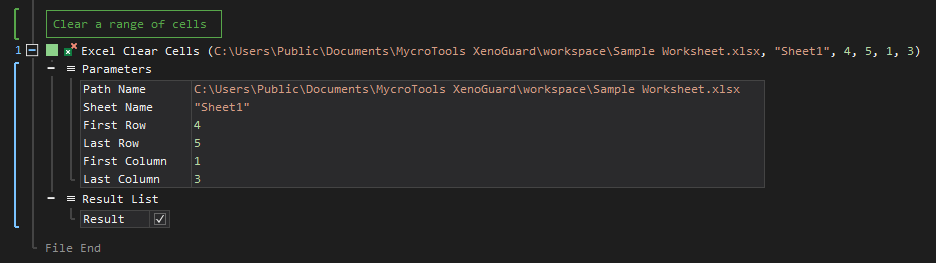
- Open the Windows node in the Workspace Explorer.
- Open the File Handling node.
- In the Excel node, select the Clear Cells ActionStep.
Parameters:
The ActionStep has the following input parameters:
| NAME |
DESCRIPTION
|
|---|---|
|
Path Name
|
Specifies the path of the Excel file. |
|
Sheet Name
|
The name of the worksheet in an Excel file. |
|
First Row
|
The number value of the starting row where cells will be cleared. |
|
Last Row
|
The number value of the ending row where cells will be cleared. |
|
First Column
|
The number value of the starting column where cells are to be cleared. |
| Last Column | The number value of the ending column where cells are to be cleared. |

|
The Sheet Name in an Excel file is listed as fixed values of the context scopes. |

|
Allowed Context Scopes [Fixed, Local, Global]
All values of the parameters are determined by the specified format. |
Results:
The ActionStep returns the following results:
|
NAME
|
DESCRIPTION
|
|---|---|
|
Result
|
Confirms if the range of cells in the worksheet was successfully cleared or not.
Allowed Context Scope [Fixed] Allowed Data Type [Boolean] |
Example 1 (Empty the cell contents):
This example discards the content of the last column in a specified worksheet of an Excel file after retrieving the row and column information with Get Sheet Information. If the content of the last column is successfully cleared, the ActionStep in the "Then" branch is executed, otherwise the ActionStep in the "Else" branch is performed. A notice of the result is then output via Message Box.
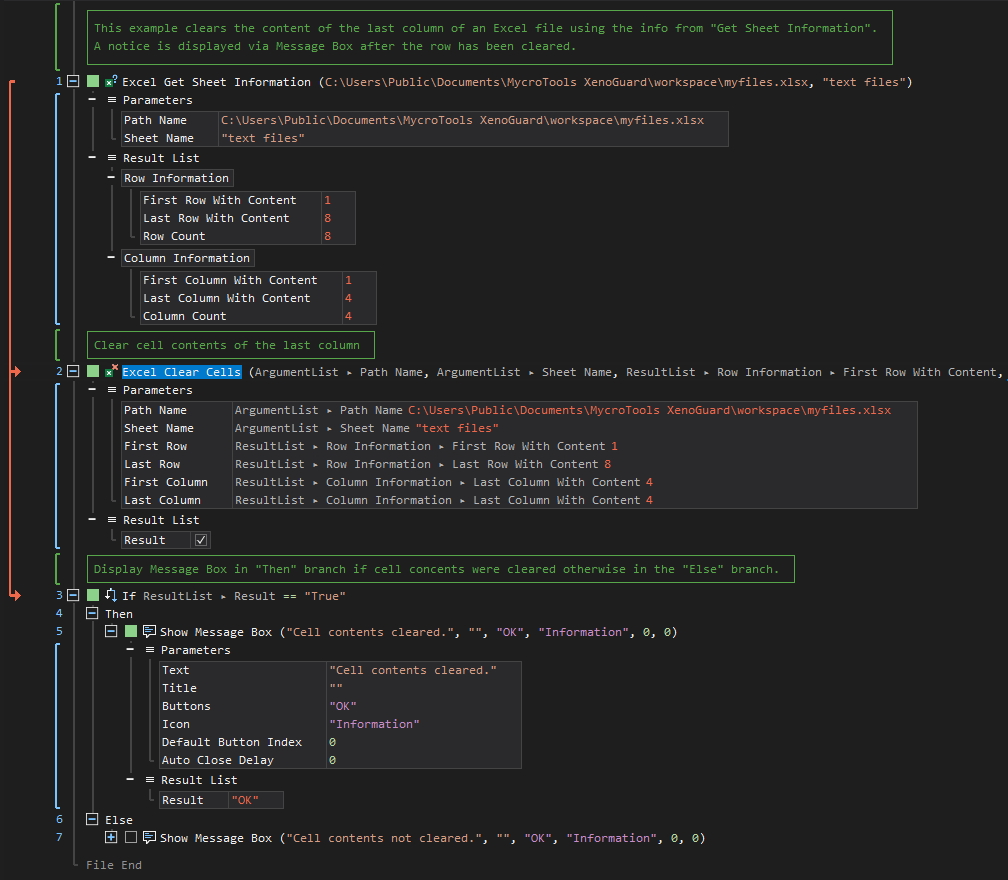
See other Excel operations:
Create File
Get Sheet Information
Add Sheet
Rename Sheet
Delete Sheet
Insert Data
Update Data
Get Data
Format Cells
Delete Cells