Create File
ActionStep Reference » Windows » File Handling » Excel » Create File
The ActionStep Excel Create File generates a spreadsheet in Excel file format. Adding details in the Column Information sets the column headers of an Excel file.
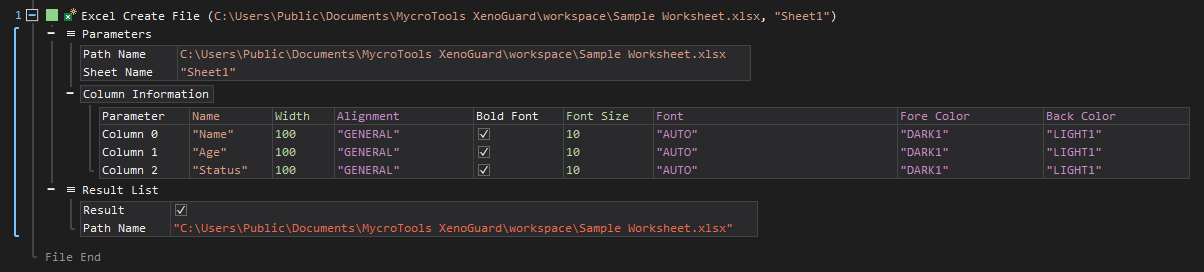
- Open the Windows node in the Workspace Explorer.
- Open the File Handling node.
- In the Excel node, select the Create File ActionStep.
Parameters:
The ActionStep has the following input parameters:
| NAME |
DESCRIPTION
|
|---|---|
|
Output Path
|
Specifies the directory where the Excel file is created.
Allowed Context Scopes [Fixed, Local, Global] Allowed Context Types [Variable, Parameter, Enum] |
|
Sheet Name
|
The initial worksheet name when the Excel file is created.
Allowed Context Scopes [Fixed, Local, Global] Allowed Context Types Variable, Parameter, Enum] |
|
File Name
|
The name of the Excel file to be created.
Allowed Context Scopes [Fixed, Local, Global] Allowed Context Types [Variable, Parameter, Enum] |
|
Column Information
|
Sets content and format of the column header in a worksheet.
Parameters for the "Column" sub-branch:
Allowed Context Types [Variable, Parameter, Enum] |

|
An exception error occurs when values for the Alignment, Font, Fore Color, and/or Back Color are not set from the fixed value. |
Results:
The ActionStep returns the following results:
|
NAME
|
DESCRIPTION
|
|---|---|
|
Result
|
Confirms if the Excel file was successfully created or not.
Allowed Context Scopes [Fixed] Allowed Data Types [Boolean] |
|
Path Name
|
The complete path of the created Excel file.
Allowed Context Scopes[Fixed] |
Example 1 (Add contents to a newly created Excel File):
This example generates a new Excel file that contains information about the text files from a specified folder. When the ActionStep is successful, a notice on the number of added files is then output via Write Text.
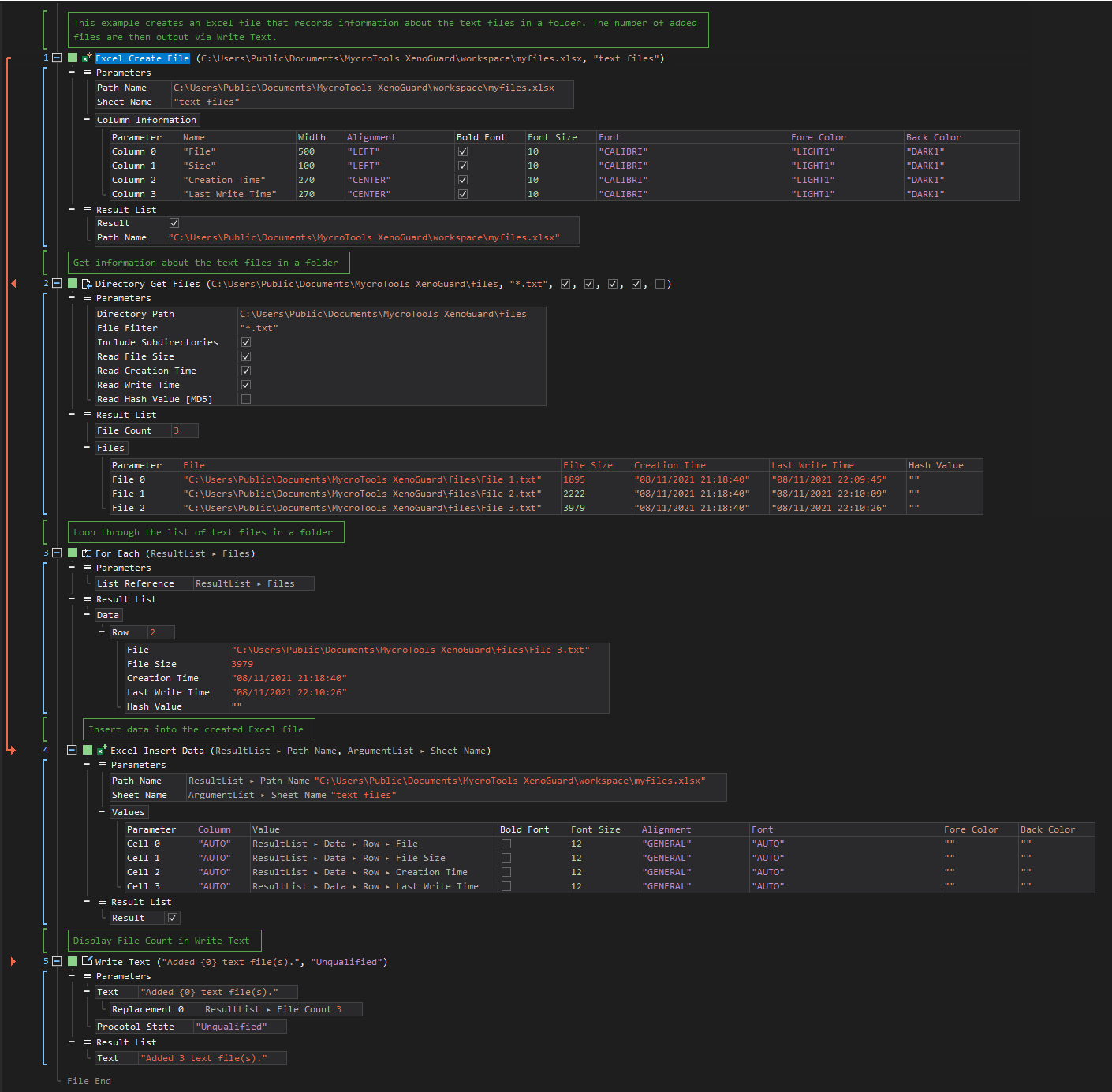
See other Excel operations:
Get Sheet Information
Add Sheet
Rename Sheet
Delete Sheet
Insert Data
Update Data
Get Data
Format Cells
Clear Cells
Delete Cells