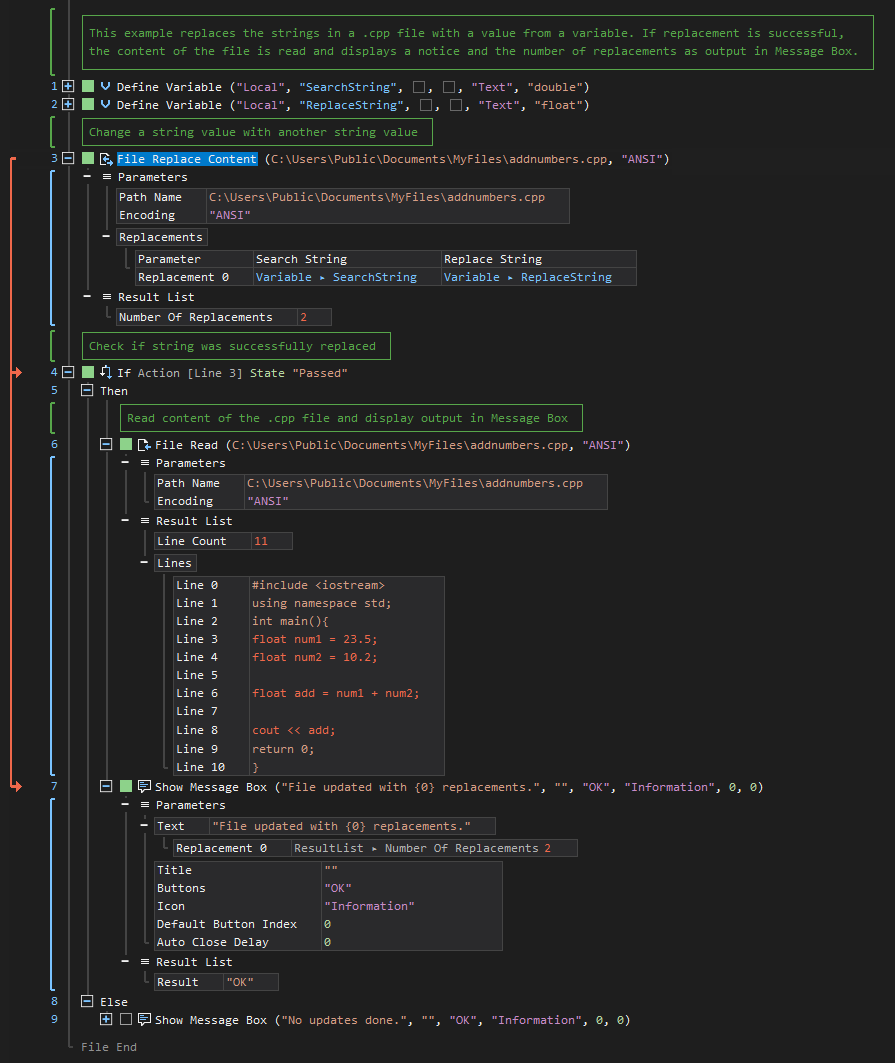Replace Content
ActionStep Reference » Windows » File » Replace Content
The ActionStep File Replace Content changes all occurrences of a specified string in a file.
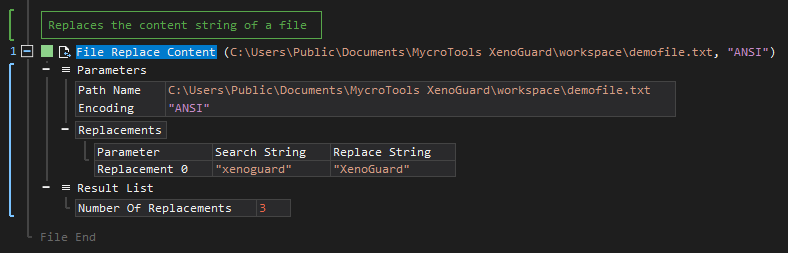
- Open the Windows node in the Workspace Explorer.
- Open the File node, select the Replace Content ActionStep.
Parameters:
The ActionStep has the following input parameters:
| name |
Description
|
|---|---|
|
Path Name
|
The path name of the file where content is to be replaced.
Allowed Context Scopes [Fixed, Local, Global] Allowed Context Types [Variable, Parameter, Enum] |
|
Encoding
|
Specifies the character encoding used for the content.
Available character encoding schemes: ASCII, ANSI, UTF-8, UTF-8-BOM, Unicode Allowed Context Scopes [Fixed, Local, Global]Allowed Context Types [Variable, Parameter, Enum] |
|
Replacements
|
The content list replaces the Search String placeholder with the Replace String placeholder.
Allowed Context Scopes [Fixed, Local, Global] Allowed Context Types [Variable, Parameter] |
Results:
The ActionStep returns the following results:
|
name
|
description
|
|---|---|
|
Number of Replacements
|
The total number of replaced strings in the file.
Allowed Context Scopes [Fixed, Local, Global] Allowed Context Types [Variable, Parameter] |
Example 1 (Replace all the string prefixes of web pages in a file):
This example reads the content of a file and changes all occurrences of a specified string value, "www." with another string value, "https://". The count on how many replacements were made is stored in Number of Replacements and output via Write Text.
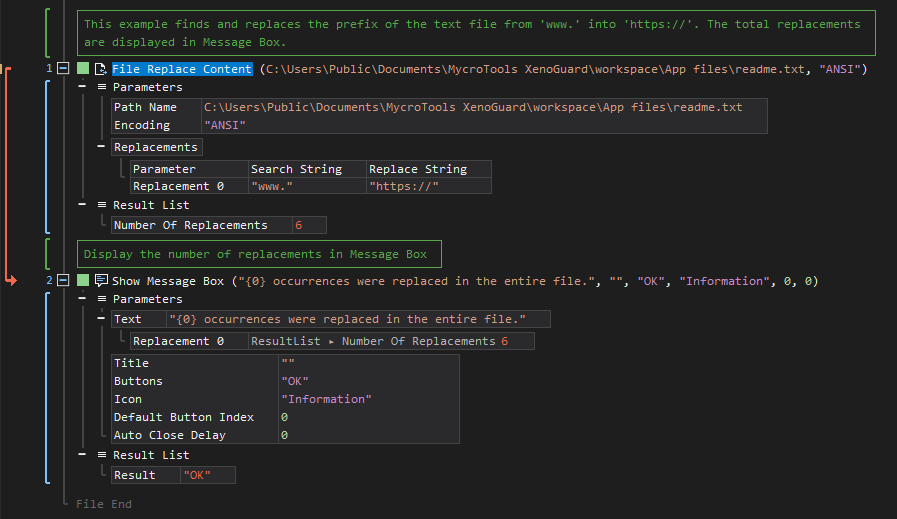
Example 2 (Update content of a .cpp file):
This example creates two local variables, SearchString and ReplaceString, with Text as data types. The variables are then used to search and replace the content of a .cpp file. If the content has been successfully replaced, the file content is read and a notice that the file was updated with the number of replacements done on the file is displayed via Message Box.