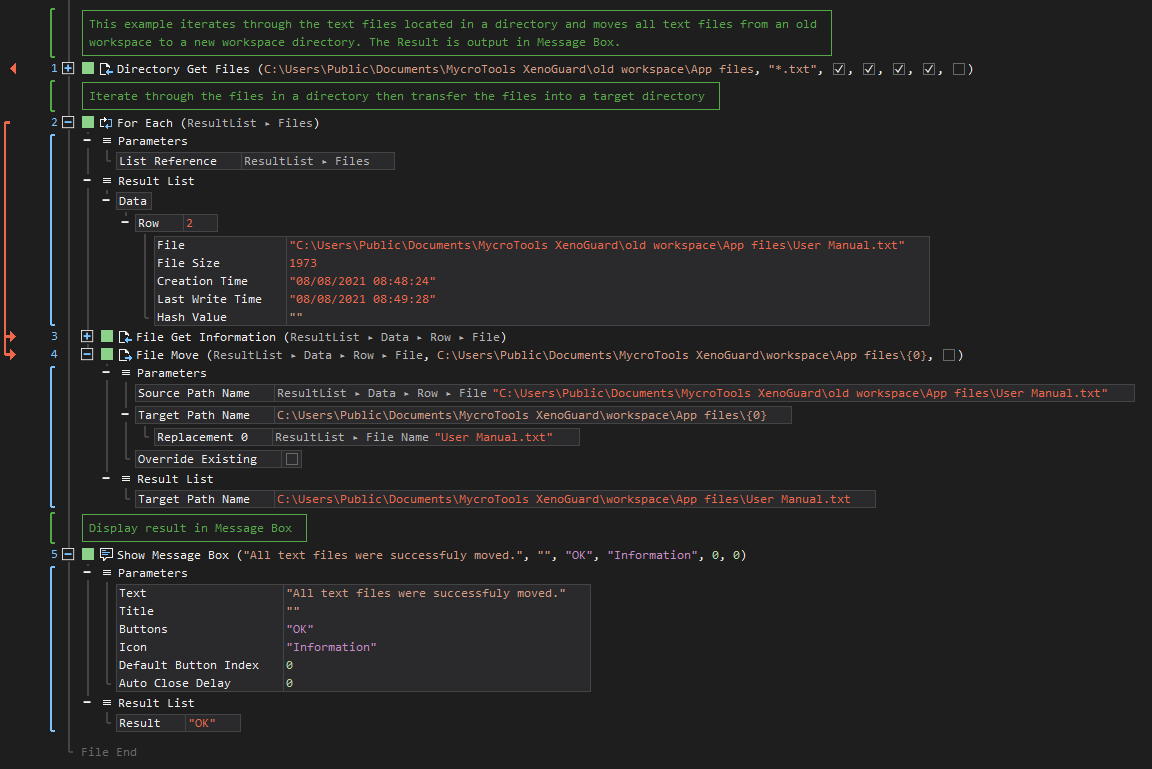XenoGuard Documentation
Move
ActionStep Reference » Windows » File » Move
The ActionStep File Move scans the content of a text file and displays the text in a line placeholder.

[-] Hide
- Open the Windows node in the Workspace Explorer.
- Open the File node, select the Move ActionStep.
Parameters:
The ActionStep has the following input parameters:
| name |
Description
|
|---|---|
|
Source Path Name
|
The path name of the file to be moved to a another directory.
Allowed Context Scopes [Fixed, Local, Global] Allowed Context Types [Variable, Parameter, Enum] |
|
Target Path Name
|
The path name of the destination directory.
Allowed Context Scopes [Fixed, Local, Global] Allowed Context Types [Variable, Parameter, Enum] |
|
Override Existing
|
Determines whether the existing files should be overridden.
Allowed Context Scopes [Fixed, Local, Global] Allowed Value [Boolean] |
Results:
The ActionStep returns the following results:
|
name
|
description
|
|---|---|
|
Target Path Name
|
Displays the path name where the file was transferred.
Allowed Context Scopes [Fixed, Local, Global] Allowed Context Types [Variable, Parameter] |

|
An error occurs when the file being moved exists in the destination directory. Set the Override Existing parameter to "True" to prevent this error. |
 Example 1 (Transfer text files into another directory):
Example 1 (Transfer text files into another directory):
This example retrieves text files from the old workspace\App files directory. The For Each ActionStep then iterates each text file from the directory list and moves the files into another directory. The Result is then output in Message Box.