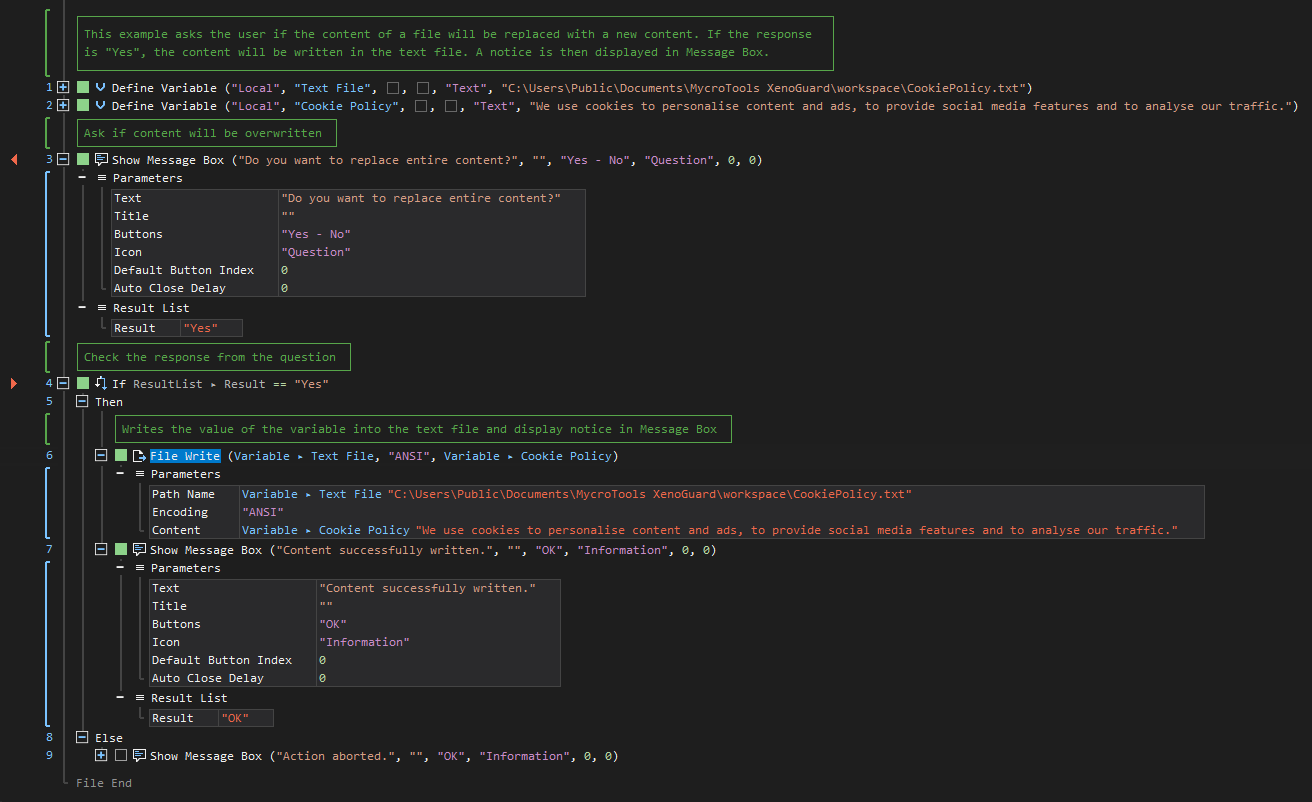XenoGuard Documentation
Write
ActionStep Reference » Windows » File » Write
The ActionStep File Write writes content in a text file.

[-] Hide
- Open the Windows node in the Workspace Explorer.
- Open the File node, select the Write ActionStep.
Parameters:
The ActionStep has the following input parameters:
| name |
Description
|
|---|---|
|
Path Name
|
The path name of the file where content is to be written.
Allowed Context Scopes [Fixed, Local, Global] Allowed Context Types [Variable, Parameter, Enum] |
|
Encoding
|
Specifies the character encoding used for the content.
Allowed Values: ASCII, ANSI, UTF-8, UTF-8-BOM, Unicode Allowed Context Scopes [Fixed, Local, Global]Allowed Context Types [Variable, Parameter, Enum] |
|
Content
|
The content to be written into a text file.
Allowed Context Scopes [Fixed, Local, Global] Allowed Context Types [Variable, Parameter, Enum] |

|
This ActionStep replaces the entire content of a text file. |
Example 1 (Write content for a cookie policy):
This example creates two local variables, Text File and Cookie Policy, with Text as data type. A Message Box then asks if the content will be written into a text file. If the response is "Yes", the value of the Cookie Policy variable is written into the text file. A notice that the content was successfully written is displayed in Message Box.