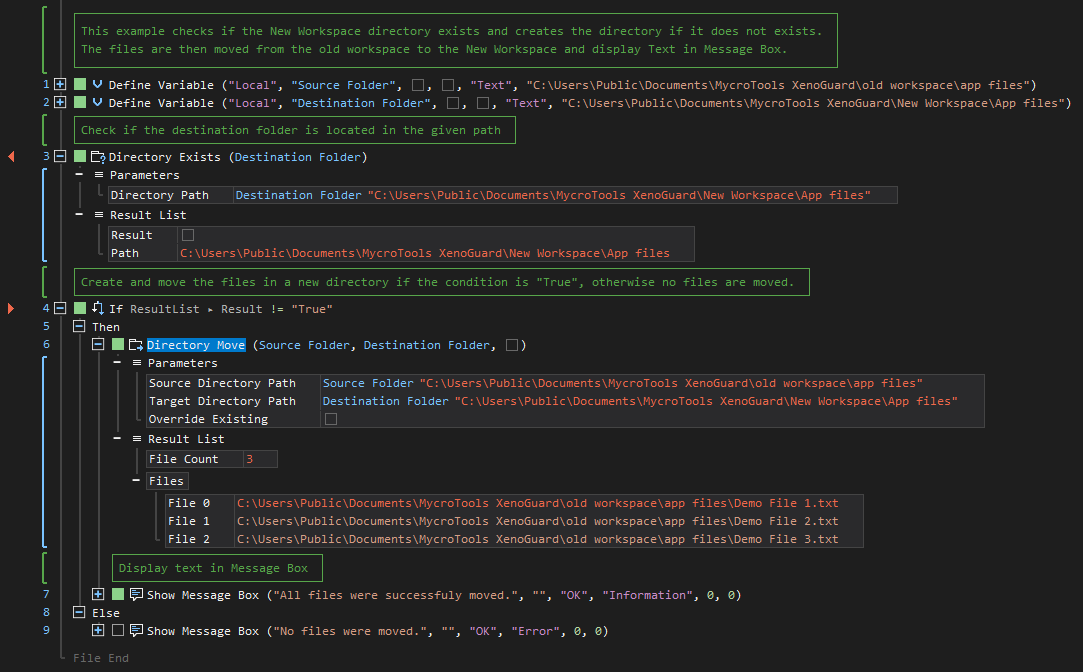XenoGuard Documentation
Move
ActionStep Reference » Windows » Directory » Move
The ActionStep Directory Move transfers a specified directory to another directory.
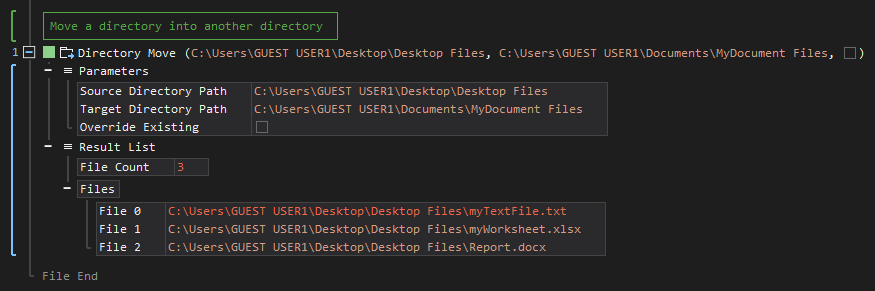
[-] Hide
- Open the Windows node in the Workspace Explorer.
- Open the Directory node, select the Move ActionStep.
Parameters:
The ActionStep has the following input parameters:
| name |
Description
|
|---|---|
|
Source Directory Path
|
The path name of the directory to be moved.
Allowed Context Scopes [Fixed, Local, Global] Allowed Context Types [Variable, Parameter, Enum] |
|
Target Directory Path
|
The path name of the destination directory.
Allowed Context Scopes [Fixed, Local, Global] Allowed Context Types [Variable, Parameter, Enum] |
|
Override existing
|
Determines whether the existing files should be overridden.
Allowed Context Scopes [Fixed, Local, Global] Allowed Value [Boolean] |

|
Files from the Source Directory will not be moved to an existing Target Directory unless the files are overwritten. |
Results:
The ActionStep returns the following results:
|
name
|
description
|
|---|---|
| File Count |
The total number of files moved to another directory.
Allowed Context Scopes [Fixed, Local, Global] Allowed Context Types [Variable, Parameter] |
|
Files
|
The list of files that were moved in the specified directory.
Allowed Context Scopes [Fixed, Local, Global] Allowed Context Types [Variable, Parameter] |
Example 1 (Transfer files from one directory to another):
This example checks if the New Workspace\App files directory exists on the specified path. If the directory is not found, the directory is created and the contents from the old workspace are transferred to the new directory. The contents of the new directory are then stored in Result then output via Message Box.