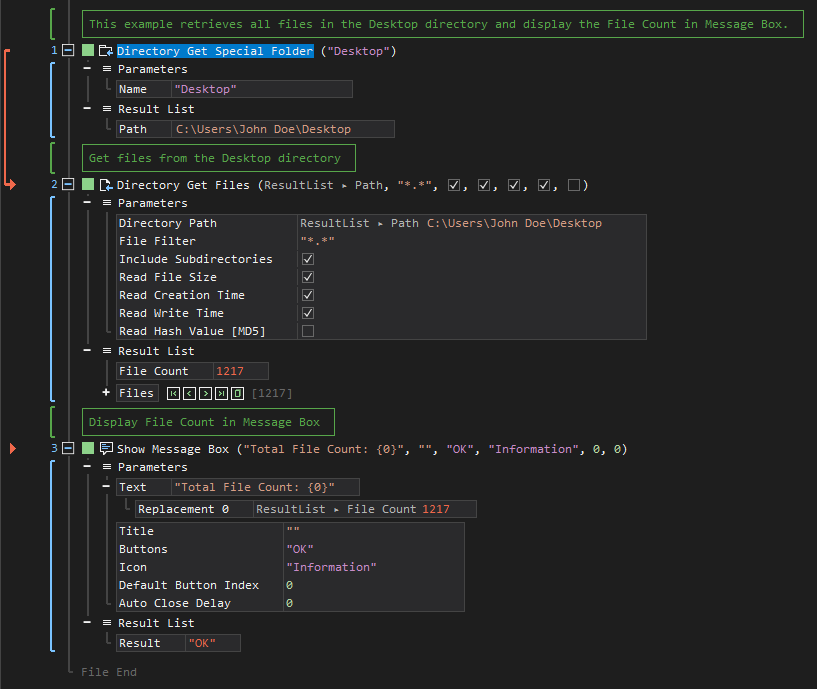Get Special Folder
ActionStep Reference » Windows » Directory » Get Special Folder
The ActionStep Directory Get Special Folder retrieves the path of a special directory in a Windows environment such as Desktop, My Documents, Cookies, etc. The name set for the special folder is case-sensitive.
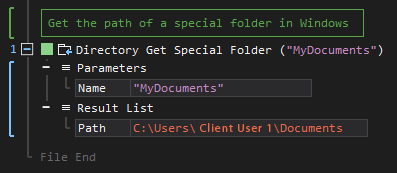
- Open the Windows node in the Workspace Explorer.
- Open the Directory node, select the Get Special Folder ActionStep.
Parameters:
The ActionStep has the following input parameters:
| name |
Description
|
|---|---|
|
Name
|
The name of the special folder to be retrieved. The folder can be found on any device regardless of the specific path.
List of Special Folders: AdminTools, ApplicationData, CDBurning, CommonAdminTools, CommonApplicationData, CommonDesktopDirectory, CommonDocuments, CommonMusic, CommonOemLinks, CommonPictures, CommonProgramFiles, CommonProgramFilesX86, CommonPrograms, CommonStartMenu, CommonStartup, CommonVideos, Cookies, Desktop, DesktopDirectory, Favorites, Fonts, History, InternetCache, LocalApplicationData, LocalizedResources, MyComputer, MyDocuments, MyMusic, MyPictures, MyVideos, NetworkShortcuts, Personal, PrinterShortcuts, ProgramFiles, ProgramFilesX86, Programs, Recent, Resources, SendTo, StartMenu, Startup, System, SystemX86, Templates, UserProfile, Windows Allowed Context Scopes [Fixed, Local, Global]Allowed Context Types [Variable, Parameter, Enum] |
Results:
The ActionStep returns the following results:
|
name
|
description
|
|---|---|
|
Path
|
The path of the special folder.
Allowed Context Scope [Fixed] |
Example 1 (Count the files in the Desktop folder):
This example gets the path of the special folder named Desktop and retrieves all the files found inside the folder. The File Count is then stored in Result then output via Message Box.