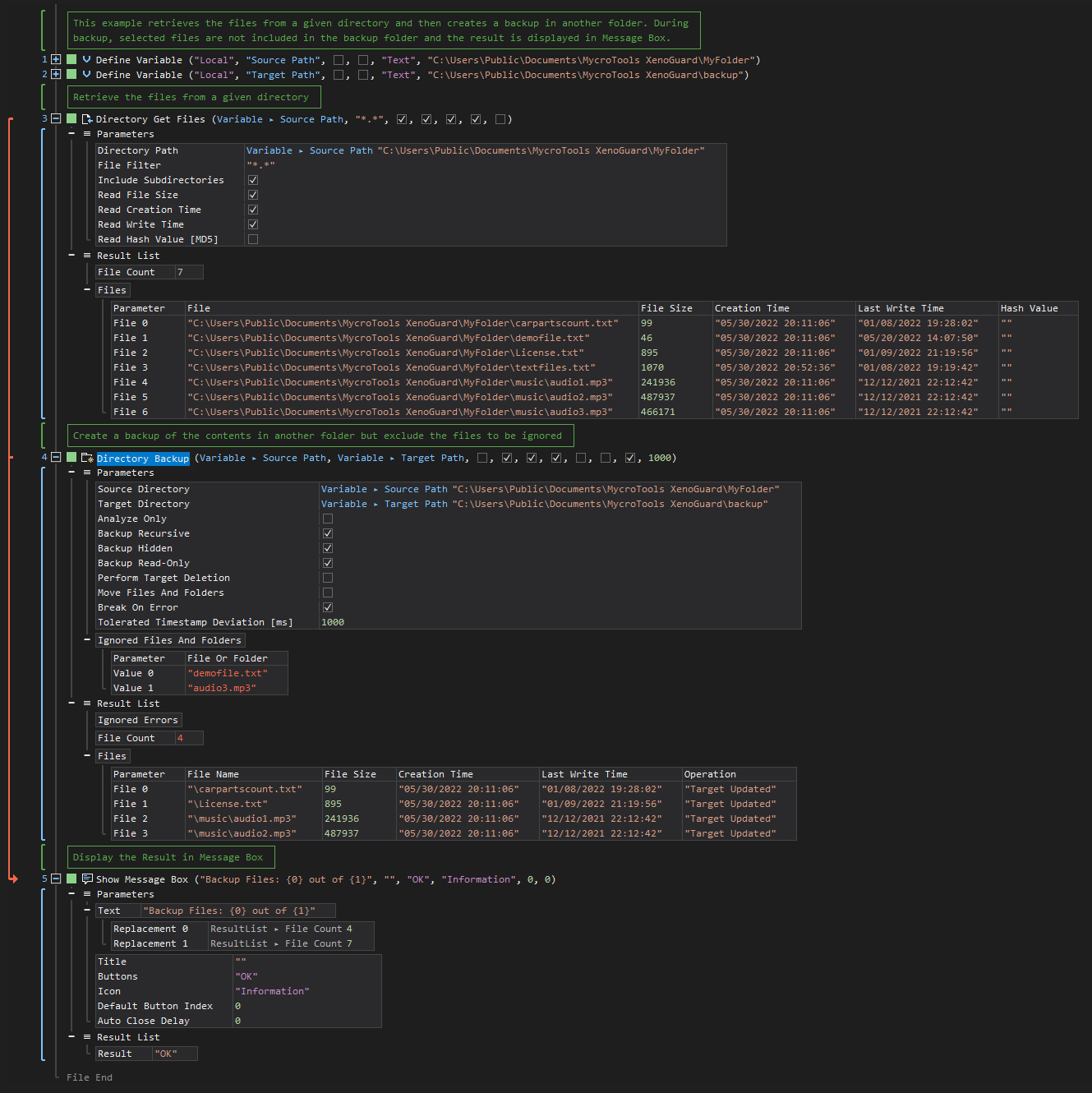Directory Backup
ActionStep Reference » Windows » Directory » Directory Backup
The ActionStep Directory Backup creates a duplicate copy of a directory and stores it in another directory.
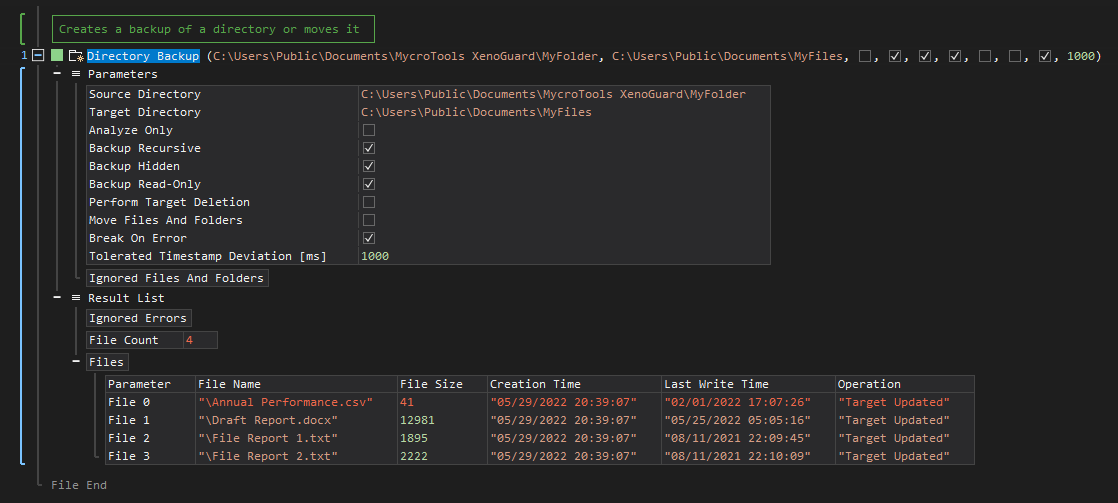
- Open the Windows node in the Workspace Explorer.
- Open the Directory node, and select the Directory Backup ActionStep.
Parameters:
The ActionStep has the following input parameters:
| name |
Description
|
|---|---|
|
Source Directory
|
The directory to be backed up from. The content entered is not case-sensitive.
Allowed Context Scopes [Fixed, Local, Global] Allowed Context Types [Variable, Parameter, Enum] |
|
Target Directory
|
The destination directory where the backup files and folders are to be copied or moved.
Allowed Context Scopes [Fixed, Local, Global] Allowed Context Types [Variable, Parameter, Enum] |
|
Analyze Only
|
Inspects the content of the source directory for backup.
Allowed Context Scopes [Fixed, Local, Global] Allowed Value [Boolean] |
|
Backup Recursive
|
Determines whether subdirectories are included in the backup.
Allowed Context Scopes [Fixed, Local, Global] Allowed Value [Boolean] |
|
Backup Hidden
|
Determines whether hidden files are included in the backup.
Allowed Context Scopes [Fixed, Local, Global] Allowed Value [Boolean] |
|
Backup Read-Only
|
Determines whether read-only files are included in the backup.
Allowed Context Scopes [Fixed, Local, Global] Allowed Value [Boolean] |
|
Perform Target Deletion |
Determines whether deletions are performed in the destination directory.
Allowed Context Scopes [Fixed, Local, Global] Allowed Value [Boolean] |
|
Move Files and Folder
|
Determines whether the entire content of the source folder will be moved to the destination directory
Allowed Context Scopes [Fixed, Local, Global] Allowed Value [Boolean] |
|
Break on Error |
Determines whether the execution of an ActionStep will stop when an error occurs.
Allowed Context Scopes [Fixed, Local, Global] Allowed Value [Boolean] |
|
Tolerated Timestamp Deviation [ms]
|
The allowed difference in timestamps in milliseconds which the two files are considered to be similar in time.
Allowed Context Scopes [Fixed, Local, Global] Allowed Value [Boolean] |
|
Ignored Files and Folders
|
The list of files and folders that are to be ignored.
Parameters of the "Value" sub-branch:
|

|
Running the analysis mode is allowed even without a backup. |
Results:
The ActionStep returns the following results:
|
NAME
|
DESCRIPTION
|
|---|---|
| Ignored Errors |
The list of errors that were ignored during backup.
Allowed Context Scopes [Fixed, Local, Global] Allowed Context Types [Variable, Parameter] |
| File Count |
The total number of files backup to another directory.
Allowed Context Scopes [Fixed, Local, Global] Allowed Context Types [Variable, Parameter] |
|
Files
|
The list of files that were moved to the backup directory.
Parameters of the "File" sub-branch:
Allowed Context Types [Variable, Parameter] |
Example 1 (Make a backup directory for files and folders):
This example creates a directory that backups the files and folders from one directory to another. The Result after creating the backup is then output via Message Box.
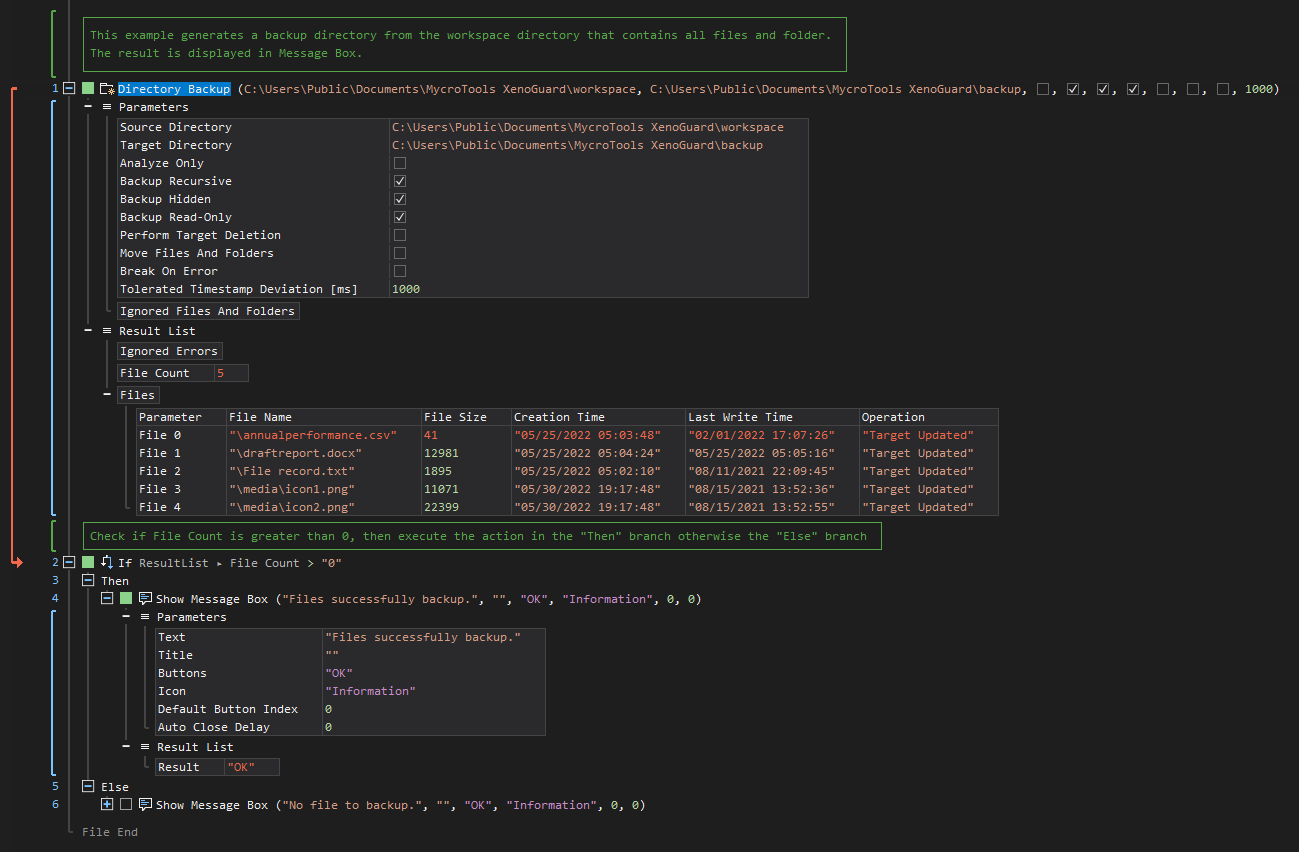
Example 2 (Display hidden files in a folder):
This example creates two local variables named Source Path and Target Path with Text as data type. The value of the Source Path variable is then used to check if the folder exists. If the result is true, the folder is analyzed and only hidden files are selected. The Result after analysis is then output via Message Box.
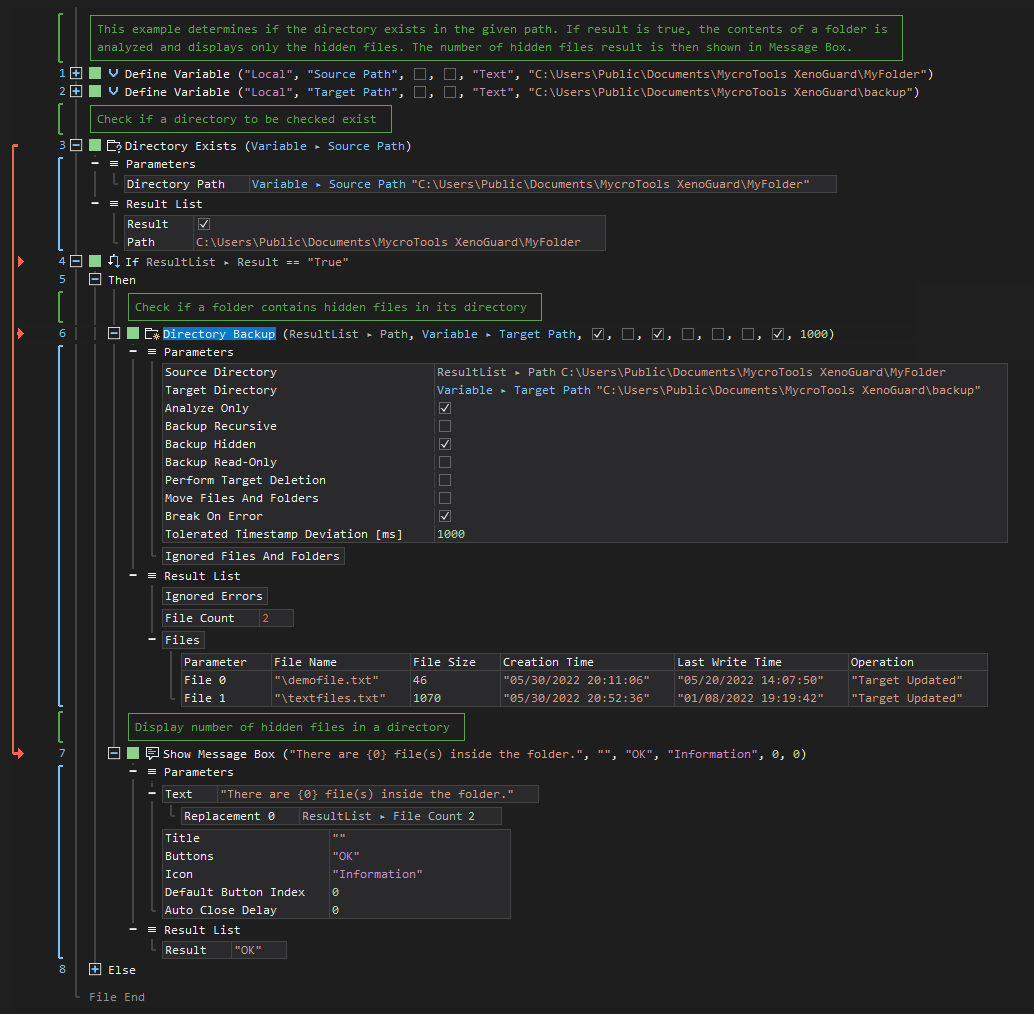
Example 3 (Exclude files in a folder during backup):
This example creates two local variables named Source Path and Target Path with Text as data type. The contents of a specified folder are then checked and a backup is created but ignores the item listed. The Result after creating the backup is then output via Message Box.