XenoGuard Documentation
TCP Server Start
ActionStep Reference » Windows » Network » TCP » TCP Server Start
The TCP Server Start ActionStep initiates a TCP server within XenoGuard, enabling client-server communication.
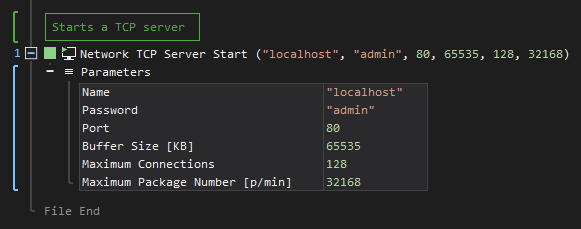
[-] Hide
- Open the Windows node in the Workspace Explorer.
- Open the Network node.
- In the TCP node, select the TCP Server Start ActionStep.
Parameters:
The ActionStep has the following input parameters:
| name |
Description
|
|---|---|
|
Name
|
The name of the TCP server.
Allowed Context Scopes [Fixed, Local, Global] Allowed Context Types [Variable, Parameter, Enum] |
|
Password
|
The password that is used by the TCP server.
Allowed Context Scopes [Fixed, Local, Global] Allowed Context Types [Variable, Parameter, Enum] |
|
Port
|
The designated port number to be used.
Default port number: 80 Allowed Context Scopes [Fixed, Local, Global]Allowed Context Types [Variable, Parameter, Enum] |
|
Buffer Size [KB]
|
The amount of data that can be sent and received at a time.
Default value: 65535 Allowed Context Scopes [Fixed, Local, Global]Allowed Context Types [Variable, Parameter, Enum] |
|
Maximum Connections
|
The maximum number of clients that can connect to the server.
Default value: 128 Allowed Context Scopes [Fixed, Local, Global]Allowed Context Types [Variable, Parameter, Enum] |
|
Maximum Package Number [p/min]
|
Specifies the number of packages that a client can send to the server per minute.
Default value: 32168 Allowed Context Scopes [Fixed, Local, Global]Allowed Context Types [Variable, Parameter, Enum] |

|
The specified Name of the server must be used only once within the ActionStep. |
Example 1 (Confirm running of a TCP Server):
This example uses Message Box to confirm that a TCP Server has to be started. The running of the TCP server is signaled when a variable named EnableServer with Boolean as data type is set as "True". A notice is then displayed that the server has been successfully started via Message Box.
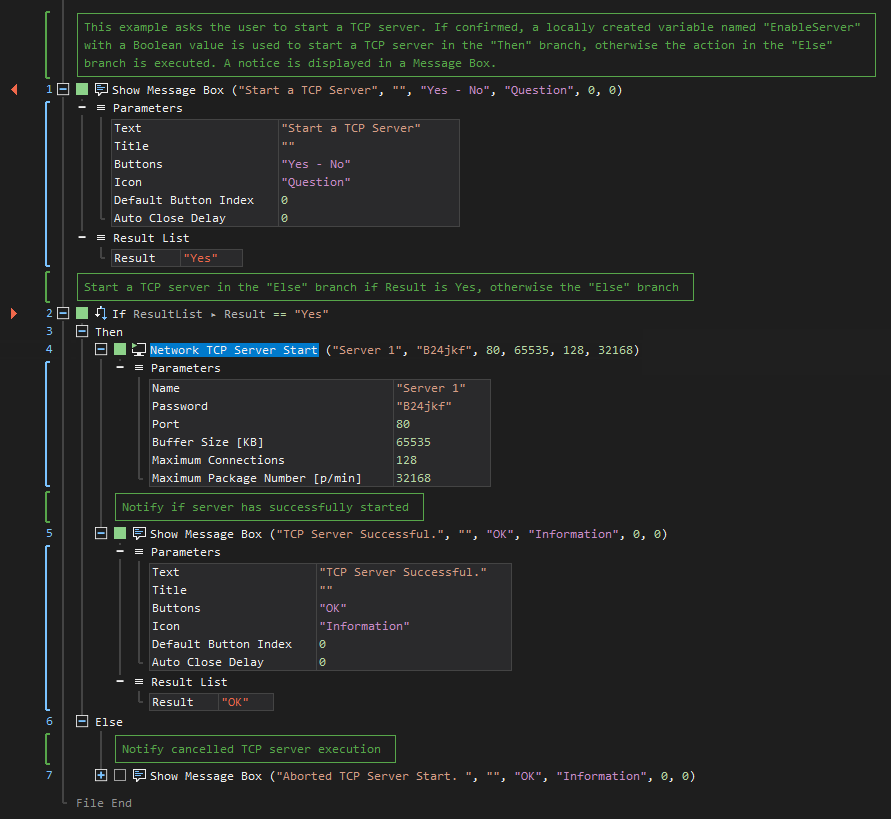
See other TCP operations: