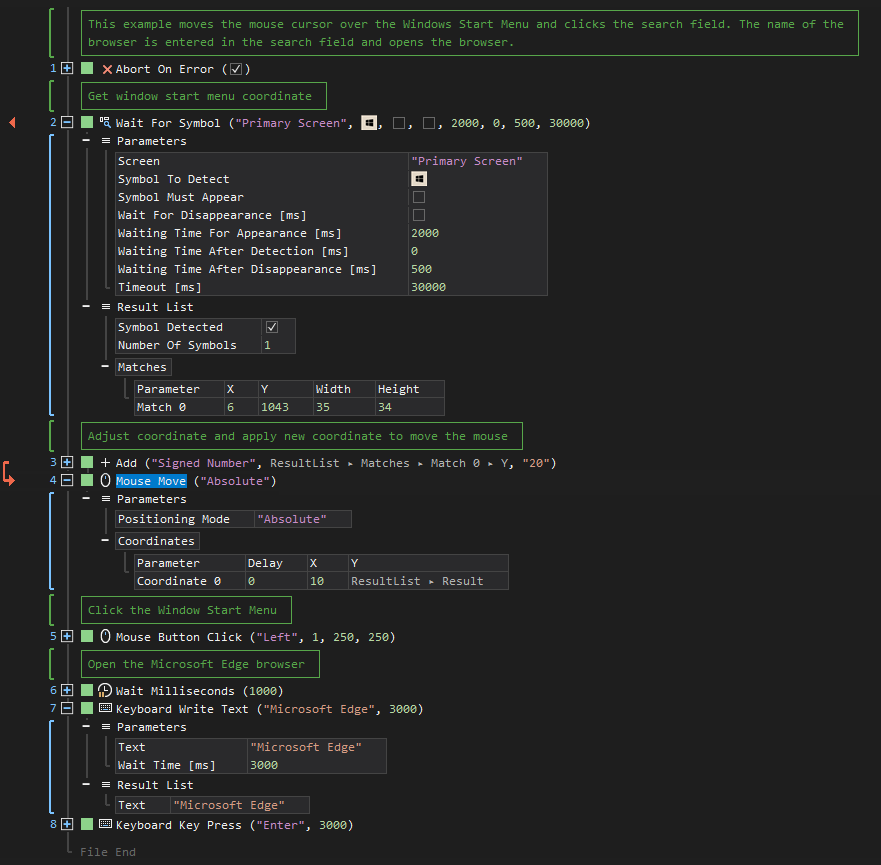XenoGuard Documentation
Move
ActionStep Reference » Windows » Mouse » Move
The Mouse Move ActionStep is tailored to simulate the movement of the mouse cursor across the screen. This ActionStep enables the automated shifting of the cursor from its current position to a new specified location, which is determined based on X and Y coordinates. The X coordinate represents the horizontal position, while the Y coordinate represents the vertical position on the screen.
This functionality is essential in automation scenarios where cursor placement needs to be precise and controlled, such as navigating through menus, selecting items, or interacting with different areas of an application. By inputting specific X and Y values, users can accurately direct the cursor to any desired location on the screen.
The Mouse Move ActionStep is particularly useful in creating smooth and natural cursor movements that mimic human interaction. It's a fundamental tool in scripting complex automated sequences where the cursor needs to be relocated multiple times, ensuring that each movement is executed with precision and accuracy.
See also the ActionStep Move Mouse To Symbol, that moves the mouse cursor to a specific symbol or visual element on the screen.
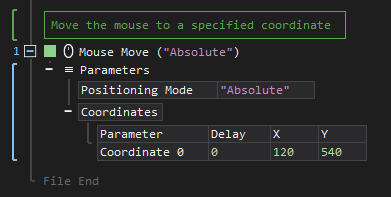
[-] Hide
- Open the Windows node in the Workspace Explorer.
- In the Mouse node, select the Move ActionStep.
Parameters:
The ActionStep has the following input parameters:
| name |
Description
|
|---|---|
|
Position Mode
|
Determines the position of the mouse cursor that is either relative to its current position or top left of the screen.
Allowed Context Scope [Fixed] Allowed Values [Relative, Absolute] |
|
Coordinates
|
The list of mouse coordinates that create the x and y coordinates in the "Coordinate" sub-branch.
Parameters for the "Coordinate" sub-branch:
Allowed Context Type [Variable, Parameter, Enum] |

|
Identifiers can be used as values for the input parameters. |
Example 1 (Drag the mouse cursor over the Windows Start Menu):
This example hovers on the Windows Start Menu symbol by moving the mouse cursor over the symbol's position as indicated in its X and Y coordinates. The symbol is then clicked and launches a web browser after entering the name with Write Text.