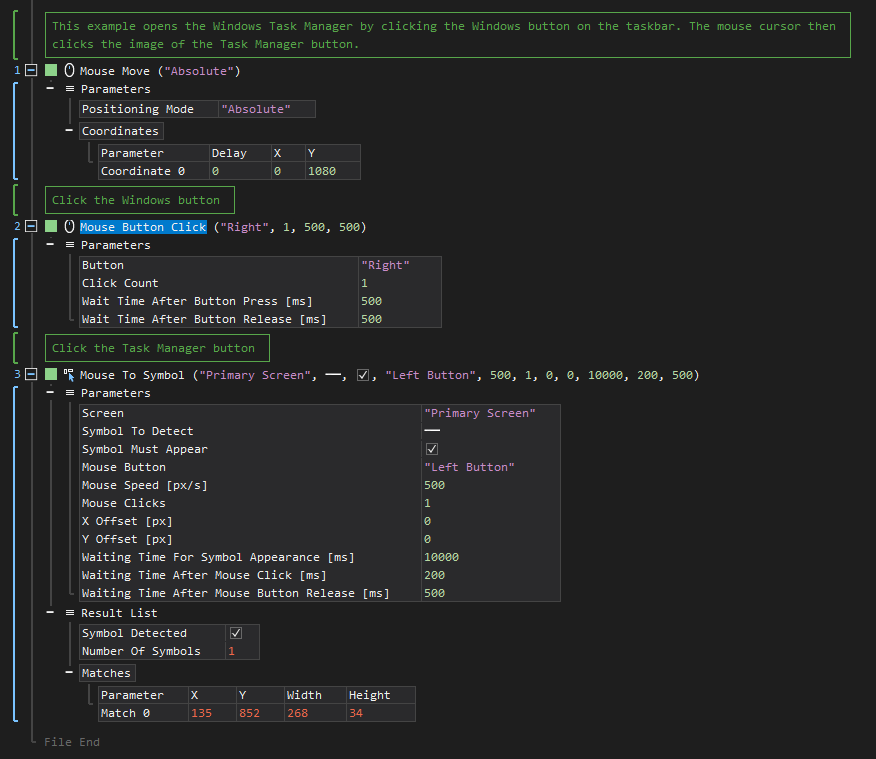XenoGuard Documentation
Button Click
ActionStep Reference » Windows » Mouse » Button Click
The ActionStep Mouse Button Click simulates the pressing of the mouse button. Buttons can be set as either the "Left", "Right", "Middle", "XButton1", or "XButton2".
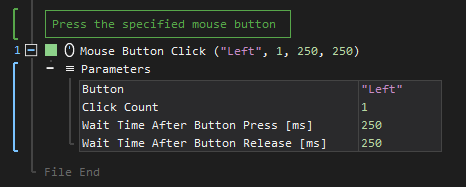
[-] Hide
- Open the Windows node in the Workspace Explorer.
- In the Mouse node, select the Button Click ActionStep.
Parameters:
The ActionStep has the following input parameters:
| name |
Description
|
|---|---|
|
Button
|
The button of a mouse that simulates the "Left", "Right", "Middle", "XButton1", and "XButton2" buttons.
|
|
Click Count
|
The number of mouse clicks to simulate.
|
|
Wait Time After Button Press [ms]
|
The waiting time in milliseconds after pressing the mouse button.
|
|
Wait Time After Button Release [ms]
|
The waiting time in milliseconds after releasing the mouse button.
|

|
The Allowed Context Scopes for all parameters of the Button Click ActionStep is Fixed. Identifiers can be used as values for the input parameters. |
Example 1 (Access Windows Task Manager from the taskbar):
This example moves the mouse cursor over the Windows button on the taskbar and right clicks on it. Options are displayed after right-clicking the Windows button. The mouse cursor then selects the Task Manager to open the dialog box.