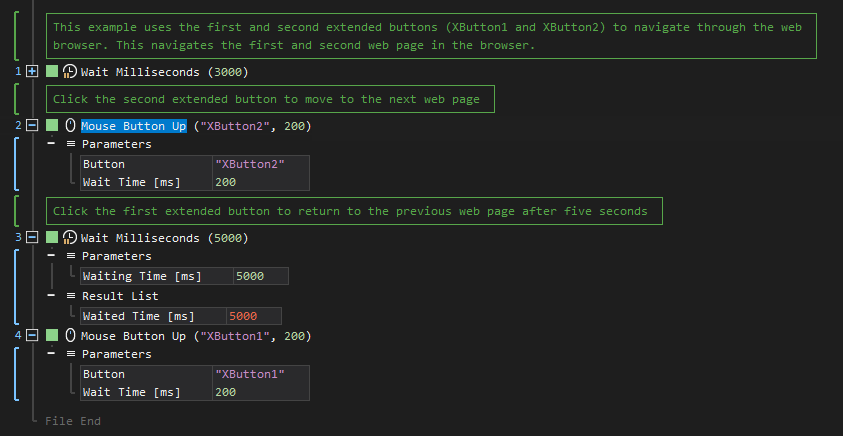XenoGuard Documentation
Button Up
ActionStep Reference » Windows » Mouse » Button Up
The Mouse Button Up ActionStep is designed to simulate the action of releasing a mouse button. This ActionStep completes the mouse click process, following the initial pressing down of the mouse button. It is particularly useful in scenarios where precise control over mouse button ActionSteps is needed, such as in tasks involving drag-and-drop operations or in interactive applications that require a mouse button to be held and then released.
Using the Mouse Button Up ActionStep allows for the creation of nuanced and realistic automated mouse interactions. It is typically used in conjunction with the Mouse Button Down ActionStep to simulate a full mouse click cycle. This ActionStep plays a crucial role in ensuring that automated sequences can accurately and effectively mimic the detailed ActionSteps of a human user, providing a high degree of control and precision in automated tasks involving mouse interactions.
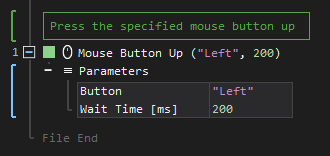
[-] Hide
- Open the Windows node in the Workspace Explorer.
- In the Mouse node, select the Button Up ActionStep.
Parameters:
The ActionStep has the following input parameters:
| name |
Description
|
|---|---|
|
Button
|
The button of a mouse.
Allowed Context Scope [Fixed] Allowed Values [Left, Right, Middle, XButton1, XButton2] |
|
Wait Time [ms] |
The waiting time in milliseconds after pressing the mouse button down.
Allowed Context Scopes [Fixed, Local, Global] Allowed Context Types [Variable, Parameter, Enum] |

|
Identifiers can be used as values for the input parameters. |
Example 1 (Navigate through the web pages):
This example presses the second extended button (XButton2) after three seconds to perform forward navigation on a web browser. After five seconds, the first extended button (XButton1) is pressed to return to the previous page of the web browser.