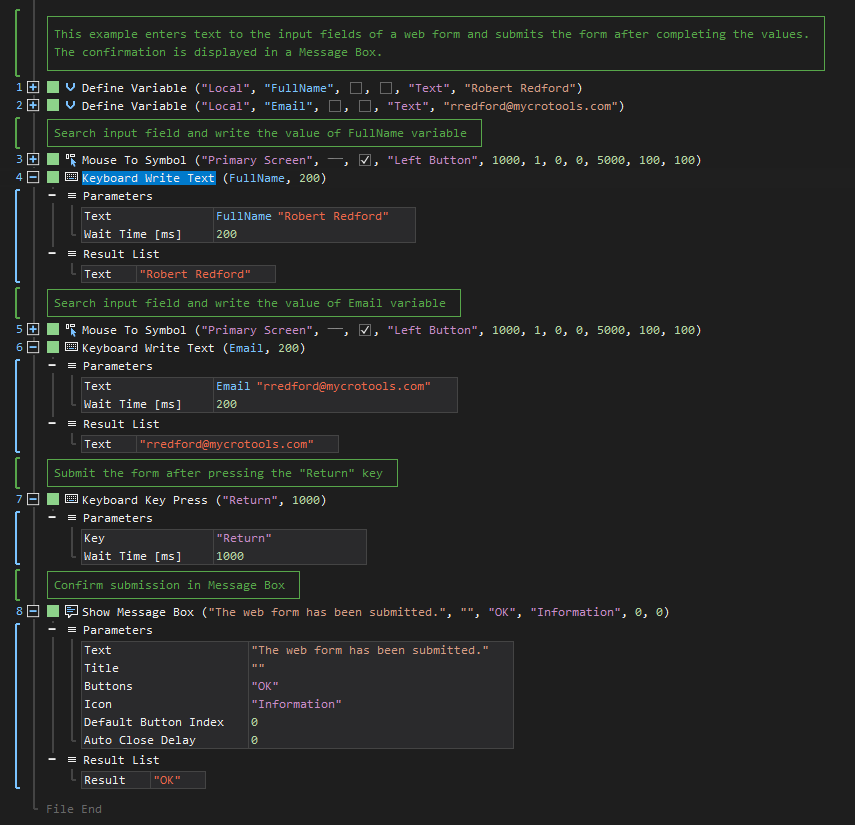XenoGuard Documentation
Write Text
ActionStep Reference » Windows » Keyboard » Write Text
"The Keyboard Write Text ActionStep sends text to an active application, controlled by simulating keystrokes.
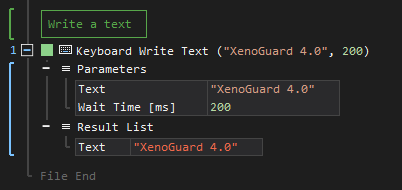
[-] Hide
- Open the Windows node in the Workspace Explorer.
- In the Keyboard node, select the Write Text ActionStep.
Parameters:
The ActionStep has the following input parameters:
| name |
Description
|
|---|---|
|
Text
|
Specifies the text to be written in an ActionStep or an active application.
Allowed Context Scopes [Fixed, Local, Global] Allowed Context Types [Variable, Parameter, Enum] |
|
Wait Time [ms]
|
Specifies the time interval in milliseconds after writing the text.
Allowed Context Scopes [Fixed, Local, Global] Allowed Context Types [Variable, Parameter, Enum] |
Results:
The ActionStep returns the following results:
|
name
|
description
|
|---|---|
|
Text
|
The written text in an ActionStep or active application.
Allowed Context Types [Variable, Parameter] |
Example 1 (Fill-out input fields in a web form):
This example creates two local variables, FullName and Email, with Text as data type, and sets the variables as values for the Write Text ActionStep to be entered as content in the input fields of a web form. Once the input fields are completed, the form is then submitted and a confirmation is displayed via Message Box.