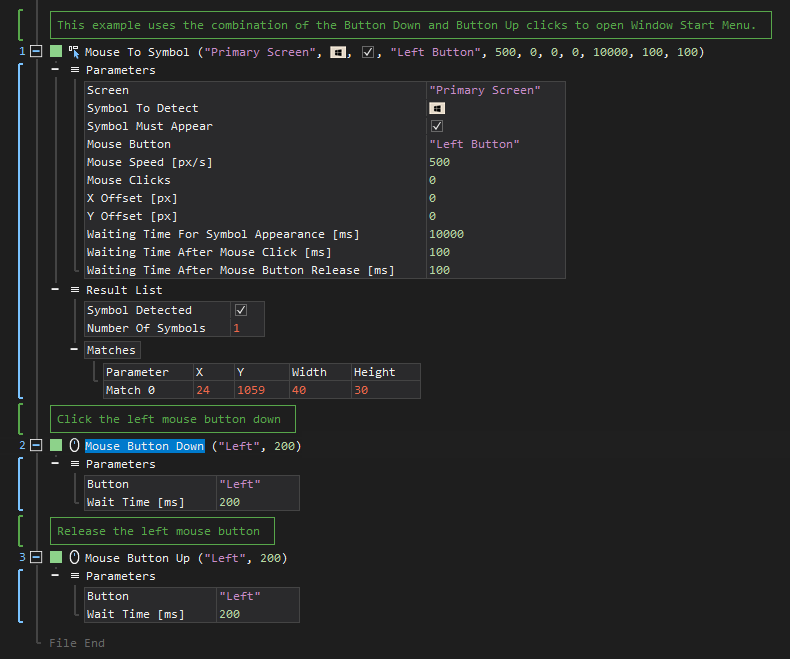XenoGuard Documentation
Button Down
ActionStep Reference » Windows » Mouse » Button Down
The Mouse Button Down ActionStep is designed to simulate the action of pressing down a mouse button. This ActionStep replicates the initial part of a mouse click, specifically the moment when a mouse button is pressed but not yet released. It's particularly useful in automation scenarios that require a mouse button to be held down, such as for dragging and dropping items or for certain interactive controls that respond to sustained mouse button presses.
By using the Mouse Button Down ActionStep, users can create precise and controlled mouse interactions within their automated sequences. It can be paired with a corresponding Mouse Button Up ActionStep to complete the full mouse click action. This ActionStep is essential for achieving detailed and realistic mouse behavior in automated tasks, mimicking the nuanced actions typically performed by a human user.
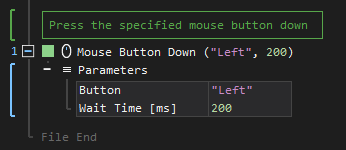
[-] Hide
- Open the Windows node in the Workspace Explorer.
- In the Mouse node, select the Button Down ActionStep.
Parameters:
The ActionStep has the following input parameters:
| name |
Description
|
|---|---|
|
Button
|
The button of a mouse.
Allowed Context Scope [Fixed] Allowed Values [Left, Right, Middle, XButton1, XButton2] |
|
Wait Time [ms]
|
The waiting time in milliseconds after pressing the mouse button down.
Allowed Context Scopes [Fixed, Local, Global] Allowed Context Types [Variable, Parameter, Enum] |

|
Identifiers can be used as values for the input parameters. |
Example 1 (Open the Window Start Menu on button clicks):
This example moves the mouse cursor to the Windows button on the taskbar and presses down the left mouse button. Then, the left mouse button is released to open the Start Menu.