XenoGuard Documentation
Write Text Stream
ActionStep Reference » Logging » Write Text Stream
The Write Text Stream ActionStep in XenoGuard is specifically designed for writing text into a designated text stream, an integral part of XenoGuard's logging system.
[-] Hide
- Open the Logging node in the Workspace Explorer.
- In the Logging node, select the Write Text Stream ActionStep.
Parameters:
The ActionStep has the following input parameters:
| Name |
Description
|
|---|---|
|
Stream Name
|
The name of the text stream (file name without extension).
Allowed Context Scopes [Fixed, Local, Global, Reference] Allowed Context Types [Fixed, Variable, Parameter, Result, Enum] Allowed Context Values [String] |
|
Text
|
The text to write.
Allowed Context Scopes [Fixed, Local, Global, Reference] Allowed Context Types [Fixed, Variable, Parameter, Result, Enum] Allowed Context Values [String] |
|
Category
|
The text category.
Allowed Context Scopes [Fixed, Local, Global, Reference] Allowed Context Types [Fixed, Variable, Parameter, Result, Enum] Allowed Context Values [String] |
Results:
The ActionStep returns no results:

|
Please make sure that you activate the Logging option in the XenoGuard ribbon menu. |
Example 1 (Efficient Logging with Write Text Stream ActionStep):
This example showcases the Write Text Stream ActionStep within a logging sequence in XenoGuard. After initiating three separate streams for logging, the script specifically uses the Write Text Stream action to record entries into "Stream 1". A for-loop is set up to iterate ten times, and for each iteration, the current index is logged along with the message "Current index is {0}" where {0} is replaced by the loop's index value. The category for each log entry is marked as "Passed", indicating a successful logging action. This structured approach demonstrates how XenoGuard can capture and organize log data dynamically, enhancing the clarity and trackability of operations within an application.
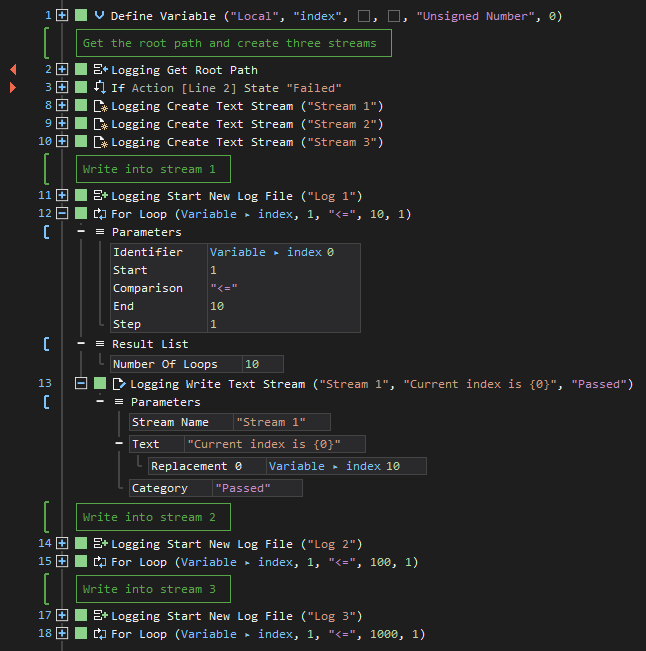
See other operations:
Create Text Stream
Get Root Path
Create Sub Path
Start New Log File