XenoGuard Documentation
Logging
The Logging Extension enhances the logging interface by adding up to ten extra text channels and allows structured saving of timestamped log entries during script execution, ideal for detailed test automation and system event logging.Here is an overview and explanation of each ActionStep provided by this extension:
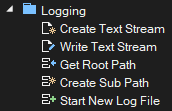
The next table describes all the ActionSteps:
| Action | Description |
|---|---|
| Create Text Stream | This ActionStep allows for the creation of a new text stream. A text stream is essentially a channel through which data in the form of text is sent for logging. Once such a stream is created, it can be used to continuously write data into a special log file. |
| Write Text Stream | After a text stream is created with the above ActionStep, Write Text Stream enables writing specific data or information into this stream. This can be used to document events, errors, or other relevant information during script execution. |
| Get Root Path | This ActionStep returns the main or root path where the logging files are stored. This can be useful to know where the log files are physically located on the storage medium and to ensure that they are stored in a secure place. |
| Create Sub Path | Sometimes it can be useful to store logging files in specific subfolders for better organization. The Create Sub Path ActionStep allows the creation of such subfolders within the main logging path. |
| Start New Log File | This ActionStep enables starting a new log file. This is particularly useful when you want to split the logging information into separate files, for example, based on date, script, or other criteria. |