XenoGuard Documentation
Write System Message
ActionStep Reference » Programming » General » Write System Message
The Write System Message ActionStep displays a string value in the Output window and also stores it in the log file. Additionally, this ActionStep differentiates system messages by color in the Output window: an orange state color is used for warning messages, and a red state color is used for error messages.
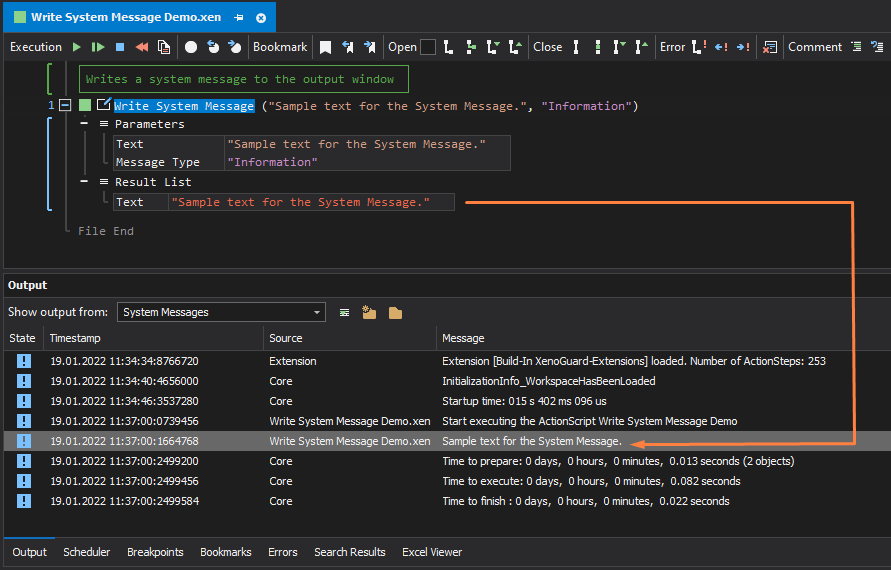
[-] Hide
- Open the Programming node in the Workspace Explorer.
- In the General node, select the Write System Message ActionStep.
Parameters:
The ActionStep has the following input parameters:
| name |
Description
|
|---|---|
| Text |
The text to be written.
Allowed Context Scopes [Fixed, Local, Global] Allowed Context Types [Variable, Parameter, Enum] |
|
Message Type
|
The type of message to be written.
Accepted Values: Information, Warning, Error Allowed Context Scopes [Fixed, Local, Global]Allowed Context Types [Variable, Parameter, Enum] |
Results:
The ActionStep returns the following results:
|
name
|
description
|
|---|---|
| Text |
Contains the written text.
Allowed Context Scopes [Fixed, Local, Global] Allowed Context Types [Variable, Parameter] |
Example 1 (Store Ping test result in a log file):
This example creates a local variable named IP Address with Text as data type. A ping test is then conducted on the value of the variable. If the action Ping runs successfully, the result of the ping test and the current date is displayed in the Output window and saved in a system log file.
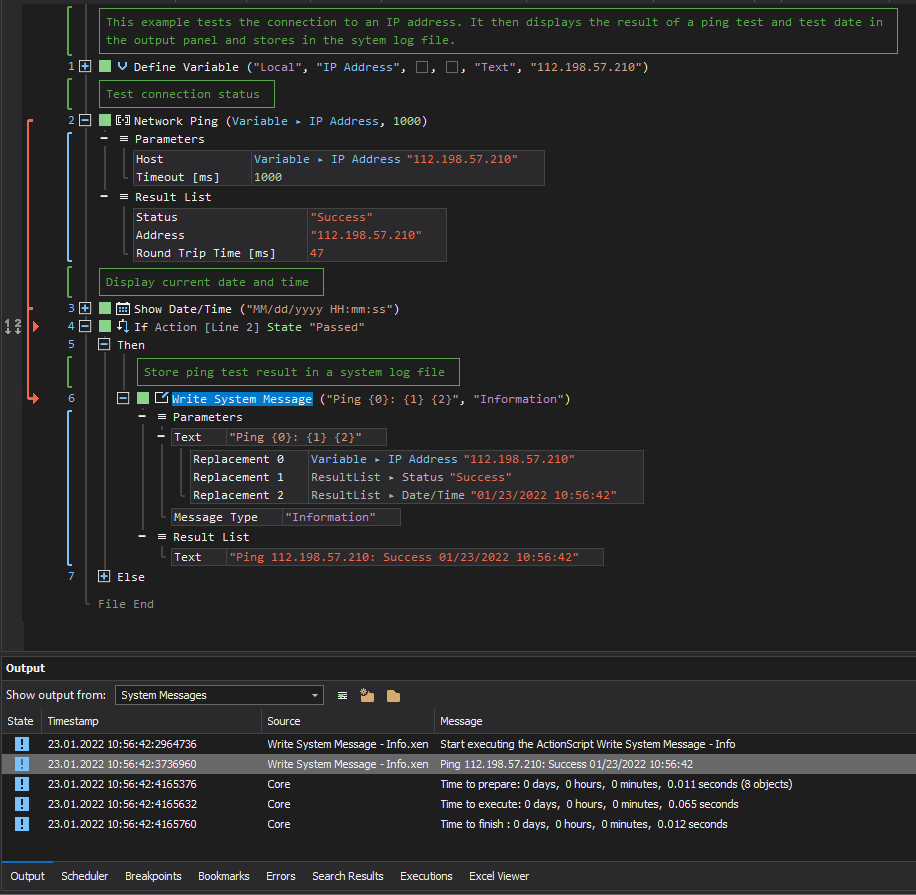
See other General ActionSteps:
Region of Actions
Write Text
Comment
Comment Line
Show Message Box
Show Workspace Information
Show Execution Information