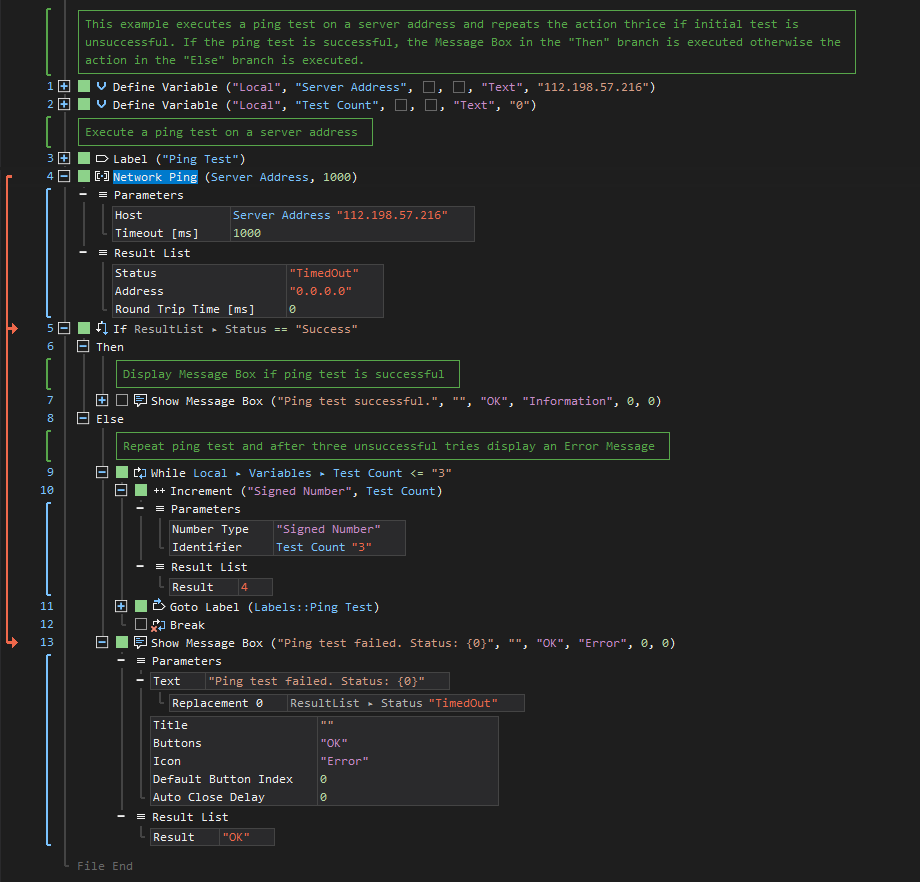Ping
ActionStep Reference » Windows » Network » General » Ping
The ActionStep Ping checks if a connection can be established with a remote computer over the network.
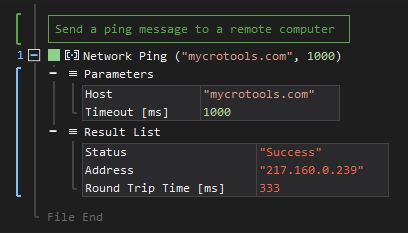
- Open the Windows node in the Workspace Explorer.
- Open the Network node.
- In the General node, select the Ping ActionStep.
Parameters:
The ActionStep has the following input parameters:
| name |
Description
|
|---|---|
|
Host
|
The host name or IP address of a remote computer
Allowed Context Scopes [Fixed, Local, Global] Allowed Context Types [Variable, Parameter, Enum] |
|
Timeout [ms]
|
The waiting time in milliseconds for a reply from the remote computer
Allowed Context Scopes [Fixed, Local, Global] Allowed Context Types [Variable, Parameter, Enum] |
Results:
The ActionStep returns the following results:
|
name
|
description
|
|---|---|
|
Status
|
The response of a remote computer after sending a ping message.
Allowed Context Scopes [Fixed, Local, Global] Allowed Context Types [Variable, Parameter] |
|
Address
|
The Internet Protocol (IP) address of the remote computer.
Allowed Context Scopes [Fixed, Local, Global] Allowed Context Types [Variable, Parameter] |
|
Round Trip Time [ms]
|
The time in milliseconds it takes for the ping to complete.
Allowed Context Scopes [Fixed, Local, Global] Allowed Context Types [Variable, Parameter] |
Example 1 (Conduct a ping test on a server address):
This example creates two local variables named Server Address and Test Count with Text as data type. A ping test is executed on the Server Address and checks if the test will be successful. If the test is successful, the Message Box in the "Then" branch is executed, otherwise, ActionSteps under the "Else" branch are executed. When the initial test fails, the ping test is repeated as long as the Test Count is less than or equal to three. Then, a notice of the failed ping test is displayed in Message Box.