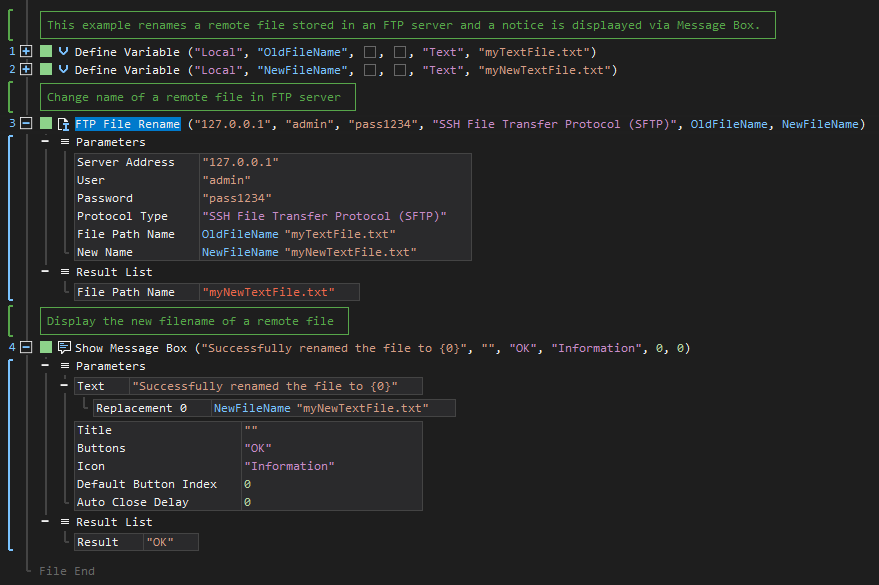XenoGuard Documentation
Rename
ActionStep Reference » Windows » Network » FTP » File » Rename
The ActionStep FTP File Rename changes the name of a file or directory via File Transfer Protocol (FTP).

[-] Hide
- Open the Windows node in the Workspace Explorer.
- Open the Network node.
- In the FTP node, select the File node.
- In the File node, select the Rename ActionStep.
Parameters:
The ActionStep has the following input parameters:
| name |
Description
|
|---|---|
|
Server Address
|
The host name or IP address of the FTP server.
Allowed Context Scopes [Fixed, Local, Global] Allowed Context Types [Variable, Parameter, Enum] |
|
User
|
The name of the user in the FTP server.
Allowed Context Scopes [Fixed, Local, Global] Allowed Context Types [Variable, Parameter, Enum] |
|
Password
|
The password of the user in the FTP server.
Allowed Context Scopes [Fixed, Local, Global] Allowed Context Types [Variable, Parameter, Enum] |
|
Protocol Type
|
The type of protocol to use for accessing the file.
Accepted Protocols: File Transfer Protocol (FTP) and Secure File Transfer Protocol (SFTP) Allowed Context Scopes [Fixed, Local, Global]Allowed Context Types [Variable, Parameter, Enum] |
|
File Path Name
|
The path name of the file to be renamed via FTP.
Allowed Context Scopes [Fixed, Local, Global] Allowed Context Types [Variable, Parameter, Enum] |
|
New Name
|
The new name of the file.
Allowed Context Scopes [Fixed, Local, Global] Allowed Context Types [Variable, Parameter, Enum] |
Results:
The ActionStep returns the following results:
|
name
|
description
|
|---|---|
|
File Path Name
|
The path name of the renamed file.
Allowed Context Scopes [Fixed, Local, Global] Allowed Context Types [Variable, Parameter] |
Example 1 (Update filename of a remote file):
This example creates two local variables, myTextFile.txt and myNewTextFile.txt, with both having Text as data type. The values of variables were used as File Path Name and New Name. The result is then output via Message Box.