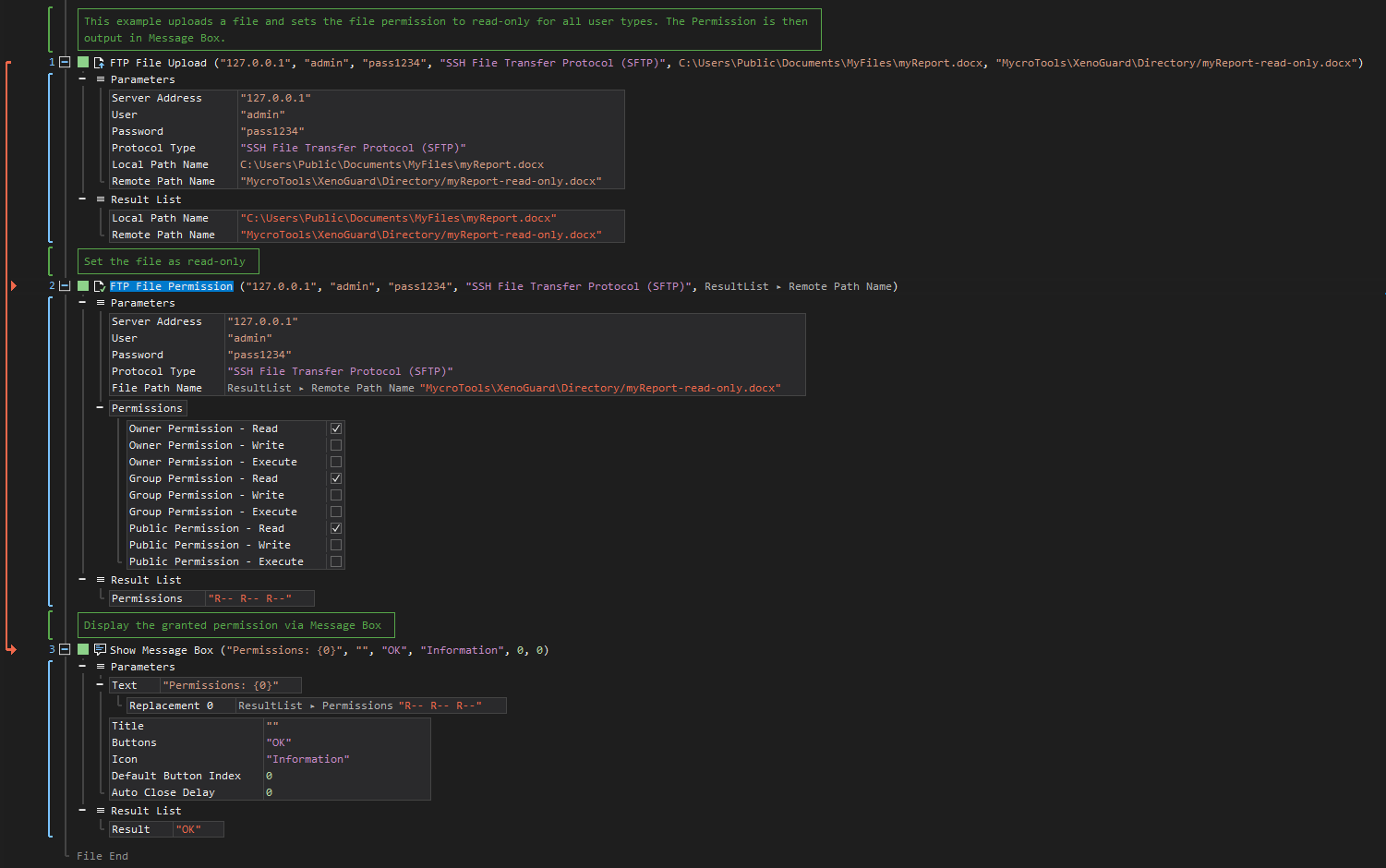Permission
ActionStep Reference » Windows » Network » FTP » File » Permission
The FTP File Permission ActionStep grants privileges by modifying the permission settings for the owner, group, or public users.
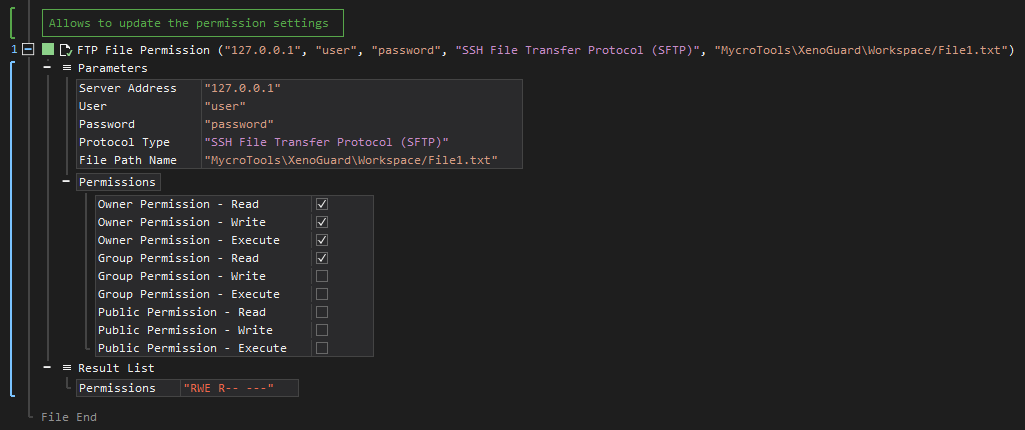
- Open the Windows node in the Workspace Explorer.
- Open the Network node.
- In the FTP node, select the File node.
- In the File node, select the Permission ActionStep.
Parameters:
The ActionStep has the following input parameters:
| name |
Description
|
|---|---|
|
Server Address
|
The host name or IP address of the FTP server.
Allowed Context Scopes [Fixed, Local, Global] Allowed Context Types [Variable, Parameter, Enum] |
|
User
|
The name of the user in the FTP server.
Allowed Context Scopes [Fixed, Local, Global] Allowed Context Types [Variable, Parameter, Enum] |
|
Password
|
The password of the user in the FTP server.
Allowed Context Scopes [Fixed, Local, Global] Allowed Context Types [Variable, Parameter, Enum] |
|
Protocol Type
|
The type of protocol to use for accessing the file permission.
Accepted Protocols: File Transfer Protocol (FTP) and Secure File Transfer Protocol (SFTP) Allowed Context Scopes [Fixed, Local, Global]Allowed Context Types [Variable, Parameter, Enum] |
|
File Path Name
|
The path name of the file where details will be retrieved.
Allowed Context Scopes [Fixed, Local, Global] Allowed Context Types [Variable, Parameter, Enum] |
|
Permissions
|
The permission settings to read, write or execute the file to an owner, group or public.
Parameters for the "Permissions" sub-branch:
Allowed Data Type [Boolean] |

|
The permission pattern "RWE RWE RWE" grants all user types all privileges to the file. |
Results:
The ActionStep returns the following results:
|
name
|
description
|
|---|---|
|
Permissions
|
The file permissions granted to the owner, group, or public.
Allowed Context Scopes [Fixed, Local, Global] Allowed Context Types [Variable, Parameter] |
Example 1 (Set remote file to read-only access):
This example sends a file from a local folder to the specified directory in the remote FTP server. The uploaded file is then set as a read-only file when accessed by all user types (Owner, Group, Public). The granted permission to the remote file is then displayed via Message Box.