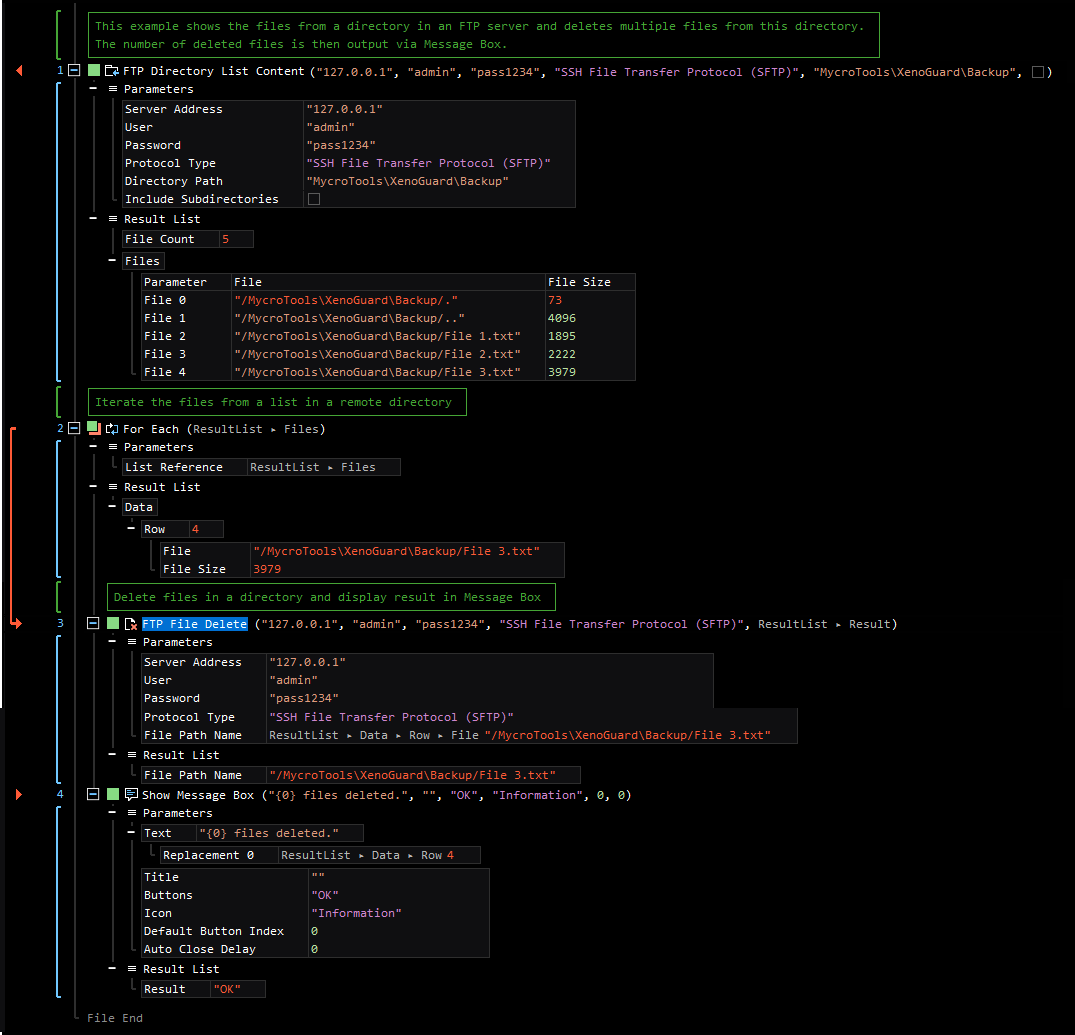XenoGuard Documentation
Delete
ActionStep Reference » Windows » Network » FTP » File » Delete
The ActionStep FTP File Delete removes a file via File Transfer Protocol (FTP).
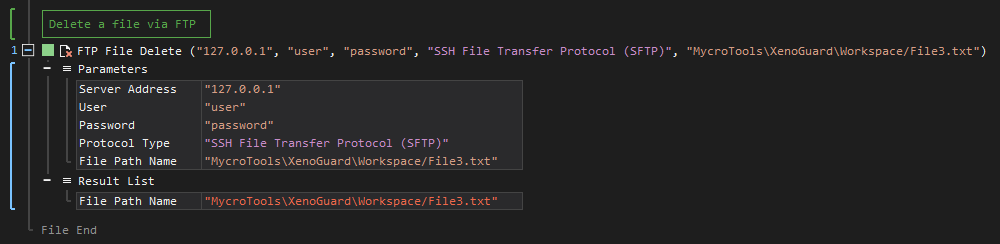
[-] Hide
- Open the Windows node in the Workspace Explorer.
- Open the Network node.
- In the FTP node, select the File node.
- In the File node, select the Delete ActionStep.
Parameters:
The ActionStep has the following input parameters:
| name |
Description
|
|---|---|
|
Server Address
|
The host name or IP address of the FTP server.
Allowed Context Scopes [Fixed, Local, Global] Allowed Context Types [Variable, Parameter, Enum] |
|
User
|
The name of the user in the FTP server.
Allowed Context Scopes [Fixed, Local, Global] Allowed Context Types [Variable, Parameter, Enum] |
|
Password
|
The password of the user in the FTP server.
Allowed Context Scopes [Fixed, Local, Global] Allowed Context Types [Variable, Parameter, Enum] |
|
Protocol Type
|
The type of protocol to use for accessing the files.
Accepted Protocols: File Transfer Protocol (FTP) and Secure File Transfer Protocol (SFTP) Allowed Context Scopes [Fixed, Local, Global]Allowed Context Types [Variable, Parameter, Enum] |
|
File Path Name
|
The path name of the file to be deleted via FTP.
Allowed Context Scopes [Fixed, Local, Global] Allowed Context Types [Variable, Parameter, Enum] |
Results:
The ActionStep returns the following results:
|
name
|
description
|
|---|---|
|
File Path Name
|
The path name of the deleted file.
Allowed Context Scopes [Fixed, Local, Global] Allowed Context Types [Variable, Parameter] |
Example 1 (Remove multiple files from a directory):
This example retrieves the list of files from a remote directory in an FTP server. Each file from the list is then deleted by iterating through a created remote path. The number of files being deleted is then displayed via Message Box.