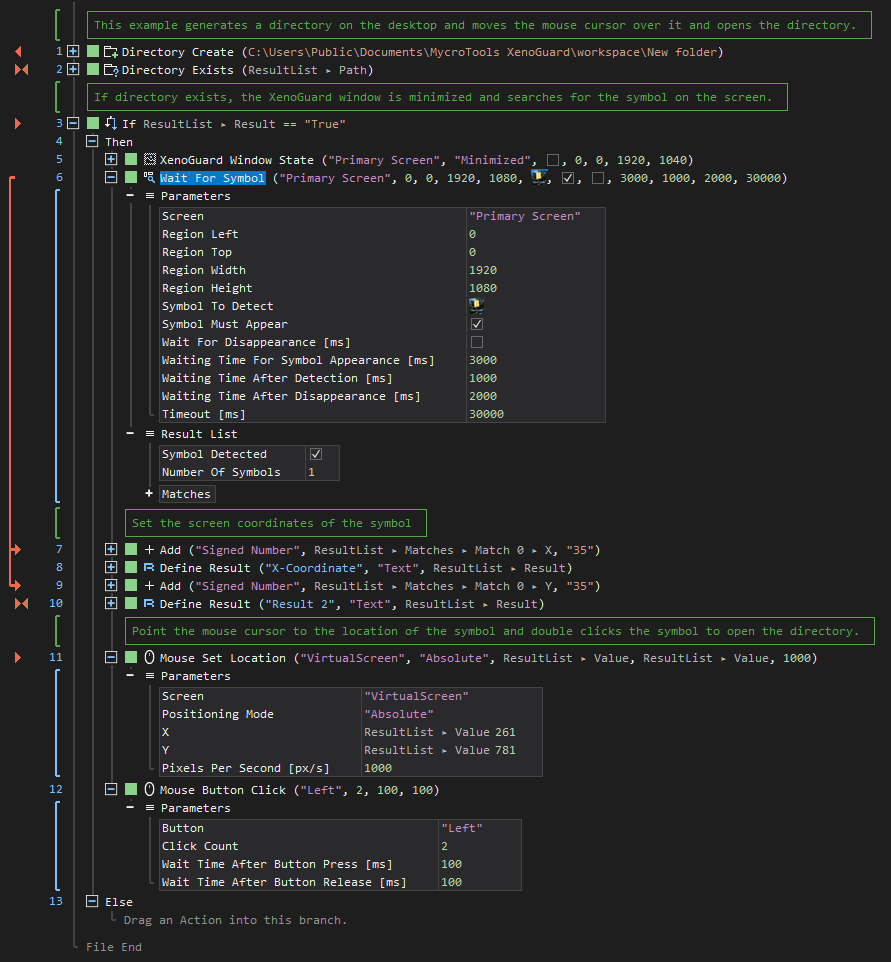XenoGuard Documentation
Wait For Symbol
ActionStep Reference » Windows » Screen » Wait For Symbol
The ActionStep Wait For Symbol pauses the execution of a screen capture until the specified symbol appears or disappears on the screen. This ActionStep also returns the location (X and Y coordinates) and dimension (width and height) of the symbols found on the screen.
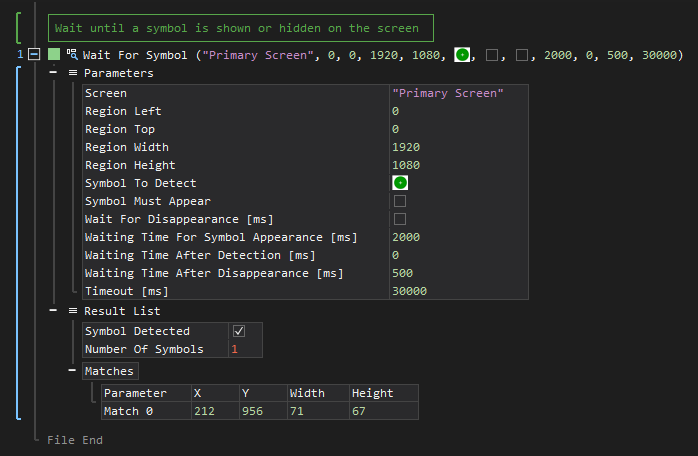
[-] Hide
- Open the Windows node in the Workspace Explorer.
- In the Screen node, select the Wait For Symbol ActionStep.
Parameters:
The ActionStep has the following input parameters:
| name |
Description
|
|---|---|
|
Screen
|
Specifies the screen where the symbol is to be searched.
Allowed Context Scopes [Fixed, Local, Global] Allowed Context Type [Variable, Parameter, Enum] |
|
Region Left
|
Specifies the screen coordinates from the left of the screen.
Allowed Context Scopes [Fixed, Local, Global] Allowed Context Type [Variable, Parameter, Enum] |
|
Region Top
|
Specifies the screen coordinates from the top of the screen.
Allowed Context Scopes [Fixed, Local, Global] Allowed Context Type [Variable, Parameter, Enum] |
|
Region Width
|
Specifies the width of the region where the symbol can be located.
Allowed Context Scopes [Fixed, Local, Global] Allowed Context Type [Variable, Parameter, Enum] |
|
Region Height
|
Specifies the height of the region where the symbol can be located.
Allowed Context Scopes [Fixed, Local, Global] Allowed Context Type [Variable, Parameter, Enum] |
|
Symbol to Detect
|
Specifies the symbol to be searched on the screen.
Allowed Context Scopes [Fixed, Local, Global] Allowed Data Type [Image] |
|
Symbol Must Appear
|
Determines if the symbol should appear on the screen.
Allowed Context Scopes [Fixed, Local, Global] Allowed Data Type [Boolean] |
|
Wait For Disappearance [ms]
|
Determines if the ActionStep should wait until the symbol disappears on the screen.
Allowed Context Scopes [Fixed, Local, Global] Allowed Data Type [Boolean] |
|
Waiting Time for Appearance [ms]
|
The time allocated in milliseconds for the symbol to appear on the screen.
Allowed Context Scopes [Fixed, Local, Global] Allowed Context Types [Variable, Parameter, Enum] |
|
Waiting Time After Detection [ms]
|
The waiting time in milliseconds after the symbol has appeared on the screen.
Allowed Context Scopes [Fixed, Local, Global] Allowed Context Types [Variable, Parameter, Enum] |
|
Waiting Time After Disappearance [ms]
|
The waiting time in milliseconds after the symbol has disappeared on the screen.
Allowed Context Scopes [Fixed, Local, Global] Allowed Context Types [Variable, Parameter, Enum] |
|
Timeout [ms]
|
The timeout in milliseconds for the complete ActionStep.
Allowed Context Scopes [Fixed, Local, Global] Allowed Context Types [Variable, Parameter, Enum] |

|
The Symbol To Detect allows you to "choose a file selection window" or "mark a region on the screen".
|
Results:
The ActionStep returns the following results:
|
name
|
description
|
|---|---|
|
Symbol Detected
|
Determines if the symbol appeared on the screen.
Allowed Context Scopes [Fixed, Local, Global] Allowed Value [Boolean] |
|
Number of Symbols |
The total number of symbols detected on the screen
Allowed Context Scopes [Fixed, Local, Global] Allowed Context Types [Variable, Parameter] |
|
Matches |
The list of symbols detected on the screen.
Parameters of the Match sub-branch:
Allowed Context Types [Variable, Parameter] |

|
An error occurs when an image is not defined in the Symbol to Detect parameter. |
Example 1 (Find and open the created folder on the desktop):
This example creates a directory on the desktop and locates its x- and y-coordinates. The coordinates are then passed to set the location of the cursor on the desktop and opens the created directory using the Mouse Button Click.