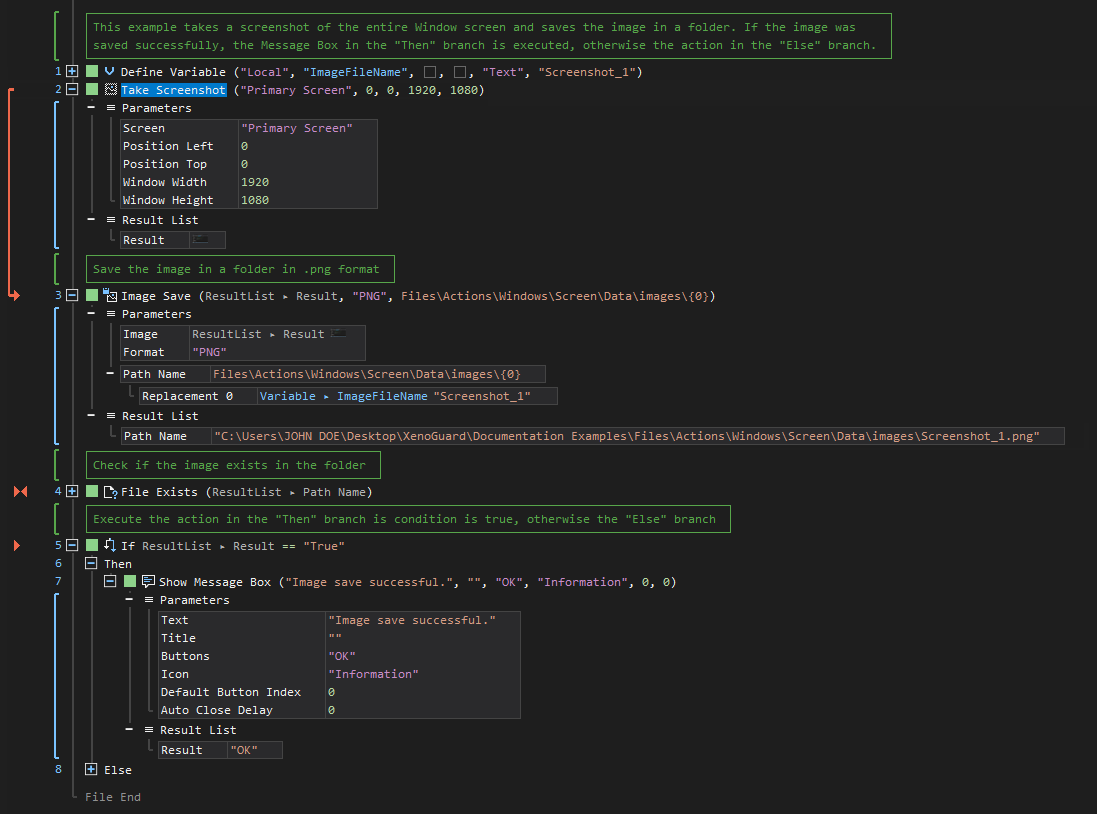XenoGuard Documentation
Take Screenshot
ActionStep Reference » Windows » Screen » Take Screenshot
The ActionStep Take Screenshot captures the entire or part of a Window screen and stores the image in a variable.
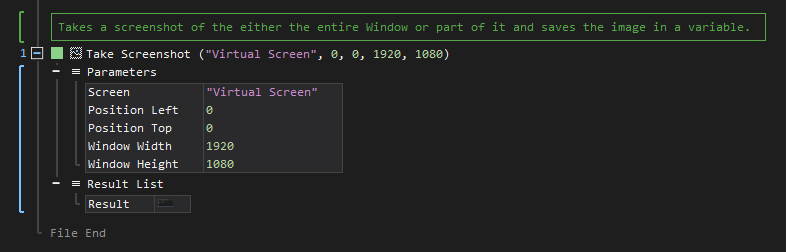
[-] Hide
- Open the Windows node in the Workspace Explorer.
- In the Screen node, select the Take Screenshot ActionStep.
Parameters:
The ActionStep has the following input parameters:
| name |
Description
|
|---|---|
|
Screen
|
Specifies the Window screen to be captured.
Accepted Values: Virtual Screen, Primary Screen Allowed Context Scopes [Fixed, Local, Global] Allowed Context Types [Variable, Parameter, Enum] |
|
Position Left
|
Specifies the left position of the screenshot window.
Allowed Context Scopes [Fixed, Local, Global] Allowed Context Types [Variable, Parameter, Enum] |
|
Position Top
|
Specifies the top position of the screenshot window.
Allowed Context Scopes [Fixed, Local, Global] Allowed Context Types [Variable, Parameter, Enum] |
|
Window Width
|
Specifies the width of the screenshot window.
Allowed Context Scopes [Fixed, Local, Global] Allowed Context Type [Variable, Parameter, Enum] |
|
Window Height
|
Specifies the height of the screenshot window.
Allowed Context Scopes [Fixed, Local, Global] Allowed Context Types [Variable, Parameter, Enum] |
Results:
The ActionStep returns the following results:
|
name
|
description
|
|---|---|
|
Result
|
The screenshot image.
Allowed Context Scopes [Fixed] Allowed Context Types [Variable, Parameter] |
Example 1 (Take a screenshot and save in an image folder):
This example captures the entire Window screen and stores the screenshot in a PNG (Portable Network Graphics) format with a filename set from a local variable, ImageFileName. When the image file exists in the specified folder, the Message Box ActionStep in the "Then" branch is executed, otherwise, the ActionStep in the "Else" branch is executed.