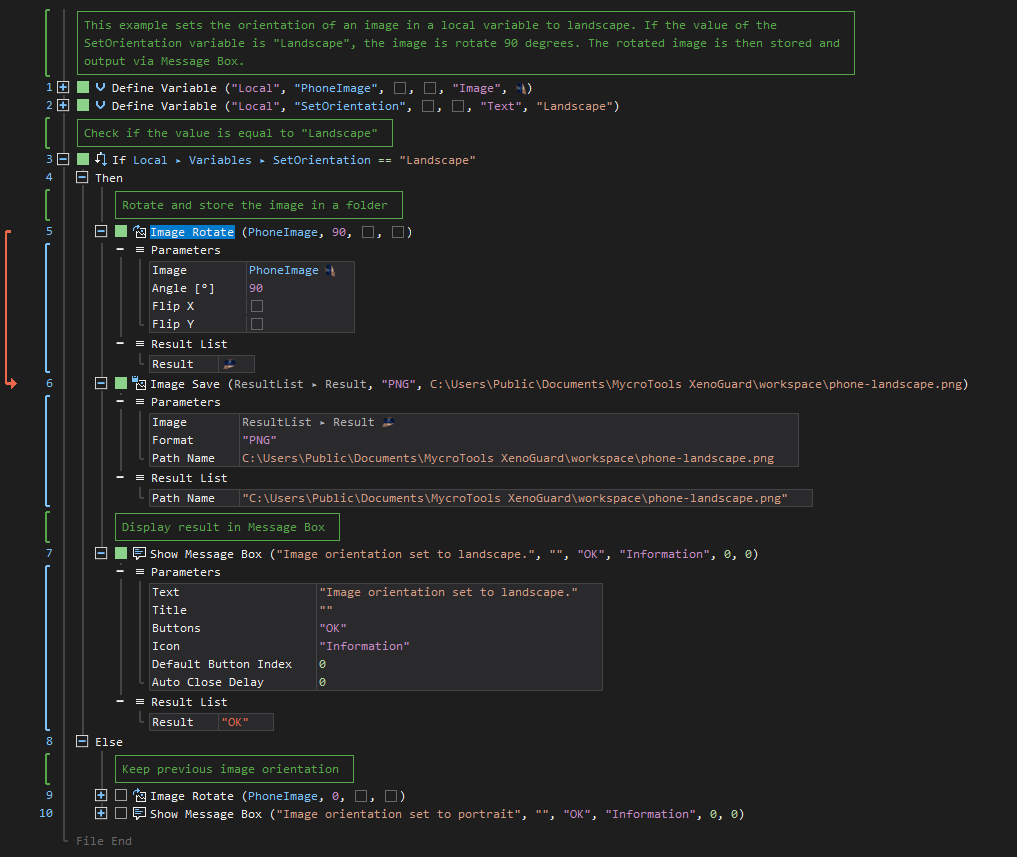Rotate
ActionStep Reference » Windows » Imaging » Rotate
The ActionStep Imaging Rotate turns the image based on the set angle in degrees (o) and/or flips the image on either x-axis or y- axis.
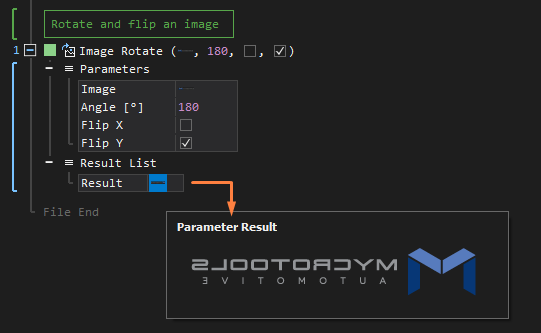
- Open the Windows node in the Workspace Explorer.
- In the Imaging node, select the Rotate ActionStep.
Parameters:
The ActionStep has the following input parameters:
| name |
Description
|
|---|---|
|
Image
|
Specifies the image file to be rotated or flipped.
Allowed Context Scopes [Fixed, Local, Global] Allowed Context Types [Variable, Parameter] |
|
Angle [o]
|
Sets the rotational direction of an image.
Allowed angle measurement: 0, 90, 180 and 360 Allowed Context Scopes [Fixed, Local, Global]Allowed Context Types [Variable, Parameter, Enum] |
|
Flip X
|
Determines if the image will be flipped on its x-axis.
Allowed Context Scopes [Fixed, Local, Global] Allowed Context Types [Variable, Parameter, Enum] |
|
Flip Y
|
Determines if the image will be flipped on its y-axis
Allowed Context Scopes [Fixed, Local, Global] Allowed Context Types [Variable, Parameter, Enum] |
Results:
The ActionStep returns the following results:
|
name
|
description
|
|---|---|
|
Result
|
The rotated or flipped image file.
Allowed Context Types [Variable, Parameter] |
Example 1 (Set image orientation to landscape):
This example creates two local variables, PhoneImage and SetOrientation with Image and Text data types, respectively. The image from a directory is initialized in the PhoneImage variable. If the value of the SetOrientation variable is equal to "Landscape", the image is rotated at 90o angle and the rotated image is stored in the same directory. The Text indicating the image was rotated is then output in a Message Box.