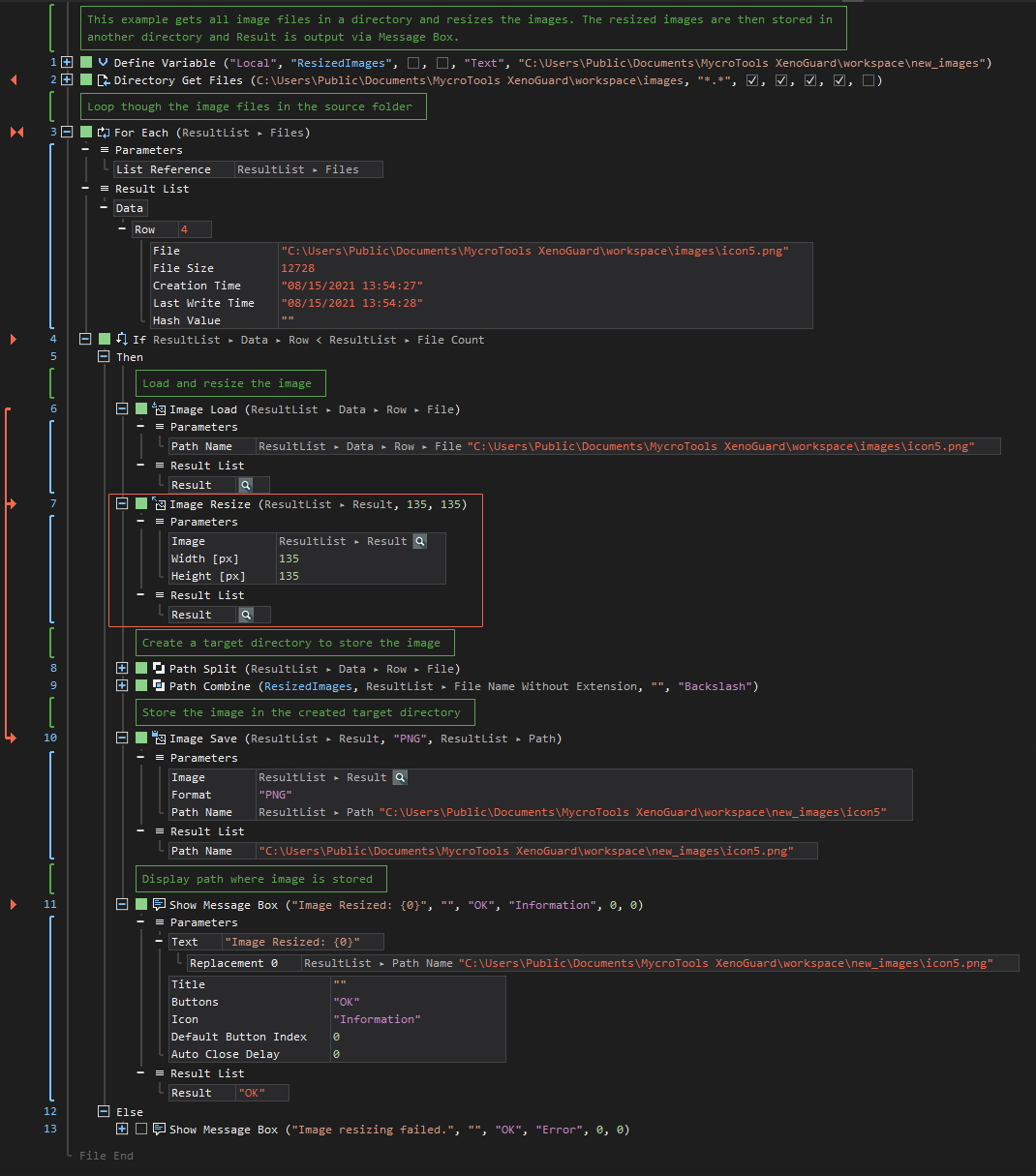XenoGuard Documentation
Resize
ActionStep Reference » Windows » Imaging » Resize
The ActionStep Imaging Resize changes the width and height of the image file. The image's dimensions are measured in pixels (px).
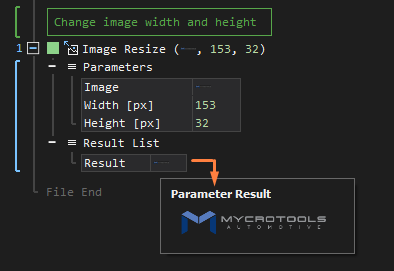
[-] Hide
- Open the Windows node in the Workspace Explorer.
- In the Imaging node, select the Resize ActionStep.
Parameters:
The ActionStep has the following input parameters:
| name |
Description
|
|---|---|
|
Image
|
Specifies the image file to be resized.
Allowed Context Scopes [Fixed, Local, Global] Allowed Context Types [Variable, Parameter] |
|
Width
|
Sets the width of an image in pixels.
Allowed Context Scopes [Fixed, Local, Global] Allowed Context Types [Variable, Parameter, Enum] |
|
Height
|
Sets the height of an image in pixels.
Allowed Context Scopes [Fixed, Local, Global] Allowed Context Types [Variable, Parameter, Enum] |
Results:
The ActionStep returns the following results:
|
name
|
description
|
|---|---|
|
Result
|
The resized image file.
Allowed Context Types [Variable, Parameter] |
Example 1 (Modify the dimension of images and store in another folder):
This example changes the width and height of the images from a directory and stores the resized images in a created target folder from a local variable named, ResizedImages with Text as data type. The Result after resizing and saving the image files is then output in Message Box.