Set Text
The ActionStep Clipboard Set Text copies the text that is either entered by the user or as a result of an ActionScript and stores it in the Windows clipboard.
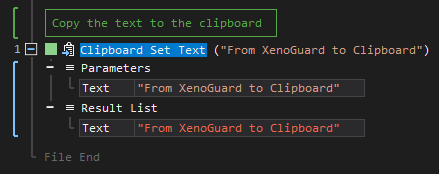
- Open the Windows node in the Workspace Explorer.
- In the Clipboard node, select the Set Text ActionStep.
Parameters:
The ActionStep has the following input parameters:
| name |
Description
|
|---|---|
|
Text
|
Contains the text to be copied to the clipboard
Allowed Context Scopes [Fixed, Local, Global] Allowed Context Type [Variable, Parameter, Enum] |
Results:
The ActionStep returns the following results:
|
name
|
description
|
|---|---|
|
Text
|
The text that was copied from the clipboard.
Allowed Context Type [Variable, Parameter] |
Example 1 (Copy contents of a variable to a clipboard):
This example copies the contents of a local variable named Message, with Text as data type, into the Windows Clipboard. Then, it displays the instruction on how to view the copied message in the clipboard in Message Box.
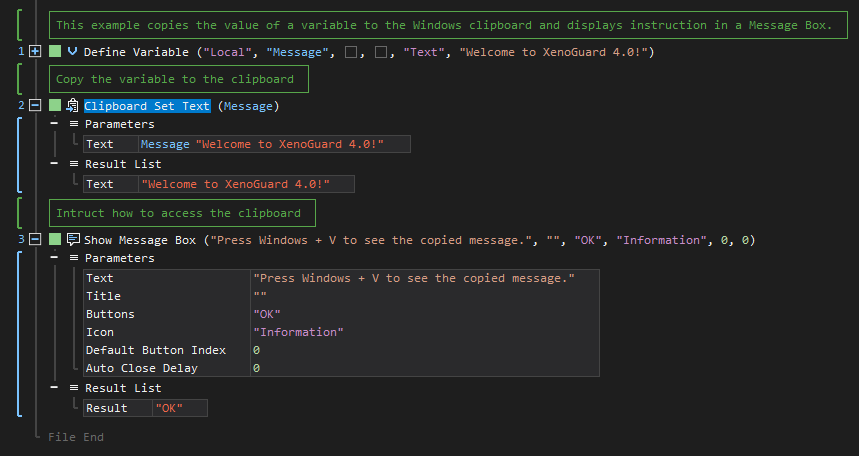
Example 2 (Copy the result of an ActionScript to the clipboard):
This example copies the sum of two local variables named numValue1 and numValue2 with Number as data type to the Windows Clipboard. The Text result is then output in Message Box.
