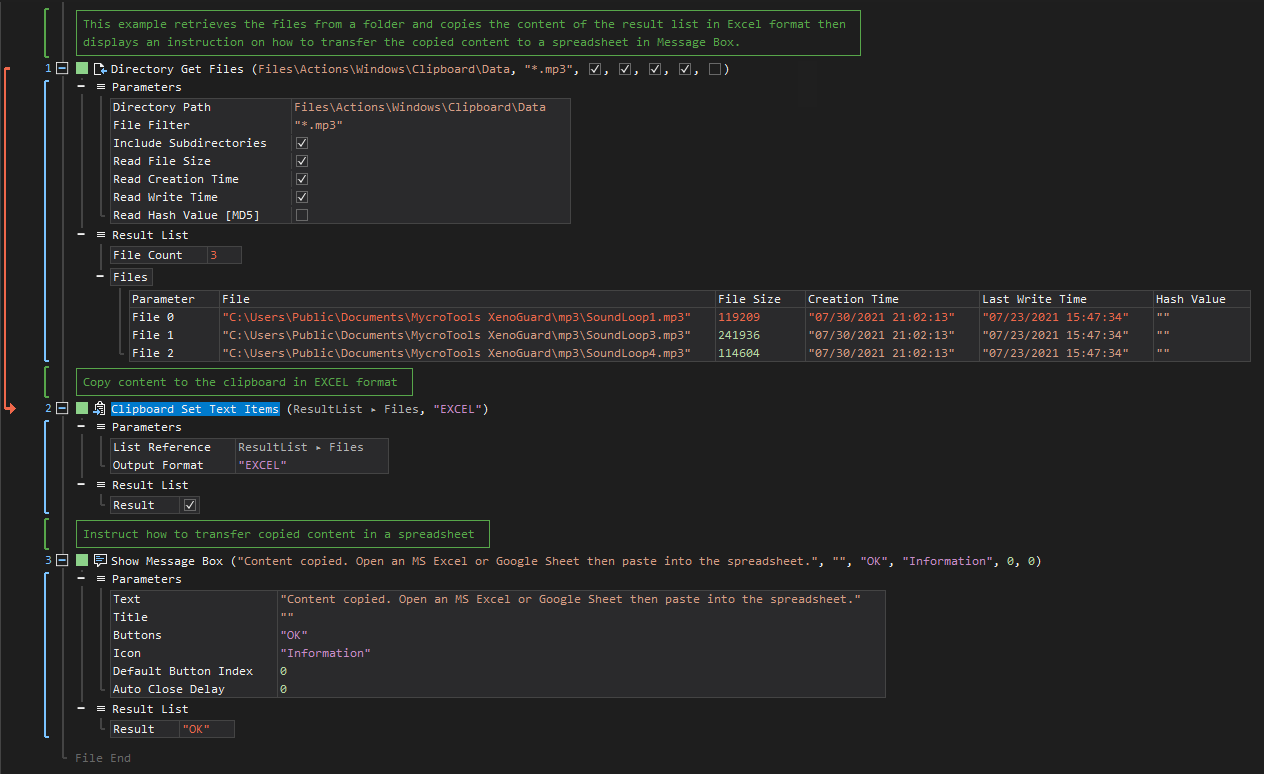Set Text Items
ActionStep Reference » Windows » Clipboard » Set Text Items
The ActionStep Clipboard Set Text Items copies the content of a result list to the clipboard. The copied content can then be transferred to a text file, spreadsheet file or JSON file.
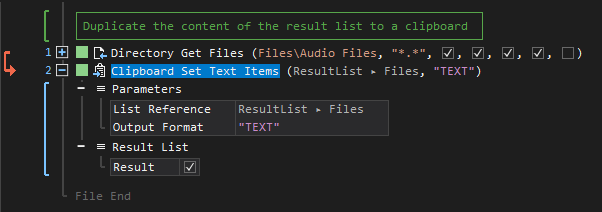
- Open the Windows node in the Workspace Explorer.
- In the Clipboard node, select the Set Text Items ActionStep.
Parameters:
The ActionStep has the following input parameters:
| name |
Description
|
|---|---|
|
List Reference
|
Specifies the source of the list from which data are to be copied.
Allowed Context Scopes [Fixed, Local, Global] Allowed Context Type [Variable, Parameter, Enum] |
|
Output Format
|
Determines the format type of the data to be copied in the clipboard.
Allowed format of the output: TEXT, EXCEL, JSON Allowed Context Scopes [Fixed, Local, Global]Allowed Context Types [Variable, Parameter, Enum] |
Results:
The ActionStep returns the following results:
|
name
|
description
|
|---|---|
|
Result
|
Checks if the content has been copied to the clipboard.
Allowed Data Type [Boolean] |
Example 1 (Copy contents to a clipboard in Text format):
This example retrieves the files in a specified folder and copies the file information to the Windows clipboard in Text format. Instruction on how to transfer the copied text to a text editor is then output in Message Box.
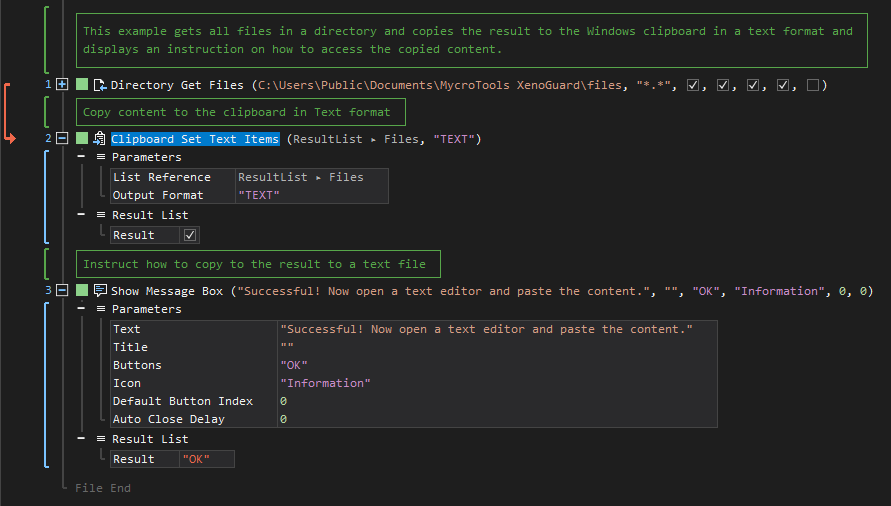
Example 2 (Copy contents to a clipboard in Excel format):
This example retrieves the files in a specified folder and copies the file information to the Windows clipboard in Excel format. Instruction on how to transfer the copied text to a spreadsheet is then output in Message Box.