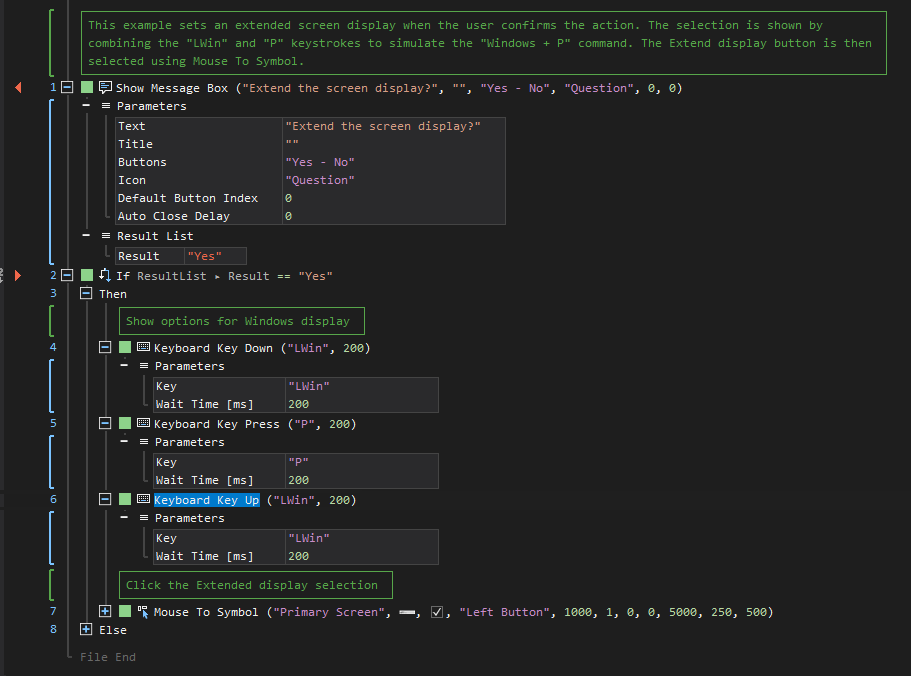Key Up
ActionStep Reference » Windows » Keyboard » Key Up
The Keyboard Key Up ActionStep is designed to simulate the release of a key on a keyboard. This ActionStep replicates the final phase of a keystroke, where the pressed key is lifted up, signifying its release. It is typically used in conjunction with the Key Down ActionStep to create a complete keystroke simulation. The Key Up ActionStep is crucial in scenarios where precise control over the duration of a key press is needed, such as in complex automated tasks that require a key to be held down for a specific period before being released. This ActionStep plays a vital role in emulating realistic keyboard interactions, ensuring that automated sequences can accurately replicate the nuances of human typing behavior.
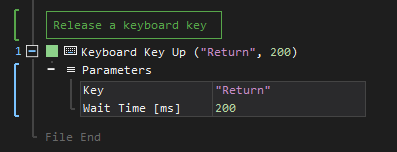
- Open the Windows node in the Workspace Explorer.
- In the Keyboard node, select the Key Up ActionStep.
Parameters:
The ActionStep has the following input parameters:
| name |
Description
|
|---|---|
|
Key
|
Specifies the key to be released.
Allowed Context Scopes [Fixed, Local, Global] Allowed Context Types[Variable, Parameter, Enum] |
|
Wait Time [ms]
|
Specifies the time interval in milliseconds after releasing the key up.
Allowed Context Scopes [Fixed, Local, Global] Allowed Context Types [Variable, Parameter, Enum] |
Example 1 (Show the Windows screen display using keystrokes):
This example asks the user to confirm an ActionStep that shows the options for the Windows Projector Screen display. The ActionStep is accomplished by using the "LWin" plus "P" keystrokes. Then, the Extended display is selected by clicking the image on the screen.