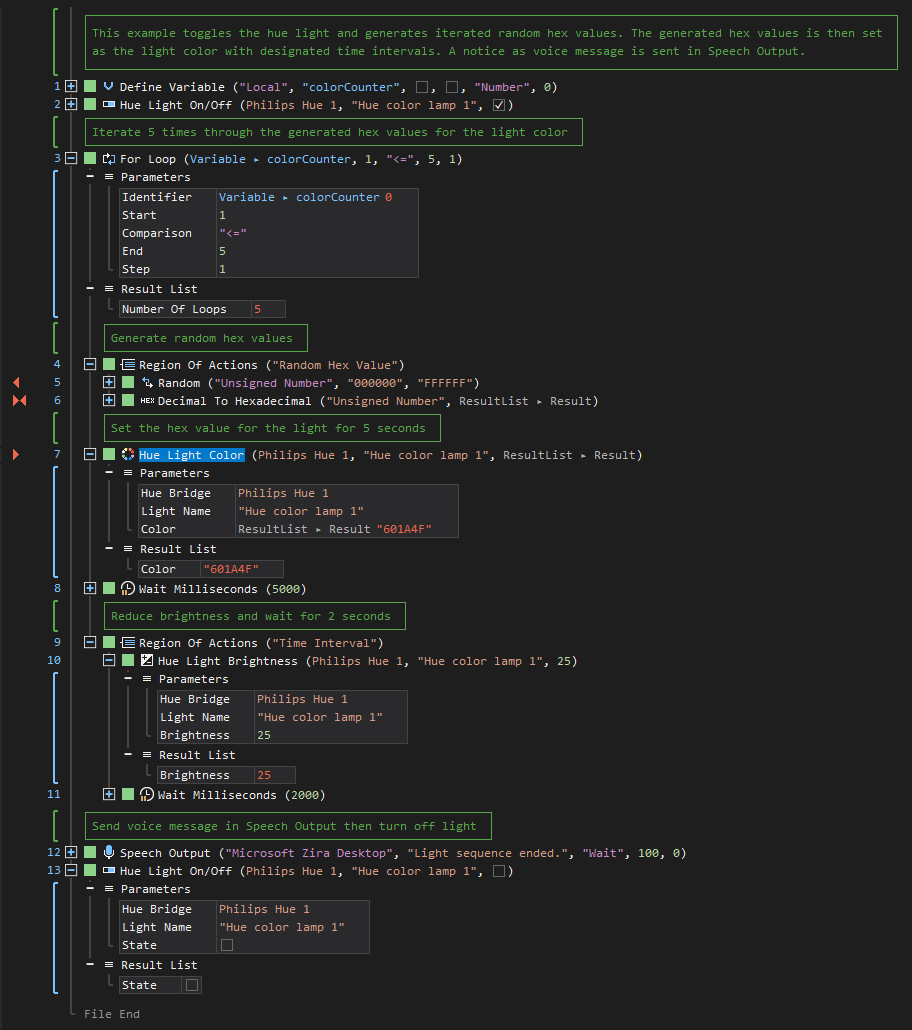Hue Light Color
ActionStep Reference » Home Automation » Philips Hue » Light » Hue Light Color
The ActionStep Hue Light Color changes the color of the light based on a hex value.
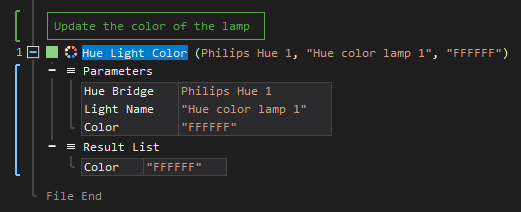
- Open the Home Automation node in the Workspace Explorer.
- Open the Philips Hue node.
- In the Light node, select the Color ActionStep.
Parameters:
The ActionStep has the following input parameters:
| name |
Description
|
|---|---|
|
Hue Bridge
|
The control center for all smart-home devices.
Allowed Context Scope [Fixed] |
|
Color
|
The hex value for the light color.
Allowed Value: "000000" - "FFFFFF" Allowed Context Scopes [Fixed, Local, Global]Allowed Context Scopes [Variable, Parameter, Enum] |
Results:
The ActionStep returns the following results:
|
name
|
description
|
|---|---|
|
Color
|
The light color set for the hue.
Allowed Context Scopes [Fixed, Local, Global] Allowed Context Types [Variable, Parameter] |
Example 1 (Set color and brightness of the hue light):
This example creates a local variable named LimeGreen with Text as data type. After turning the hue light on, the hex value of the variable is then used to set the light's color while the brightness is adjusted to 50%. A notice of the light settings is then displayed via Message Box.
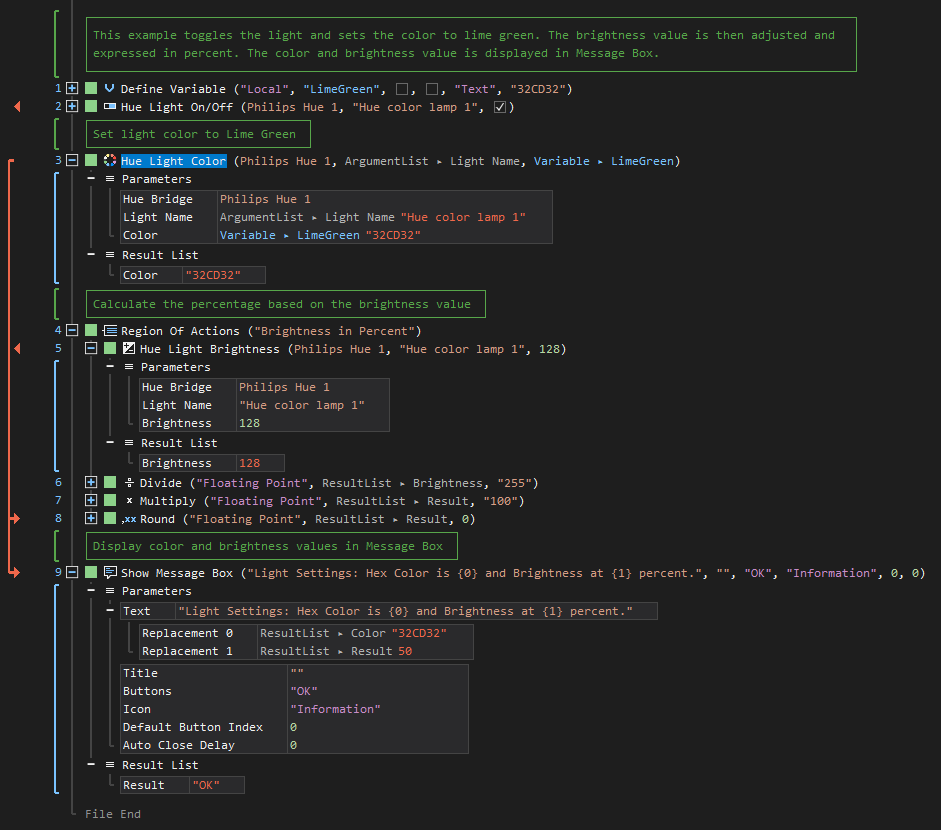
Example 2 (Loop through random hex values for hue lights):
This example creates a local variable named colorCounter with Text as data type. Then, the hue light is turned on and loops through the randomly generated hex values. Each value is assigned as color of the hue light for every iteration and stays on for a specified period afterwhich the light dims and waits for the next iteration. After 5 iterations, a voice message is sent via Speech Output to indicate the end of the loop sequence and turns off the light.