Date/Time From Ticks
ActionStep Reference » Programming » Time » Date/Time From Ticks
The ActionStep Date/Time From Ticks converts the number of ticks to a specified value and format and stores the Ticks, Day, Month, Year, Hour, Minute, Second, Millisecond, Day of the Week Day of the Year in the result list.
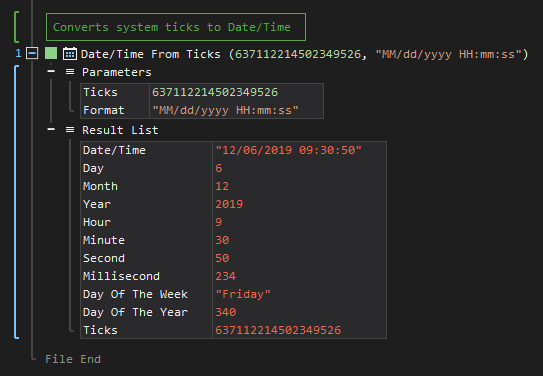
- Open the Programming node in the Workspace Explorer.
- In the Time node, select the Date/Time From Ticks ActionStep.
Parameters:
The ActionStep has the following input parameters:
| name |
Description
|
|---|---|
|
Ticks
|
Specifies the system ticks of the date and time.
Allowed Context Scopes [Fixed, Local, Global] Allowed Context Types [Variable, Parameter, Enum] |
|
Format
|
Specify the format of the date and/or time.
Allowed Context Scopes [Fixed, Local, Global] Allowed Context Types [Variable, Parameter, Enum] |

|
The date format changes depending on the selected country language. |

|
The ActionStep gets the system ticks if the format for either date or time is not specified. |
Here are some characters that can be used to specify the Date and Time format:
- dd - represents the day of the month (01 to 31); a single character removes the leading zero
- ddd - represents the abbreviated name of the day of the week
- dddd - represents the full name of the day of the week
- MM - represents a month (01 to 12); a single character removes the leading zero
- MMM - represents the abbreviated name of the month (Jan. to Dec.)
- MMMM - represents the full name of the month (January to December)
- yy - represents a year (last two digits)
- yyyy - represents a year (in four digits)
- HH - 24-hour format of an hour (00 to 23)
- hh - 12-hour format of an hour with leading zeros (01 to 12); a single character removes the leading zero
- mm - minutes with leading zeros (00 to 59); a single character removes the leading zero
- ss - seconds with leading zeros (00 to 59); a single character removes the leading zero
- fffffff - ten-millionths of a second in a date and time value
- tt - displays either Ante Meridiem or Post Meridiem (AM or PM)
- K - shows the time zone information
Results:
The ActionStep returns the following results:
|
name
|
description
|
|---|---|
| Ticks | Contains the system ticks of the date and time. |
| Day |
Contains the current day.
|
| Month |
Contains the current month.
|
| Year |
Contains the current year.
|
| Hour |
Contains the current hour.
|
| Minute | Contains the current minute. |
| Second |
Contains the current second.
|
| Millisecond |
Contains the current millisecond.
|
| Day of the Week |
Contains the current day of the week.
|
| Day of the Year |
Contains the current day of the year.
|

|
Allowed Context Scopes [Fixed, Local, Global]
All values of the result list are determined by the specified format. |

|
If time format is not specified, values for the Hour, Minute, Second, and Millisecond will be equal to zero (0). An exception occurs when the number of ticks is set as a negative value. Ticks must be between DateTime.MinValue.Ticks and DateTime.MaxValue.Ticks. |
Example 1 (Shows the converted tick value to a date and time):
This example converts the number of ticks to its date and time equivalent for the local TickValue variable with Text as data type. The result of the Date/Time is then output via Write Text.
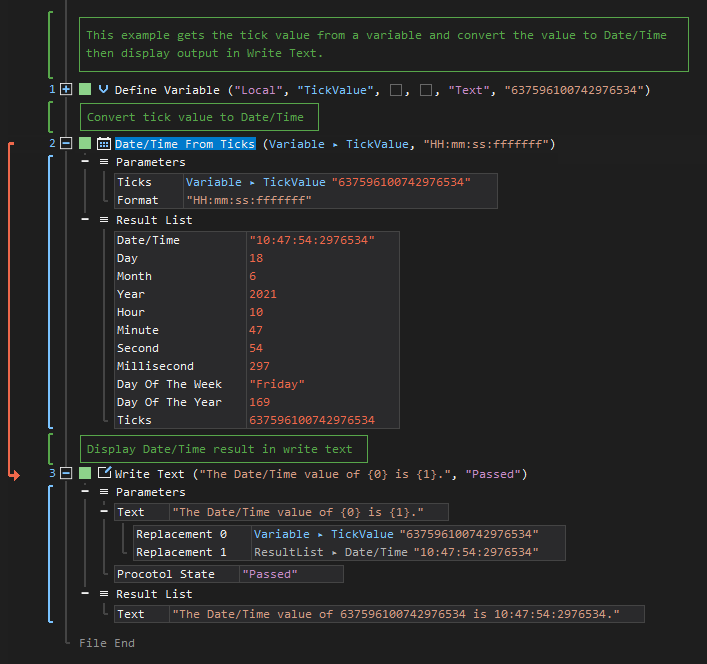
See other Time operations:
Wait Milliseconds
Stopwatch Start
Stopwatch Stop
Date/Time Show
Date/Time Subtract
Date/Time Offset
Date/Time to Ticks