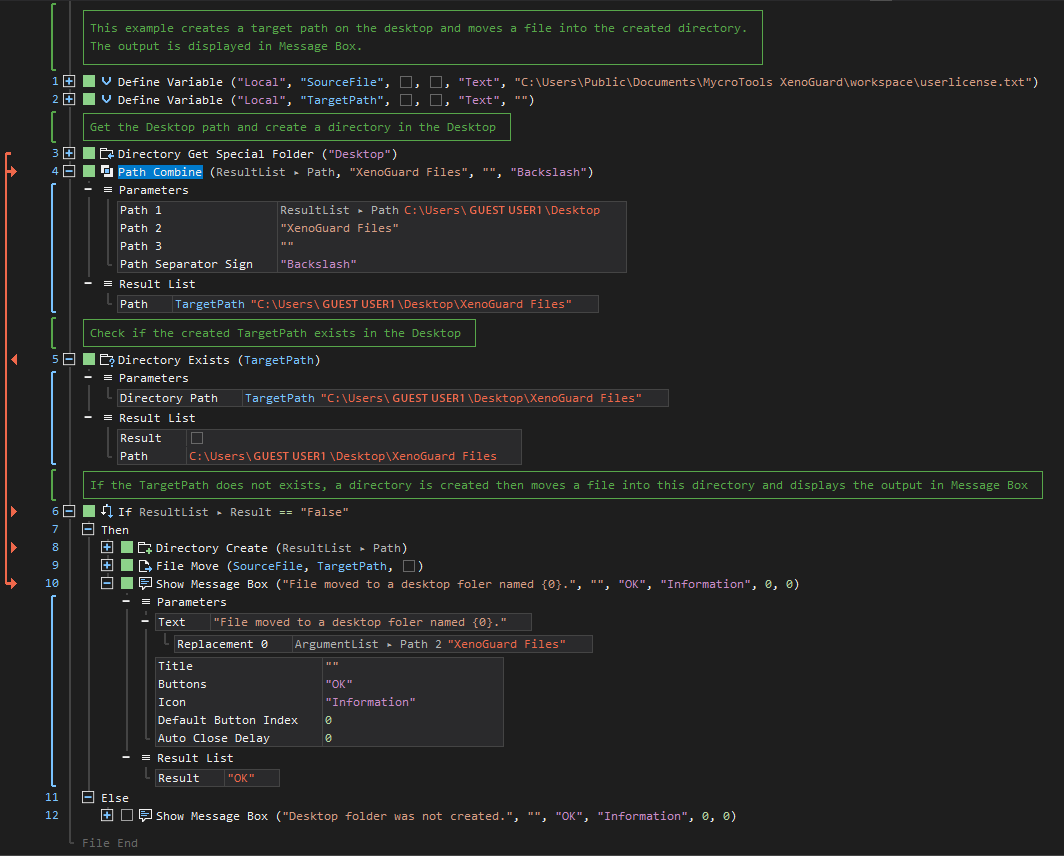Combine
ActionStep Reference » Windows » Path » Combine
The ActionStep Path Combine puts together multiple paths declared as strings and separated by either a slash (/) or backslash (\).
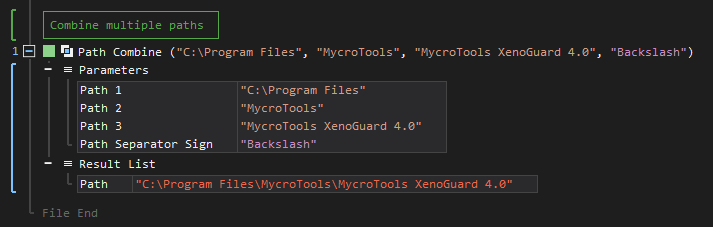
- Open the Windows node in the Workspace Explorer.
- Open the Path node, select the Combine ActionStep.
Parameters:
The ActionStep has the following input parameters:
| name |
Description
|
|---|---|
|
Path 1
|
The first path to be combined with other paths.
Allowed Context Scopes [Fixed, Local, Global] Allowed Context Type [Variable, Parameter, Enum] |
|
Path 2
|
The second path to be combined with other paths.
Allowed Context Scopes [Fixed, Local, Global] Allowed Context Types [Variable, Parameter, Enum] |
|
Path 3
|
The third path to be combined with other paths.
Allowed Context Scopes [Fixed, Local, Global] Allowed Context Type [Variable, Parameter, Enum] |
|
Path Separator Sign
|
The symbol used to separate each path.
Accepted Values: Slash (/) and Backslash (\) Allowed Context Scope [Fixed]Allowed Context Types [Variable, Parameter] |
Results:
The ActionStep returns the following results:
|
name
|
description
|
|---|---|
|
Path
|
The combined path of a file or directory.
Allowed Context Scopes [Fixed, Local, Global] Allowed Context Types [Variable, Parameter] |
Example 1 (Generate a target path on the Desktop):
This example combines the path of the Desktop and a folder name to create a target path that is stored in a local variable named, TargetPath. The generated TargetPath is checked if it is located on the Desktop. The "Then" branch in the If statement is executed when the TargetPath does not exist on the Desktop, otherwise the ActionStep in the "Else" branch is executed. The Path is then output via Message Box.