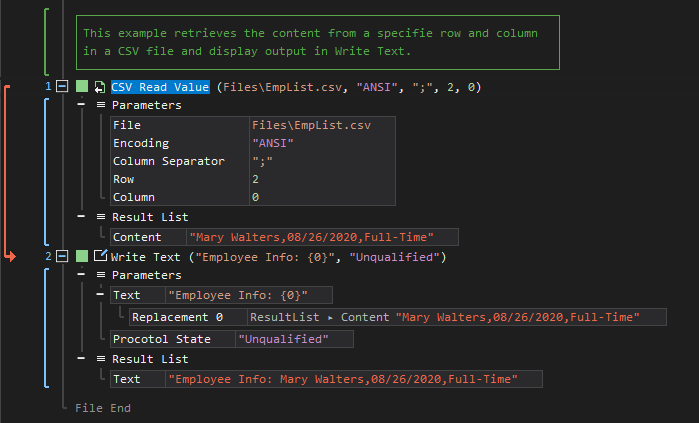XenoGuard Documentation
Read Value
ActionStep Reference » Windows » File Handling » Csv » Read Value
The ActionStep CSV Read Value retrieves contents from a specified cell(s) within a CSV file by indicating the row and column of the cell.
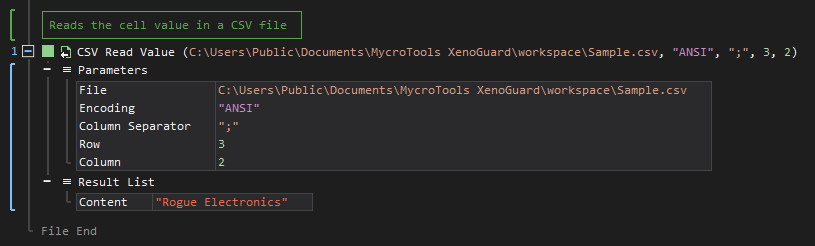
[-] Hide
- Open the Windows node in the Workspace Explorer.
- Open the File Handling node.
- In the CSV node, select the Read Value ActionStep.
Parameters:
The ActionStep has the following input parameters:
| NAME |
DESCRIPTION
|
|---|---|
|
File
|
Specifies the location of the CSV file.
Allowed Context Scopes [Fixed, Local, Global] Allowed Context Types [Variable, Parameter, Enum] |
|
Encoding
|
The encryption to be used for character encoding.
Allowed Values: ASCII, ANSI, UTF-8, UTF-8-BOM, Unicode Allowed Context Scopes [Fixed, Local, Global]Allowed Context Types [Variable, Parameter, Enum] |
|
Column Separator
|
The sign that separates each column of a CSV file.
Default Value: semi-colon (;) Allowed Context Scopes [Fixed, Local, Global]Allowed Context Types [Variable, Parameter, Enum] |
|
Row
|
Specifies the row within the CSV file.
Allowed Context Scopes [Fixed, Local, Global] Allowed Context Types [Variable, Parameter, Enum] |
|
Column
|
Specifies the column within the CSV file.
Allowed Context Scopes [Fixed, Local, Global] Allowed Context Types [Variable, Parameter, Enum] |
Results:
The ActionStep returns the following results:
|
NAME
|
DESCRIPTION
|
|---|---|
| Content |
Contains the imported content from a CSV file.
Allowed Context Scopes [Fixed, Local, Global] Allowed Context Types [Variable, Parameter] |

|
A file access error occurs when reading a file while it is open. Make sure that the file being accessed is closed or not active. |
Example 1 (Display content of a CSV file):
This example reads the content of a CSV file named EmpList.csv from the specified Row and Column. The retrieved content from the CSV file is then output via Write Text.