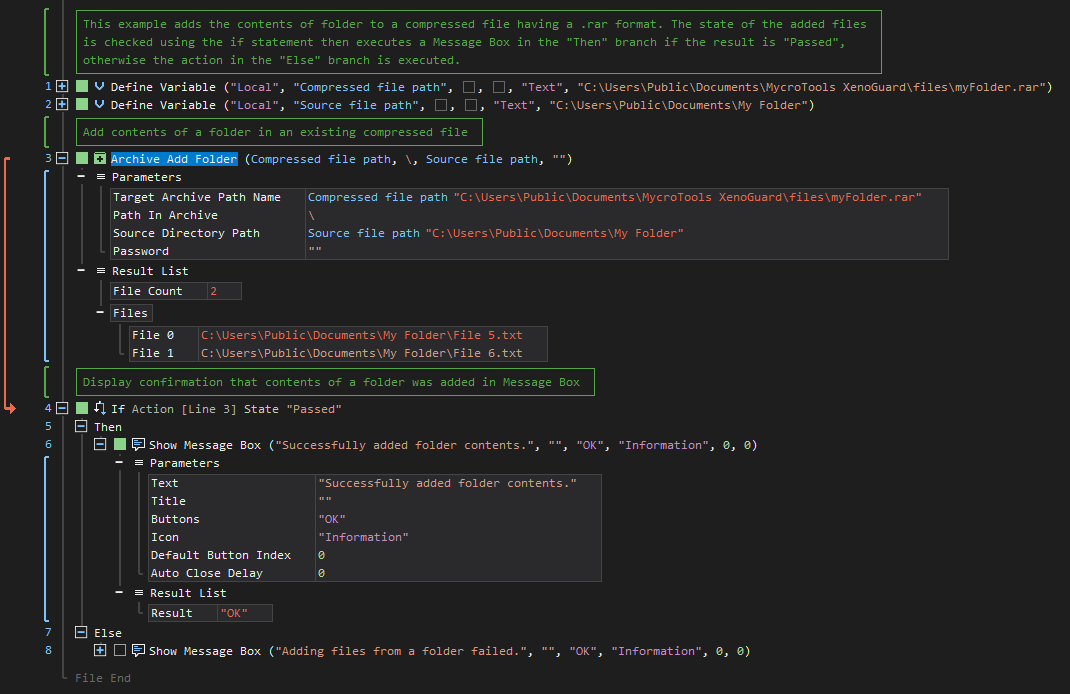XenoGuard Documentation
Add Folder
ActionStep Reference » Windows » Compression » Add Folder
The ActionStep Add Folder inserts the content of a folder into an existing archive file.
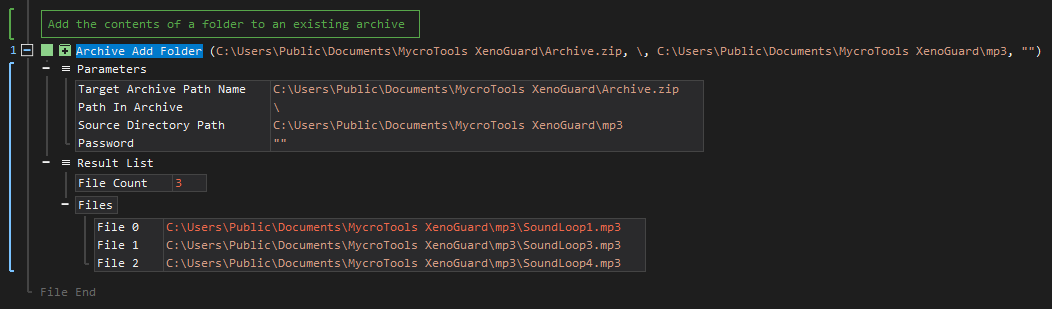
[-] Hide
- Open the Windows node in the Workspace Explorer.
- Open the Compression node, select the Add Folder ActionStep.
Parameters:
The ActionStep has the following input parameters:
| name |
Description
|
|---|---|
|
Target Archive Path Name
|
Specifies the path name of the archive file where the file is to be added.
Allowed Context Scopes [Fixed, Local, Global] Allowed Context Type [Variable, Parameter, Enum] |
| Path in Archive |
The relative path of the target folder inside the archive.
Default Value: \ Allowed Context Scopes [Fixed, Local Global]Allowed Context Type [Variable, Parameter, Enum] |
|
Source Directory Path
|
Specifies the path name of the source directory to be added to the archive.
Allowed Context Scope [Fixed, Local, Global] Allowed Context Type [Variable, Parameter, Enum] |
|
Password
|
The password used to encrypt the archive file.
Allowed Context Scopes [Fixed, Local Global] Allowed Context Type [Variable, Parameter, Enum] |
Results:
The ActionStep returns the following results:
|
name
|
description
|
|---|---|
| File Count |
The total number of files included in the archive file.
Allowed Context Scopes [Fixed, Local, Global] Allowed Context Type [Variable, Parameter] |
|
Files
|
The path name of the file that was added to the archive file.
Allowed Context Scope [Fixed] Allowed Context Type [Variable, Parameter] |

|
If the archived file is not available, a new archive file (.zip or .rar) is created in the specified Target Archive Path Name. |
Example 1 (Include folder contents into an existing archived file):
This example adds the contents of a folder into an existing archived file using the value of two local variables, Compressed file path and Source file path, as parameter values. The ActionStep in the "Then" branch is executed if the condition is "Passed", otherwise execute the ActionStep in the "Else" branch. A text confirmation after adding the files is then output via Message Box.