Replace
ActionStep Reference » Windows » File Handling » Word » Replace
The ActionStep Excel Replace searches a specified text in a Word document and replaces it with a new content.
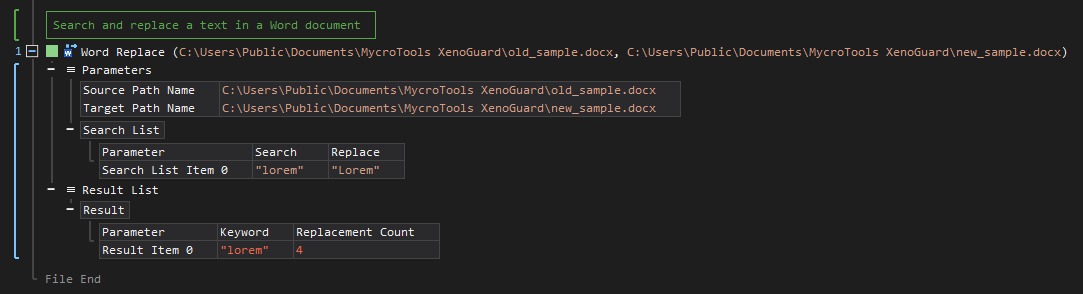
- Open the Windows node in the Workspace Explorer.
- Open the File Handling node.
- In the Word node, select the Replace ActionStep.
Parameters:
The ActionStep has the following input parameters:
| NAME |
DESCRIPTION
|
|---|---|
|
Source Path Name
|
The path name of the source file.
Allowed Context Scopes [Fixed, Local, Global] Allowed Context Types [Variable, Parameter, Enum] |
|
Target Path Name
|
The path name of the target file.
Allowed Context Scopes [Fixed, Local, Global] Allowed Context Types [Variable, Parameter, Enum] |
|
Search List
|
The list of search items.
Parameters for the "Search List Item" sub-branch:
Allowed Context Types [Variable, Parameter, Enum] |
Results:
The ActionStep returns the following results:
|
NAME
|
DESCRIPTION
|
|---|---|
|
Result
|
The list of replaced items in a Word document.
Parameters of the "Result Item" sub-branch:
Allowed Data Types [Variable, Parameter] |
Example 1 (Change abbreviated text in a document):
This example creates two local variables named, Search Text and Replace Text with Text as data type. The value of the Search Text variable is then changed with the value of Replace Text variable. After searching the document, the number of text replaced is then displayed and output via Message Box.
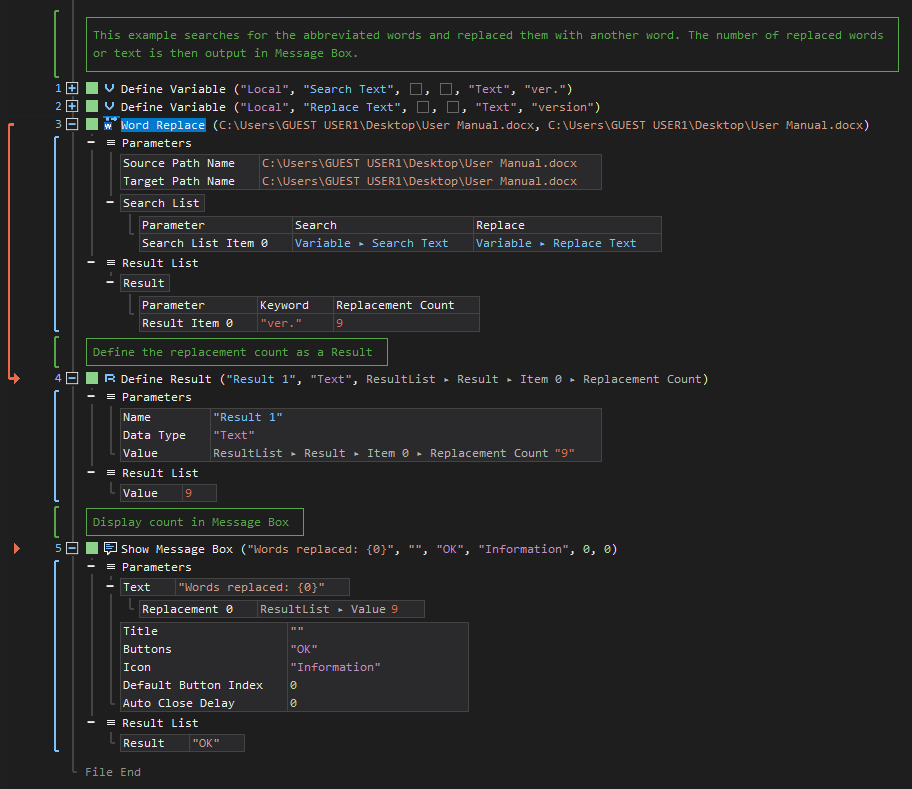
Example 2 (Replace multiple texts in a document):
This example searches several texts in a Word document and replaces the previous text with new values. A copy of the source file is then stored in another directory The list of replacements done in the document are iterated and displays a notice with the number of replacements done in Message Box.
