Update Table
ActionStep Reference » Windows » Database » Update Table
The ActionStep Update Table modifies the value of a field based on the specified filter parameters and confirms if the update was successful.
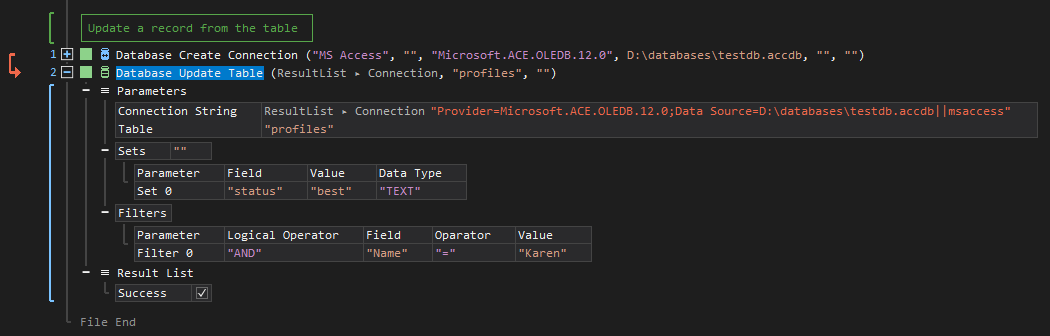
- Open the Windows node in the Workspace Explorer.
- Open the Database node, select the Update Table ActionStep.
Parameters:
The ActionStep has the following input parameters:
| name |
Description
|
|---|---|
|
Connection String
|
The string used to authenticate and connect to the database.
Allowed Context Scopes [Fixed, Local, Global] Allowed Context Type [Variable, Parameter, Enum] |
|
Table
|
The name of the table where the data is to be updated.
Allowed Context Scope [Fixed, Local, Global] Allowed Context Type [Variable, Parameter, Enum] |
|
Sets
|
The collection of fields and values to be set.
Parameters for the Set sub-branch:
Allowed Context Type [Variable, Parameter, Enum] |
|
Filters
|
The filter to be used in creating the WHERE clause.
Parameters for the Filter sub-branch:
Allowed Context Type [Variable, Parameter, Enum] |
Operator Parameter Descriptions in the Filter Sub-branch:
| Operator | Description |
|---|---|
| LIKE | Search for a text or a word in a line. |
| = | Search for a text that is equal to the target value. |
| != | Search for a text that is not equal to the target value. |
| < | Check if the number is less than the target number value. |
| > | Check if the number is greater than the target number value. |
| <= | Check if the number is less than or equal to the target number value. |
| >= | Check if the number is greater than or equal to the target number value. |

|
The "Provider" and "Data Source" must be included in the string to ensure an established connection. |
Results:
The ActionStep returns the following results:
|
name
|
description
|
|---|---|
|
Success
|
The returned boolean result of the operation.
Allowed Context Scope [Fixed] |
Example 1 (Update field values from specified criteria):
This example creates a local variable named Status with Text as data type. The variable was then set as the value for the 'status' field that is to be updated in the database. After successfully connecting to the database, the 'status' fields were updated from "poor" to "good" when credit scores is greater than 79 and less than 90. A notice that records were successfully updated is displayed via Message Box.
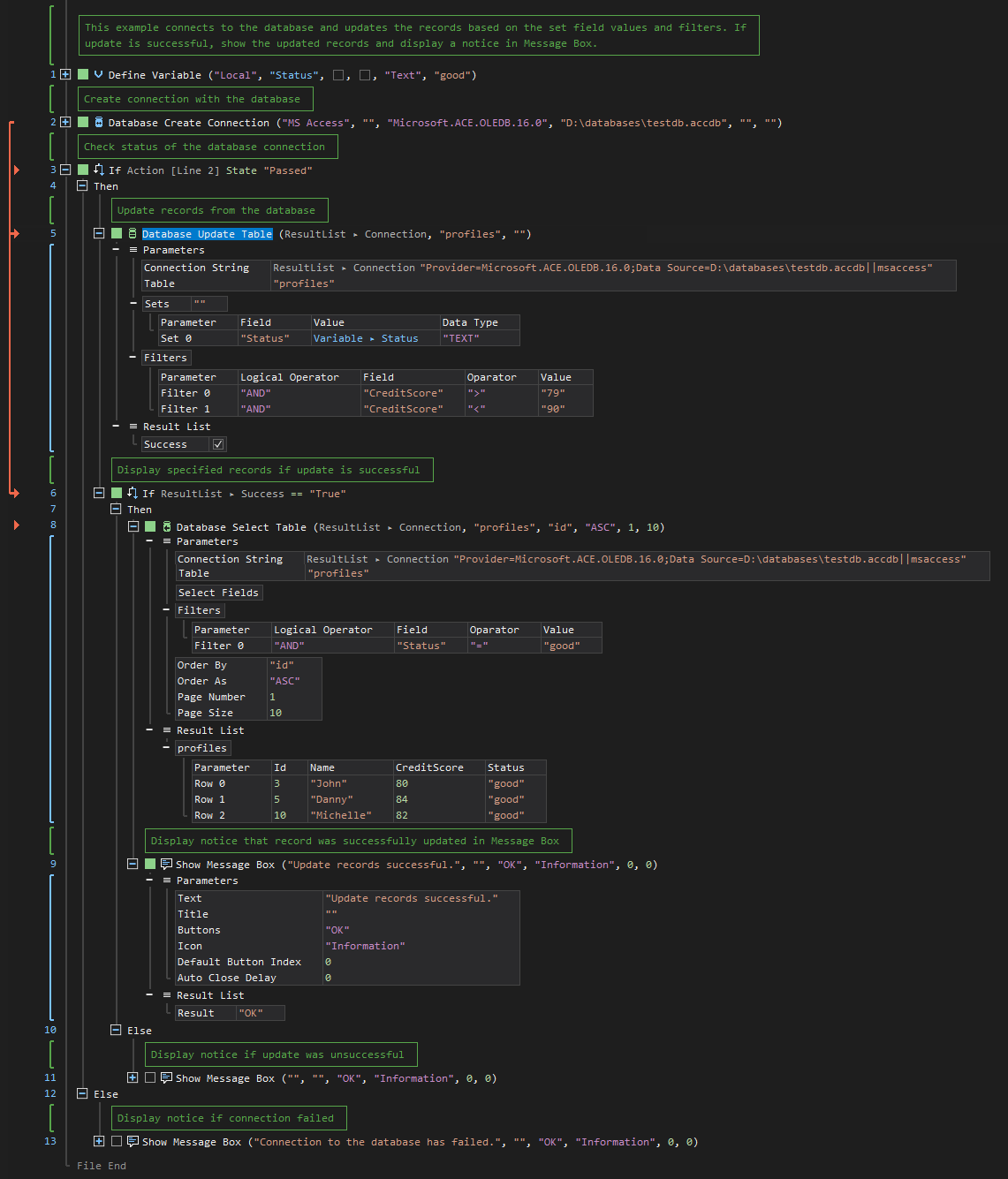
See other Database operations:
Create Connection
Create Table
Select Table
Insert Table
Delete Table