Parameterizing Steps
- Click on the action node to expand it. XenoGuard will display all the action's parameters in a table. The first column shows the parameter name, followed by the parameter value (refer to the next figure). Double-click on the value to open a small input window where you can enter a new value. Confirm the entry with the RETURN key. Press ESC to cancel the change and exit the input mode.
- Double-click directly on a parameter value in the action line. This action also opens an input window at the same location, allowing you to modify the value.
- You can copy a parameter value using the mouse by dragging it from the source parameter and dropping it onto the target parameter as a copy.
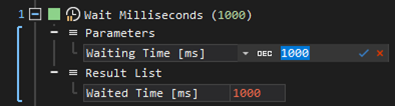
Changing Parameter Values via the Dialog Box
While drag-and-drop is a quick and easy way to set many parameter values, sometimes it's necessary to manually edit or redefine values using the keyboard. XenoGuard provides a dedicated dialog window for this purpose, where you can centrally make all adjustments:
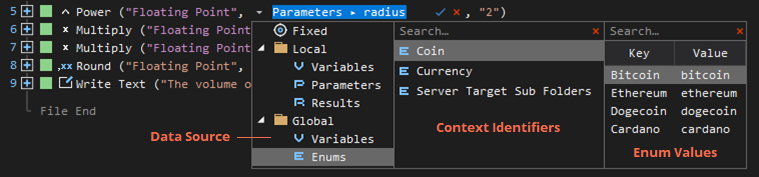
The dialog window is divided into three sections. The left section displays the available data sources that can be used for a parameter, including:
- Fixed Values: Depending on the data type, these can be text, numbers, images, or Boolean values.
- Local Context: Variables, parameters, results, and enums (not shown here).
- Global Context: Variables and enums.
If you change the data source, such as using the UP and DOWN arrow keys, all identifiers defined in this ActionScript (Local) or in the entire workspace (Global) are displayed in the middle section. In the illustration, the enums from the global context are selected. The possible values appear in the right section of the dialog window. After selecting a value, you can confirm the settings by pressing the RETURN key or by double-clicking with the mouse. The dialog window then closes, completing the process. To cancel, use the ESC key. Use the four arrow keys and the TAB key to navigate between fields. Direct selection with the mouse is also possible.
Entering Fixed Values
Fixed values hold a special status. If you double-click on a fixed value or select it with RETURN, the dialog box switches to edit mode for the parameter. In this mode, you can directly enter the desired value using the keyboard. However, if you decide not to enter a fixed value, simply use the DOWN arrow key to reopen the dialog box and select a different data source.