XenoGuard Documentation
Executing Script
Press the F5 key to start a script. Alternatively, you can click the Start button in the Execution group of the ribbon menu.
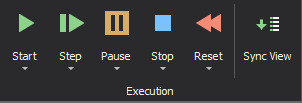
During the execution of an ActionScript, actions are processed in the order they are arranged in the script, from top to bottom. XenoGuard offers live visualization of the results, allowing you to follow the process in real time.
Execution Phases of an ActionScript
The execution of an ActionScript occurs in several phases:
-
Preparation: In this phase, all scripts (including the master and child scripts), variables, parameters, and other data are initialized, and potential errors are identified. The execution status for each action is reset, with an empty box symbolizing the Prepared status. If XenoGuard detects errors in the script, the problematic actions are highlighted in red, and the errors are added to the error list. Execution is then prematurely terminated. If no errors are found, the script proceeds to the execution phase.
-
Executing: During this phase, actions are executed sequentially, and the status of each action is updated in real time. This provides a precise view of the execution progress. The current execution position is indicated by a dark blue bar, and the executing action displays a blue box with a right-pointing arrow.
-
Executed: Actions that have been successfully completed are given the Executed status. This status is marked in green if the action was executed without errors. If an error occurs, a red box appears in front of the action, while a yellow box indicates a warning. This provides immediate feedback on the execution status as the script is running.
- Finalization: The final phase concludes the script execution. XenoGuard closes any open files and allows actions to release occupied resources and reserved memory, preventing memory leaks or resource issues. This phase ensures that the workspace is left in a clean and consistent state, avoiding any adverse effects on other running processes or scripts. This marks the end of the script execution.
Status Bar Color Changes During Script Execution
During script execution, XenoGuard changes the color of the status bar to enable users to easily discern the current status of the script execution. The colors signify the following:
| Color | Meaning |
|---|---|
 |
Blue: The script execution has not started yet or has been reset. |
 |
Green: Script execution has started and is proceeding without any errors. |
 |
Red: At least one action within the script has caused an error. |
 |
Orange: The script execution has been stopped, usually at a breakpoint or by user intervention. |
These visual cues enhance user-friendliness by making the execution process more intuitive to follow.