HTML Protocols
As part of XenoGuard's documentation and analysis features, the export of HTML logs offers a clear and detailed presentation of script executions. The HTML log presents the collected data in a well-structured and easily navigable format, simplifying the review and analysis of actions.
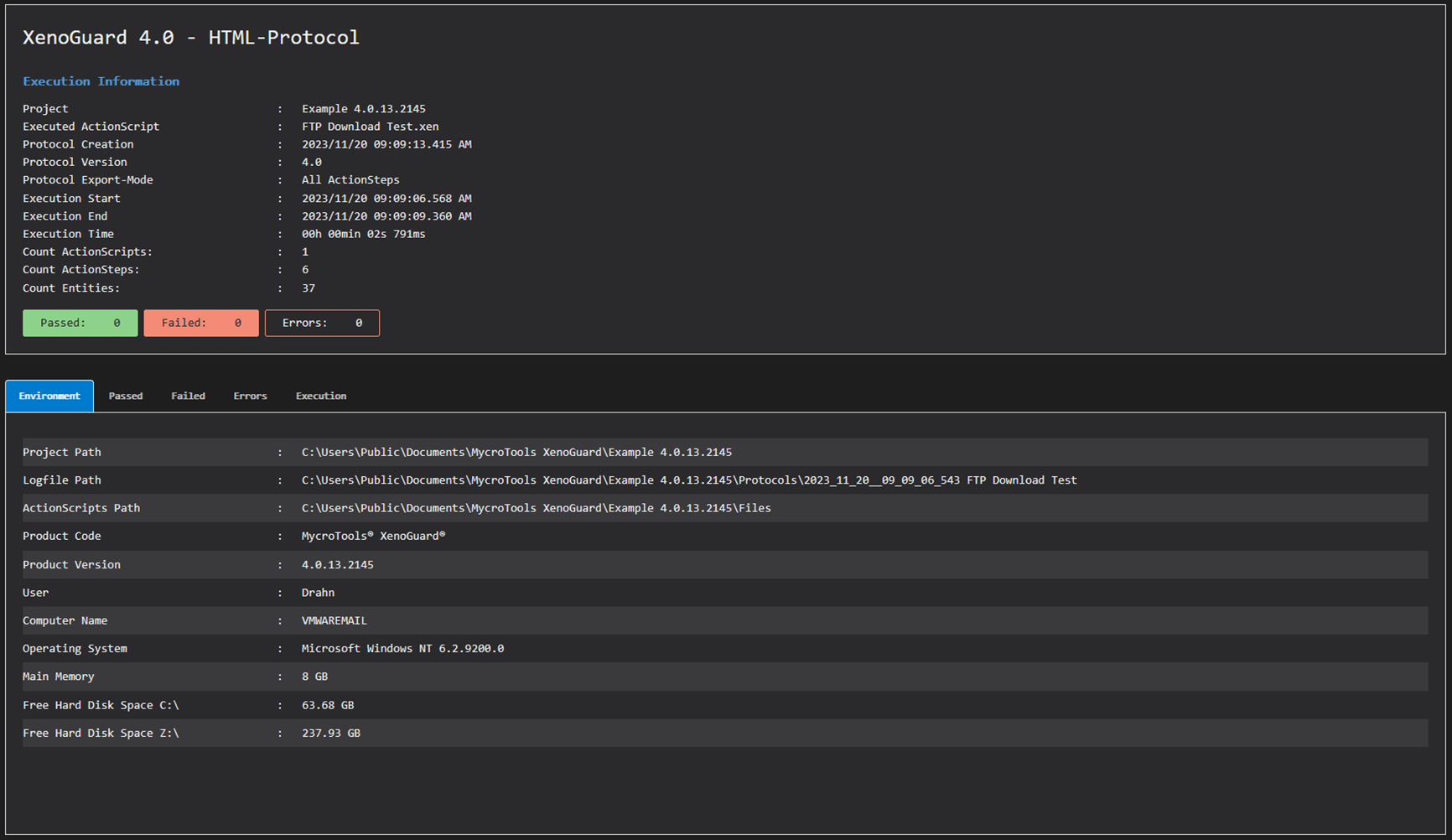
The HTML log is divided into two main sections:
Execution Information
The upper section of the log contains important metadata about the script execution, such as:
- Project name and version
- Name of the executed ActionScript
- Timestamps of log creation and export
- Start and end time of script execution
- Duration of execution
- Number of executed ActionScripts and ActionSteps
- Number of collected entities
Additionally, you will find a summary of the results in the form of color-highlighted boxes, which at first glance clarify the quantity of Passed, Failed, and Errors.
Environment Information
In the lower section of the log, you will find tabs representing different categories of information:
-
Environment: This section provides specific data about the execution environment, including paths to relevant folders, information on product code, version, user, operating system, and memory details.
-
Passed, Failed, Errors: These sections respectively display the successful, failed, or erroneous actions recorded during execution. These entries are generated by the Write Text action.
-
Execution: This area is crucial for detailed examination of script execution. Depending on the chosen logging level, you will get a list of all executed actions with their input parameters and results. With a more restrictive logging level, only error-prone actions are displayed.

|
To export an HTML log, you must ensure that logging is activated. After the completion of script execution, you can export the log with all relevant information as an HTML file for reporting purposes or save it for later analysis. |
Execution Details in the HTML Log
In the Execution tab, detailed information about each step of the ActionScript executed is presented. Here, you can trace the specific actions that were carried out during script execution.
Each ActionStep is listed and marked with symbols indicating its status:
- A green checkmark represents successfully completed steps
- A red checkmark denotes failed steps
In the following figure, for example, you can see that the ActionScript "FTP Download Test.xen" was executed. It includes several actions, such as defining variables for server address, username, and password, as well as specific FTP commands. The following information is provided for each step:
- Guid: A unique identification number of the ActionStep
- ActionStep Start/End: Timestamps marking the exact start and end of the ActionStep
- Argument List: The parameters that were passed to the ActionStep
-
Result List: The results of the ActionStep
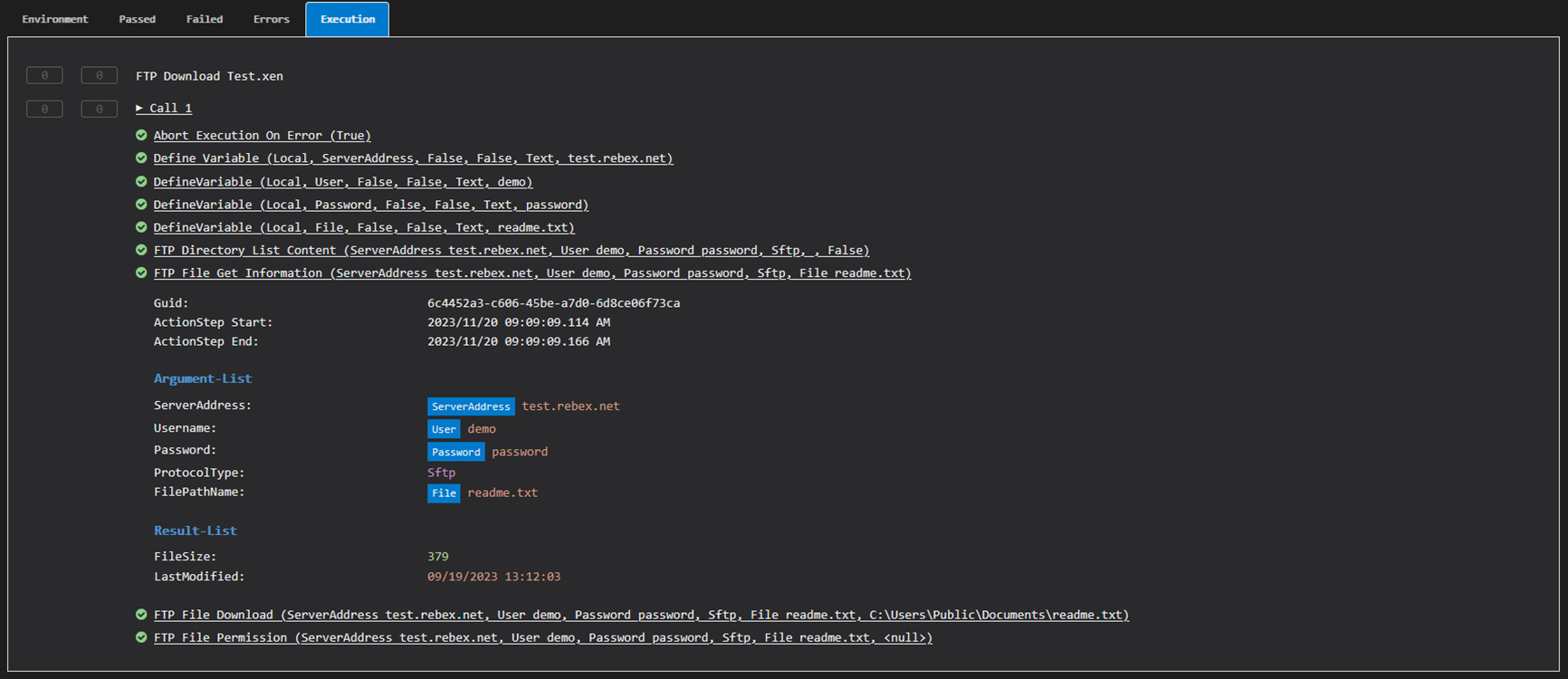
In the display of parameters, the identifiers (e.g., Variable, Parameter, Result) that serve as data sources or sinks are also highlighted. These are displayed in blue boxes to visually distinguish them from other information. In our example, the four local variables ServerAddress, User, Password, and File are clearly recognizable, allowing for a clear assignment of data flows.